To make assigning role definitions to employees easier, the app allows you to create role templates for some or all of the roles in your company. Once a role template is created, it can be applied to any number of people very easily.
To create role templates, go to settings, then select the “Role templates” tab.
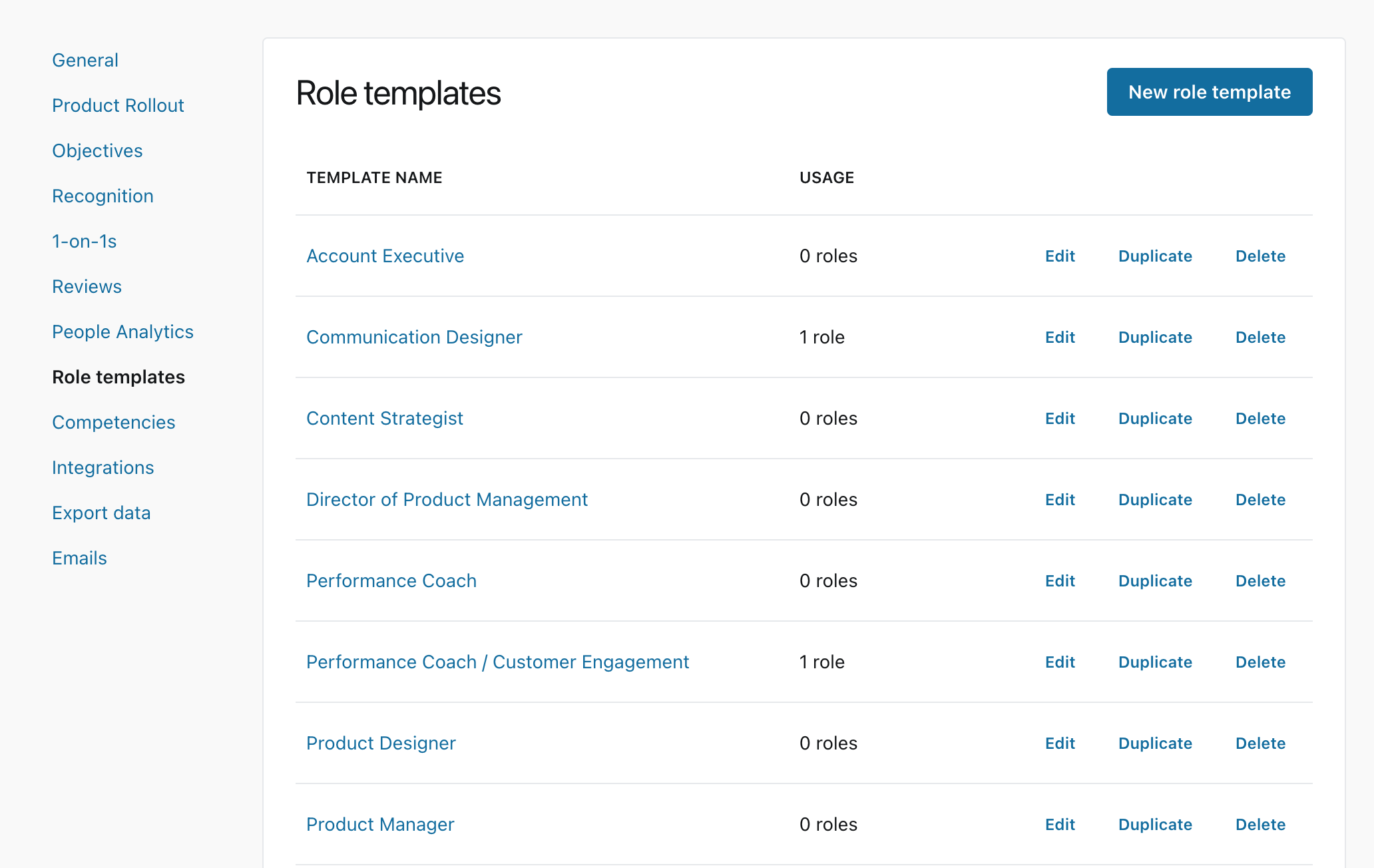
From here, you can create a new role template by clicking the “New role template” button
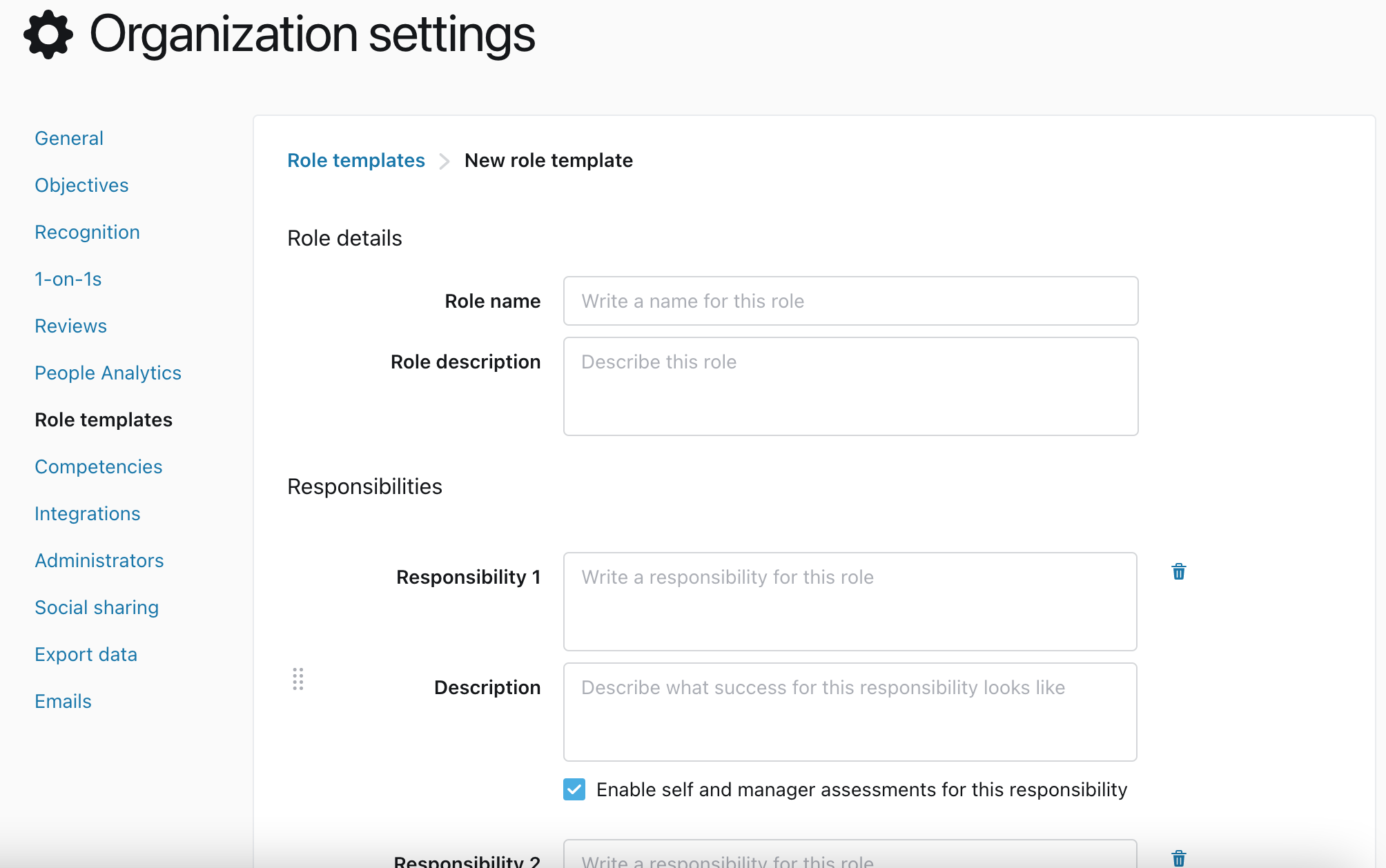
The role template creation page allows you to specify:
-
Role name
Generally, a job title that represents the role, which can be applied to one or more person.
It can also be a portion of a role. Eg. a role template could be created for all managers, or managers at a certain management level, to track the responsibilities a manager has for supporting their direct reports, which is often the same across many teams and departments.
-
Role description
This can be used to describe the core purpose of the role, or other relevant information to those interested in understanding the role better.
-
Responsibilities
This section allows you to cluster every task into areas of responsibility- Description: An space to describe what success looks like for a particular responsibility.
- Assessment enabled: Not all responsibilities need to be included in a Role Assessment. Choose whether you want this to be part of one that is assessed by the manager and employee during a review.
- Competencies: If you have created a competency library, here you can select with competencies are applicable to the role, and the level required for the role.
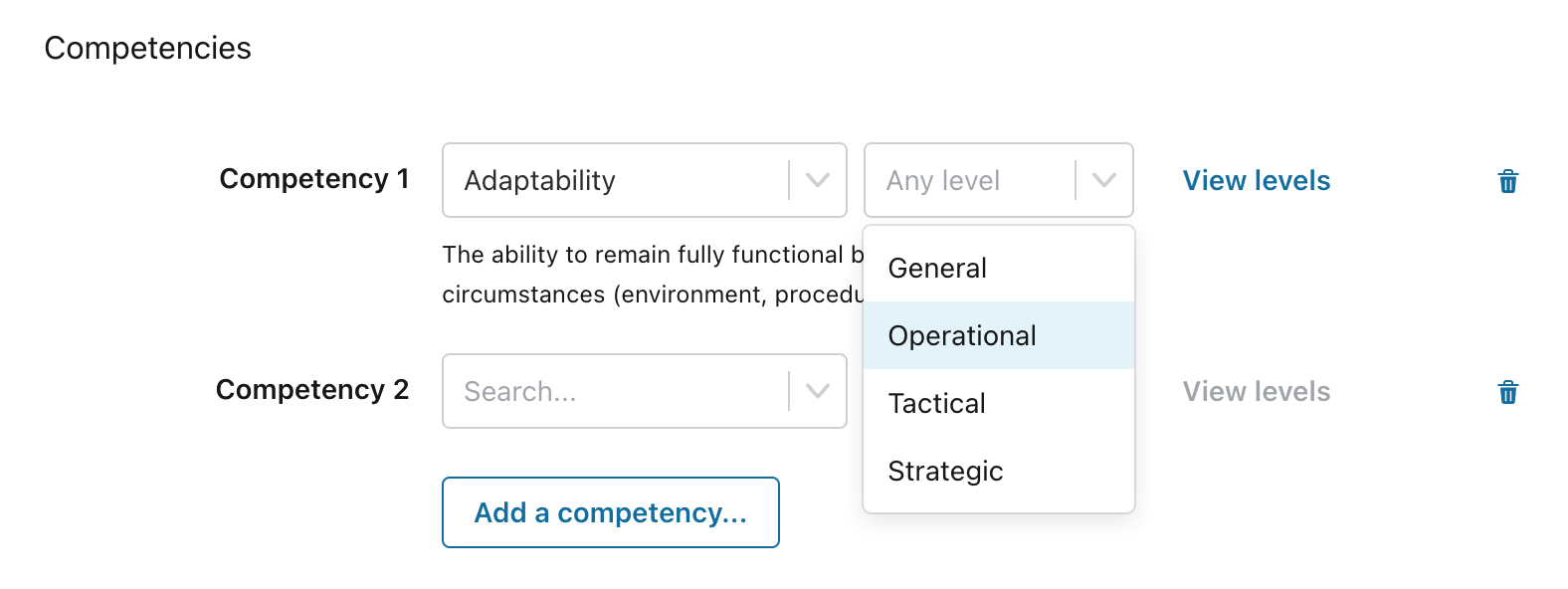
Tip: A role can be defined very simply with a single responsibility, or it can be very complex with many distinct responsibilities. The more defined a role is, the more guidance it will provide the employees in that role, and will generally result in better conversations between the employee and their manager. Consider creating responsibilities for each area of a role that would be logical and helpful to assess employees in.
