If you have a Gmail account, and make use of Calendar, then you may be interested in connecting it to your Paycor Scheduling account. This integration only affects the My Schedule page, so if you're a Supervisor level user, or above, keep in mind that this will still only work for the My Schedule page only. To initiate the integration process, head over to the My Schedule page, click the Sync button in the upper right hand corner, and click the Google Calendar button.
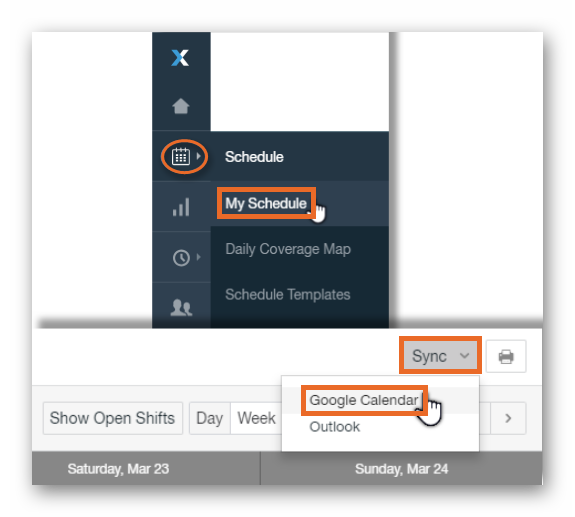
Once the Google Calendar button is clicked, you will be presented with a new window where you will be required to sign into a Gmail account.

Next, Paycor Scheduling will request permission to access your Google account. In order to continue, you will be required to click the Allow button.
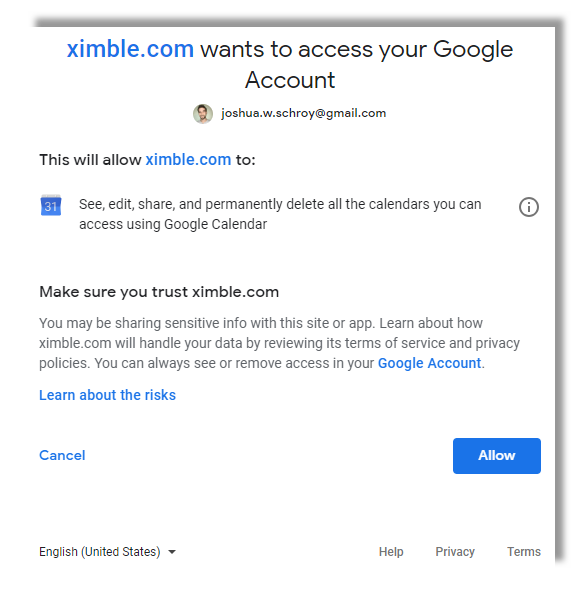
A successful connection will trigger a pop up at the top of the page indicating that Paycor Scheduling is now connected to Google Calendar.
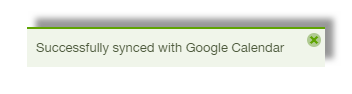
Moving forward, Paycor Scheduling shifts will be displayed within your Google Calendar with a label of "Paycor Scheduling". All newly published shifts within Paycor Scheduling will also appear within your Google Calendar.
IMPORTANT NOTE: After connecting your Paycor Scheduling account to Google Calendar, and assuming that you have published shifts for past dates, these shifts will not appear within your Google Calendar until they've been republished. Also, this is a one way connection, so data will be sent from Paycor Scheduling to Google Calendar. If data is updated within Google Calendar, the changes will not be sent from Google Calendar to Paycor Scheduling.
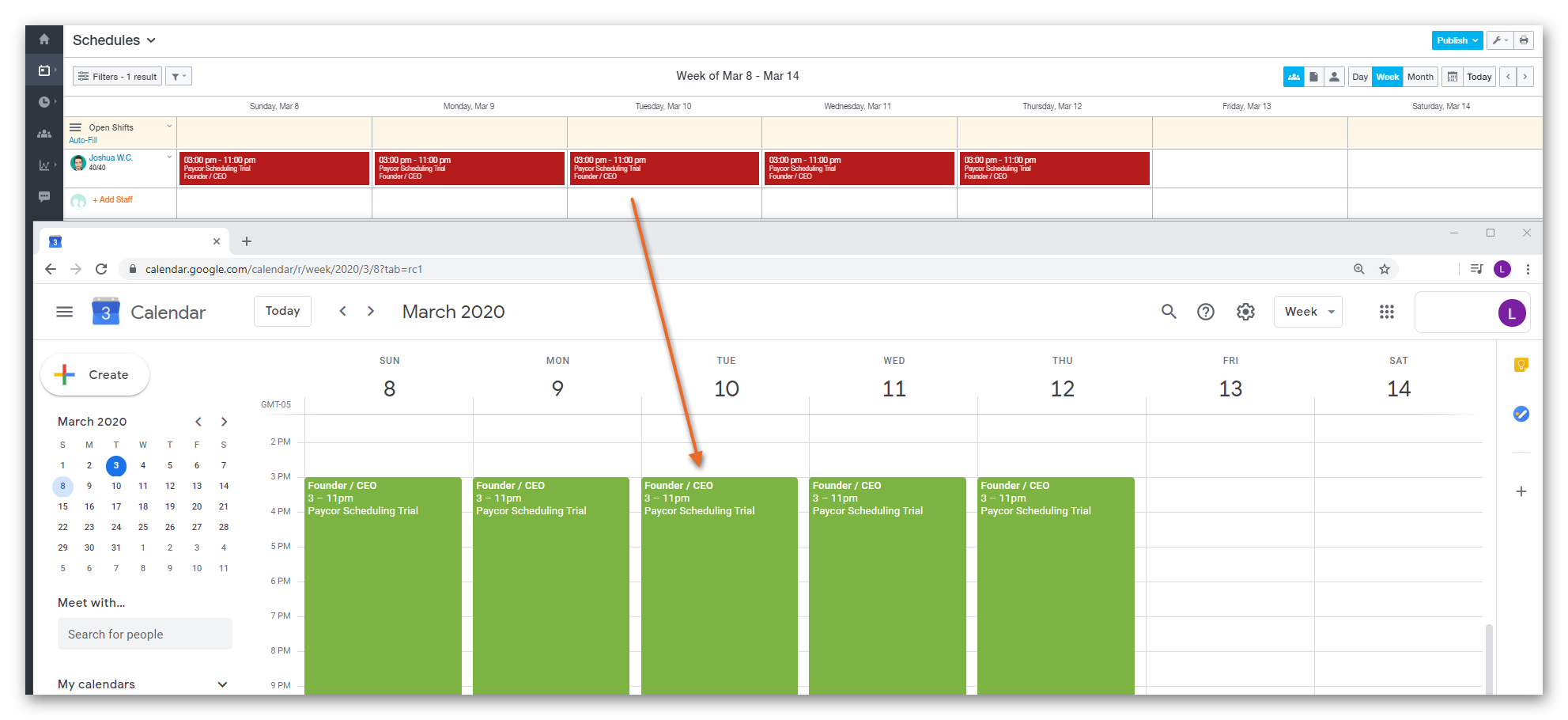
__________________________________________________________________________________

We want to hear about your great ideas. If you have a feature request, enhancement suggestion, or improvement, let us know by submitting them to to our Ideas page. Your submission can receive votes from other Paycor Scheduling users, or you can vote on ideas yourself. Simply click the ADD A NEW IDEA button below to check it out.
Cheers!

