- Clock In / Clock Out
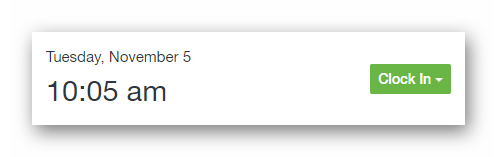
This panel will allow you to clock in, and clock out, without having to navigate to the Time Clock page. If you have more than one Job assigned, you can be presented with a list of your available jobs prior to clocking in.
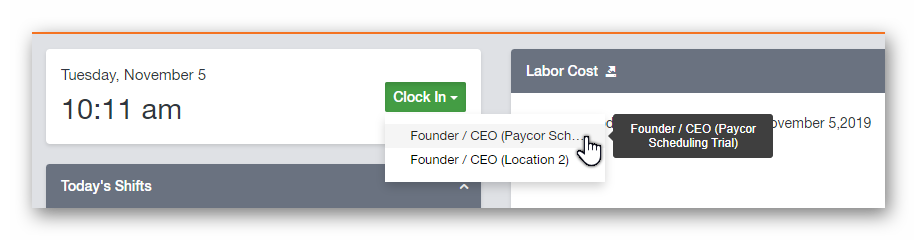
- Notifications & Announcements
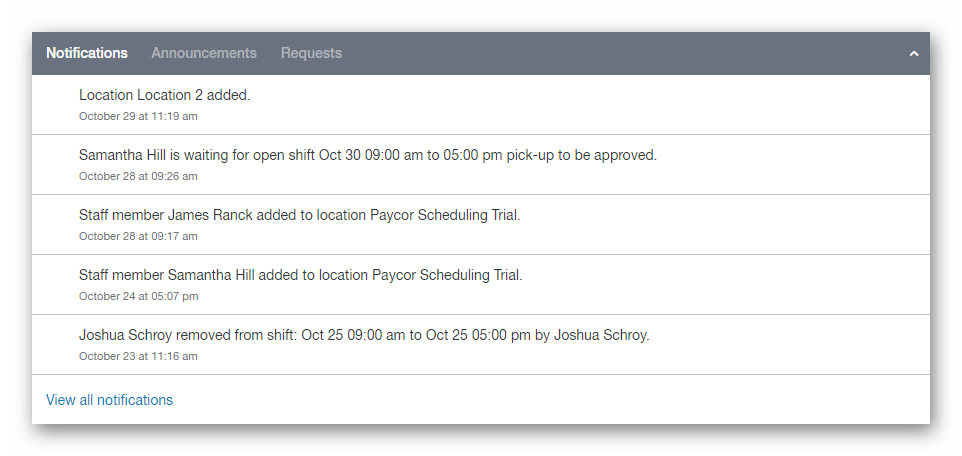
If you have any pending Time-Off requests, a Time-Off request has been approved, etc, this kind of information will appear within the Notifications panel.
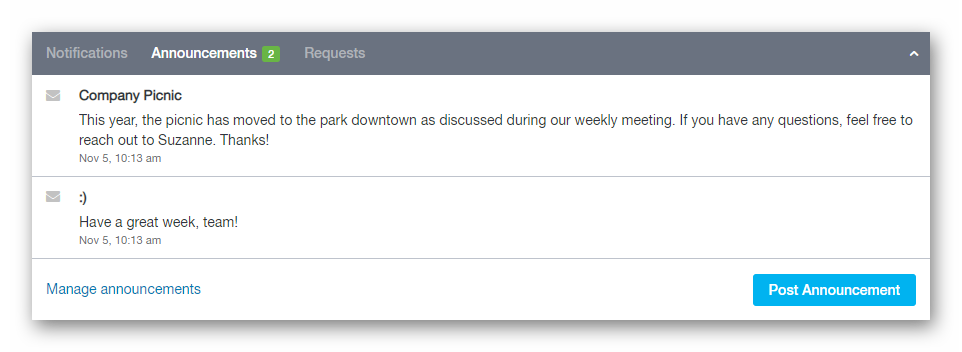
The Announcements panel is based on the default Team Chat channel. Assuming that there's posts available to read, they will appear here.
- My Recent Clock Times
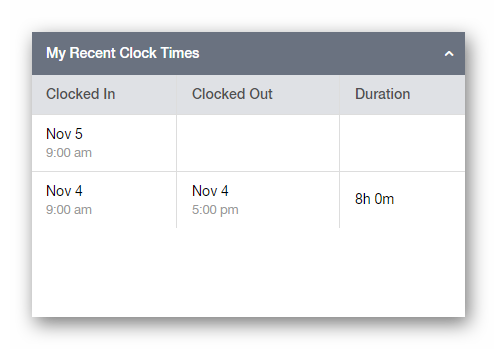
This is a grid view of your most recent clock in / clock out times. It will display the date, and time, as well as the duration.
- Today's Shifts
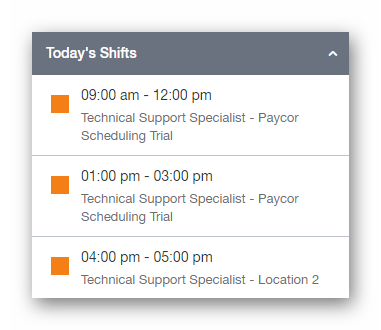
This panel will show you exactly how many shifts you have scheduled for the day, as well as the time, Job, and Schedule Group.
- Who's On My Shift Today
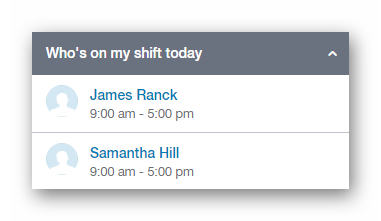
If you have any team members that will be working a shift that connects with yours, they will be displayed within this panel.
- Available Shifts For You To Pick Up
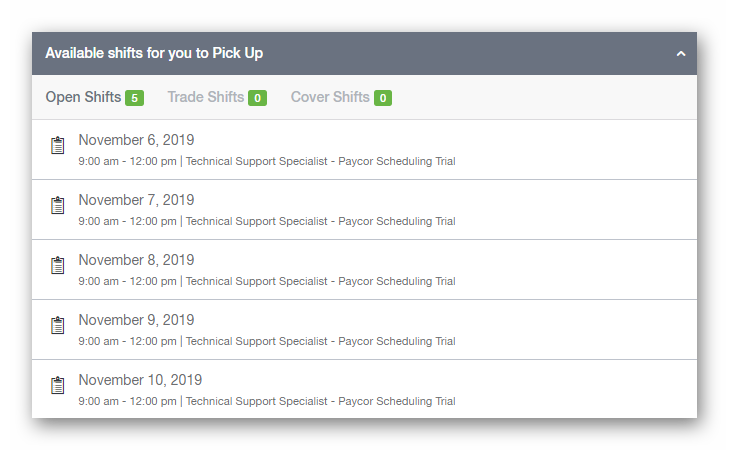
This panel will display any available Open Shifts, Trade Shifts, and Cover Shifts that you're eligible to request.
- Navigation
On the far left side of the account is the main navigation menu. Hovering over each icon will slide out any additional pages associated with that tab.
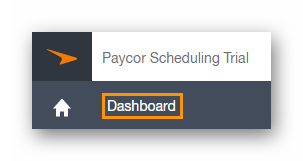
Finally, in the upper right hand corner of your account, you'll see the Requests, Help, and Me drop down menus.
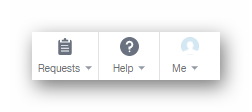
Requests will allow you to access each of the Requests based pages. This includes Time-Off, Shift Pick-Up, Shift Trade, and Shift Cover.
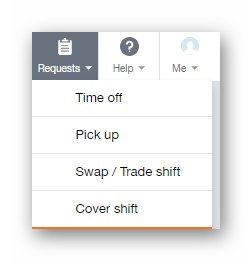
Help will display the link to the Support Center, as well as allow you to initiate a conversation with Paycor Scheduling's Support Team.
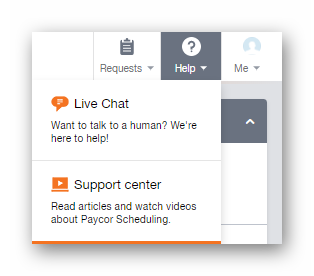
Me displays the option to either access your My Profile page, or Logout of your account.
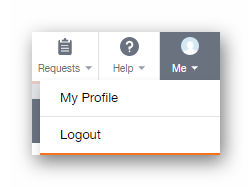
__________________________________________________________________________________

We want to hear about your great ideas. If you have a feature request, enhancement suggestion, or improvement, let us know by submitting them to to our Ideas page. Your submission can receive votes from other Paycor Scheduling users, or you can vote on ideas yourself. Simply click the ADD A NEW IDEA button below to check it out.
Cheers!

