Programs Overview
The Programs feature is designed to help you plan, automate and report on the key performance management activities in your organization. By setting up programs, notifications will be sent to the appropriate people at the appropriate time to create objectives, complete 1-on-1s, or send feedback surveys. Programs can also be setup to recur regularly, making it the foundation of an effective continuous performance management program.
Programs navigation
Programs are only available to Administrators. Once in Talent Development (found under People>Performance in the new global navigation menu), Programs will be on the left navigation menu under the Manage section.
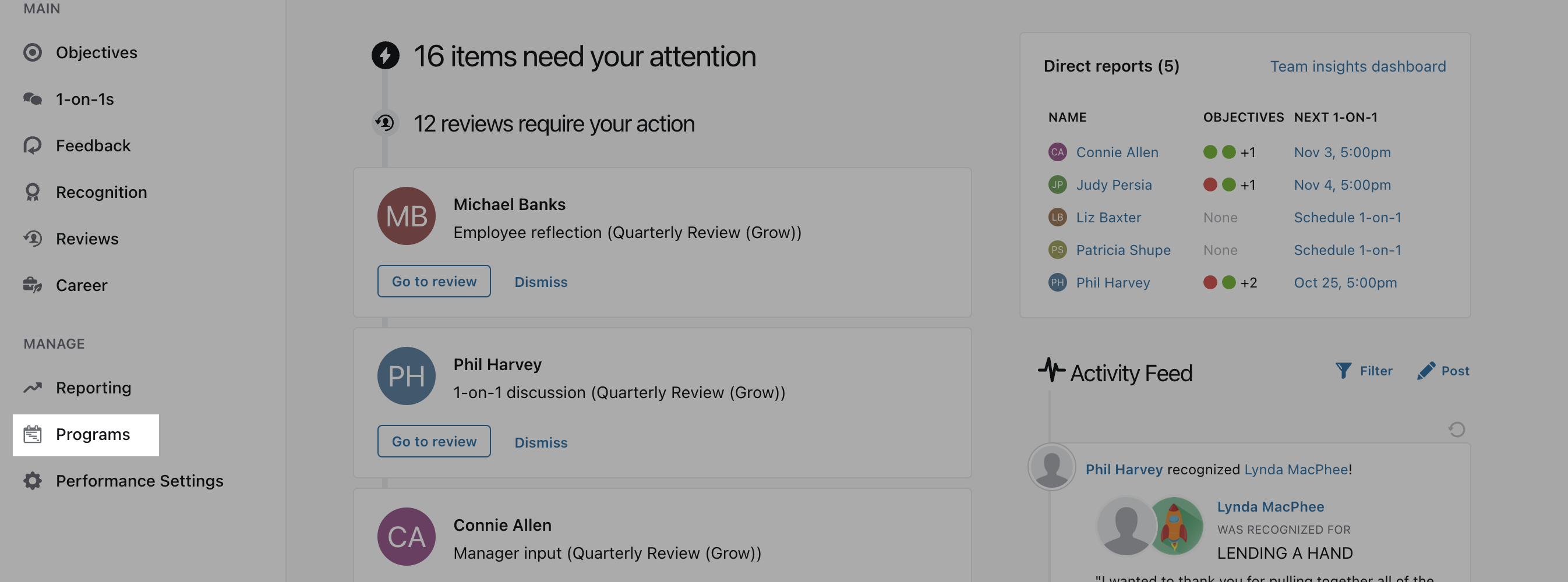
Programs Home Page
Once on the Programs home page, a new program can be created by clicking one of the options on the left side. There are a number of programs that can be created, each will allow you to setup notifications for participants to complete the specified activity at the specified time. Details of each activity can be found in the sections below.
As programs are created, they will be populated in a chronological list on the right side of the Programs home page, under "scheduled programs", grouped by calendar quarter. Each program will specify the due date to the left of the program, a repeating indicator if it is a repeating program, and the current status of the program.
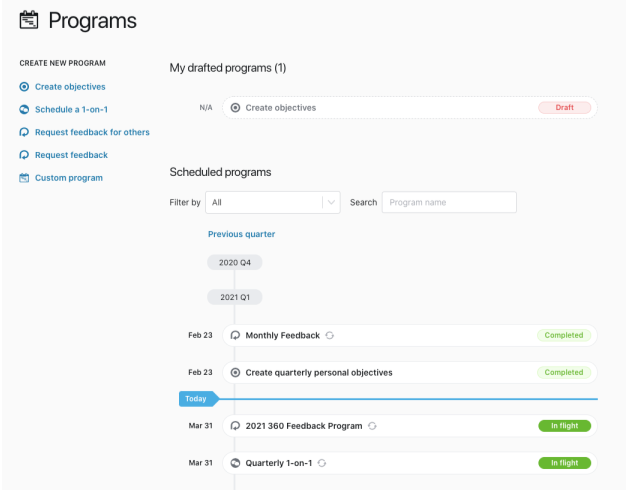
Clicking on the title of a program will take you to that program's detail page, where you can see the details of the program, as well as reporting for who has and has not completed the program.
Program Status
All programs will have a current status. The status is a quick visual indicator of what is happening with that program.
-
Draft
Programs with the "Draft" status have not been fully created. Notifications will not be sent to participants. To make a draft program active, select the program name from the list of programs, and finalize the program creation form.
-
Upcoming
Programs with the "Upcoming" status are scheduled, but not yet started (based on either the start date or first notification date, depending on the program type). These programs will send notifications to participants on the first scheduled notification date.
-
In-flight
Programs with the "In flight" status are active and participants can start completing the activities. These programs will send notifications to participants that have not yet satisfied the criteria of the program.
-
Completed
Programs with the "Completed" status have past the deadline date of the program. These programs will generally not send further notifications to participants, unless notifications are scheduled to be sent after the deadline date.
-
Suspended
Programs with the "Suspended" status are in a disabled state and will not send notifications to participants on the specified dates. Suspended programs can be re-enabled, and notifications will be sent on the next specified notification date. If a suspended program has a notification scheduled for same day it gets enabled, the notifications will likely have already been skipped, and they will not be sent to participants.
Controls over an existing Program
Once you've launched a program you can Edit, temporarily Suspend a program or Delete it
Suspending or enabling a program
To suspend or enable a program, click into the detail view of the program, click the "Actions" button in the upper-right corner, and select either "Suspend program" or "Enable program".
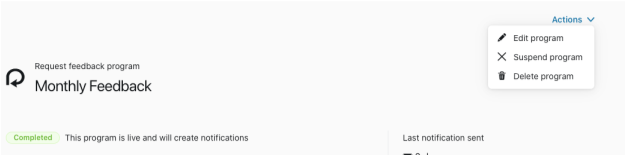
Draft programs
When a new program is created, all updates will be auto-saved to ensure no data is lost due to unexpected page navigation, or loss of internet.
When a program is auto-saved in an incomplete state, it is marked as a "draft", and can be found at the top of the Programs home page in a section called "My draft programs".
You will only see the drafts that you have created on the Programs home page, however you can share the direct URL to a draft program with others, if you would like to have someone else review or edit the program.
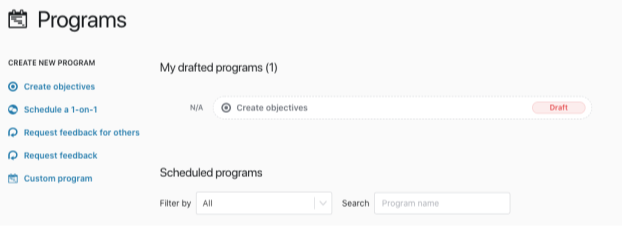
Program types
- Create Objectives program: reminds participants to create their objectives by a specified date.
- Schedule 1-on-1s program: nudges team members complete 1-on-1s with their managers during a specified timeframe
- Request feedback for others program (360s): reminds managers to send a feedback survey to gather feedback about a specified team member(s)
- Request feedback program: ensures that team members request feedback during a specified timeframe
- Custom program: a generic notification program for any other activity you’d like to remind participants about
To learn more on how to launch specific programs, click on the buttons below:
Creating an Objectives Program
