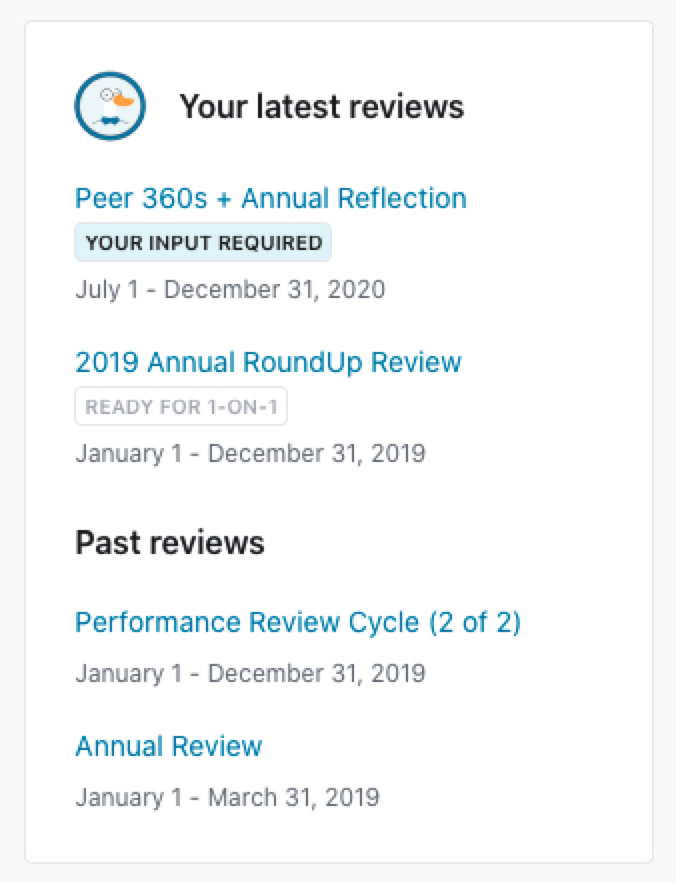This article outlines a generic performance review workflow. This may change depending on how a Review is set up at your company!
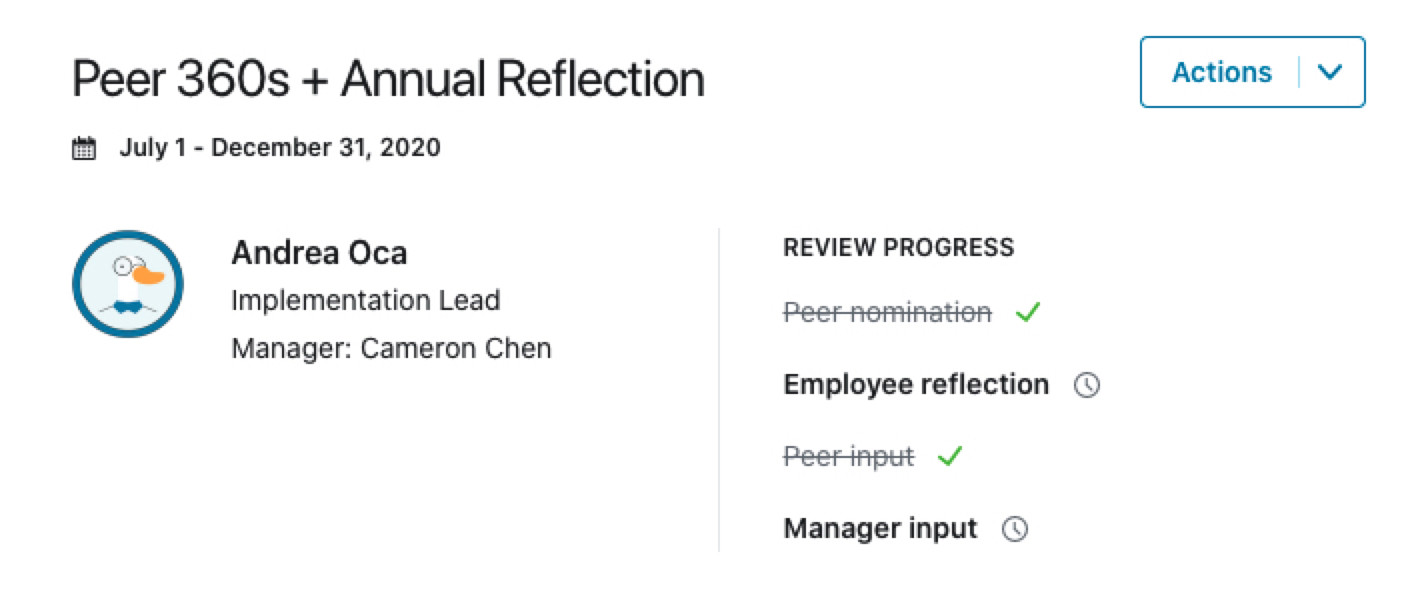
- Employee Reflection: your opportunity to comment and input on your accomplishments over the period of time your review is for
- Manager Input: your manager's opportunity to add context about the your efforts and outcomes you have achieved
- Skip-level Approval: managers up the management tree have the opportunity to review and ensure equity across all Reviews
- Admin Approval: a final stage of approval to ensure the technical part of the Review process is working correctly
- 1-on-1 Discussion: an opportunity to debrief in person with your manager and make action plans
- Finalized: Once the 1-on-1 associated with the review is marked as complete, the entire review will be considered finalized.
Employee Reflection
Step 1: View my review
On the homepage, you will receive a prompt that a Review has been assigned to you. You also may have received an email notification with the same information.
Click 'Go to review' to get started!
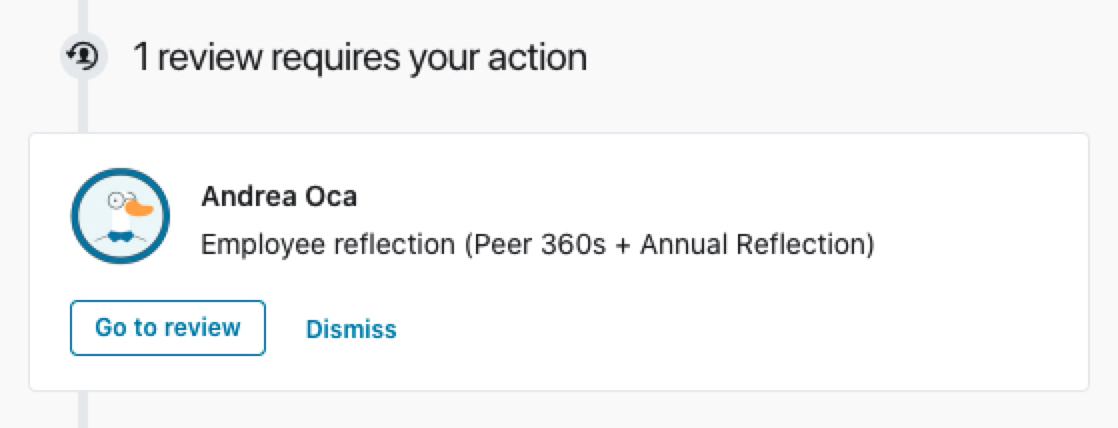
Step 2: Complete your Employee Input
All your Objectives, Recognitions, Feedback Requests, and 1-on-1s will be pulled into the Review, if that is how the Admin has set up your Review at your company.
Answer the questions you see throughout the Review - some will be open text, others multiple choice, rating or ranking. If a question is required, you will not be able to submit your review without completing it.
Your Objectives
Objectives you are an Owner or Stakeholder of will be pulled in to the Review as follows:
- Have a start date and due date that are contained within the review period
- Have no due date and are still open
- Have a start date somewhere in the review period and are closed
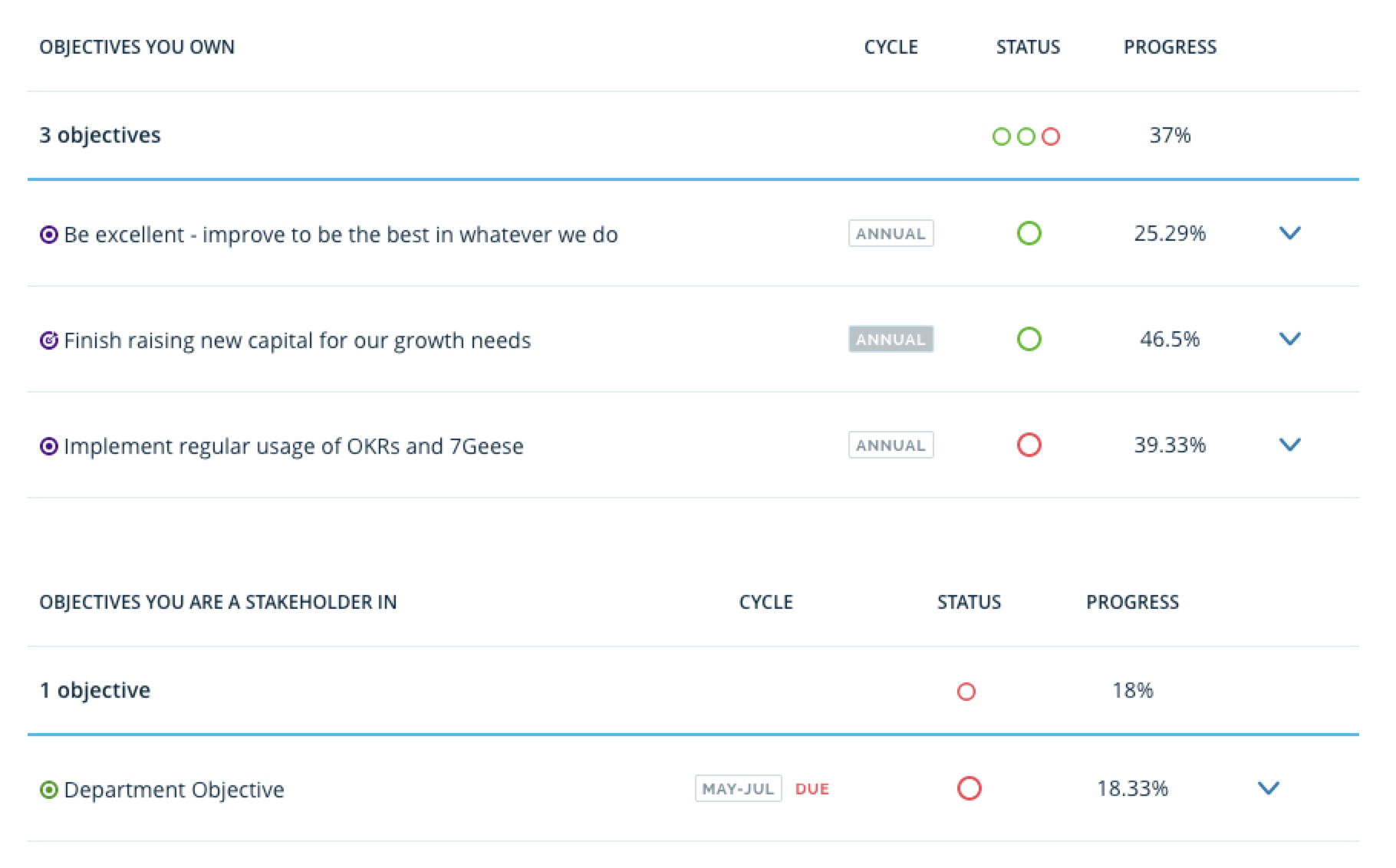
If you'd like to review the KRs associated with any of these, click on the down arrow.
Your Recognitions
All your Recognitions, including given and received, will appear like this:
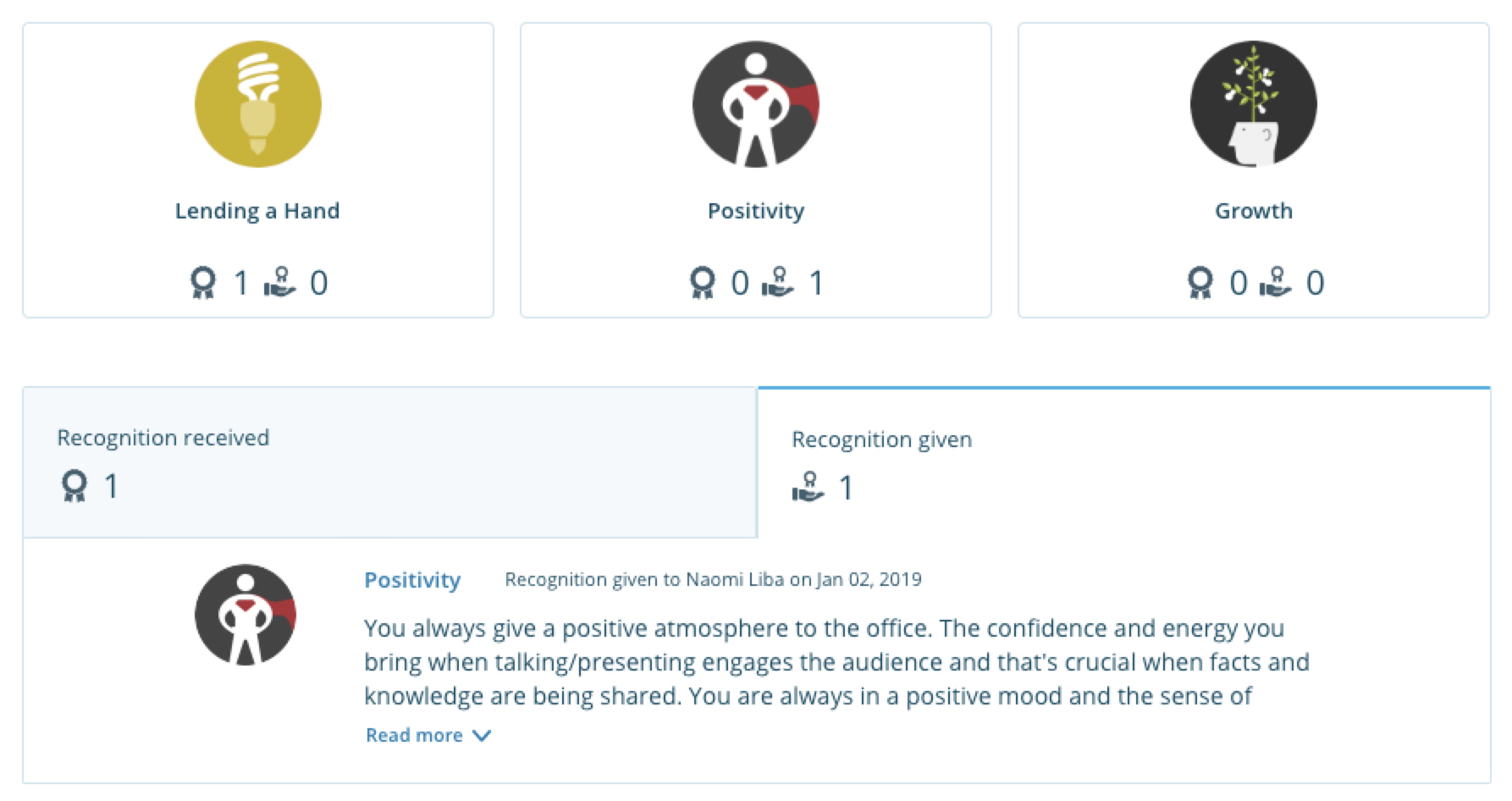
Your Feedback
As you go through your submission, you will get to select which Feedback requests to include:
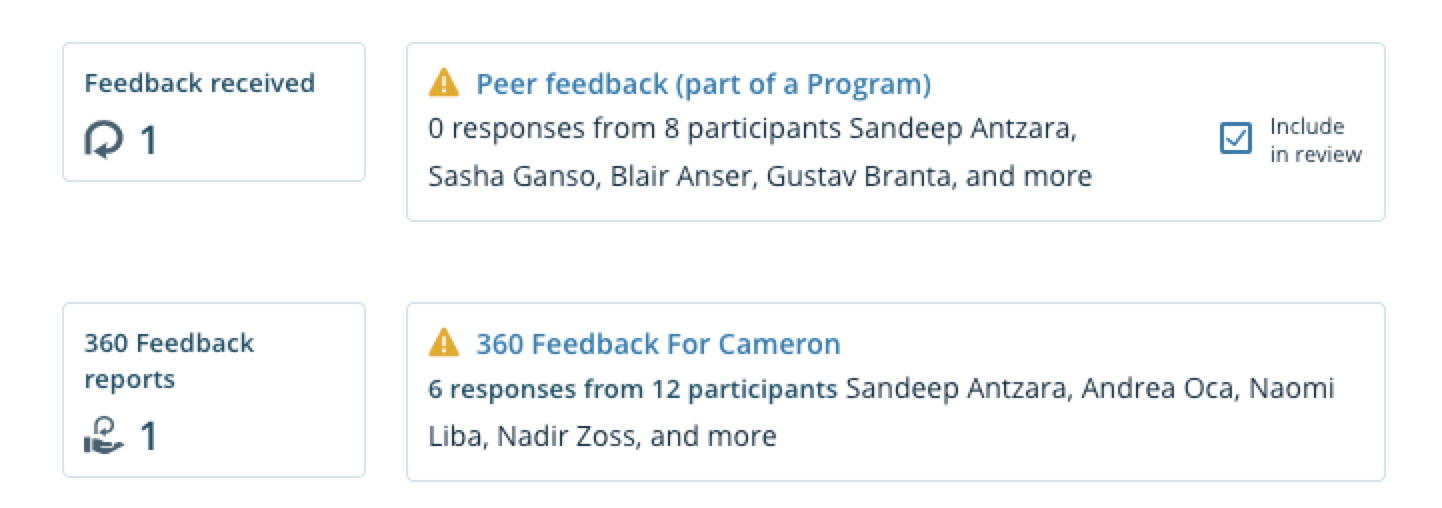
A yellow '!' may indicate that some reviews won't have the access to see that content.
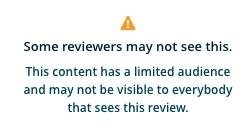
Your 1-on-1s
You will also get to select with 1-on-1s to pull through into your Review:
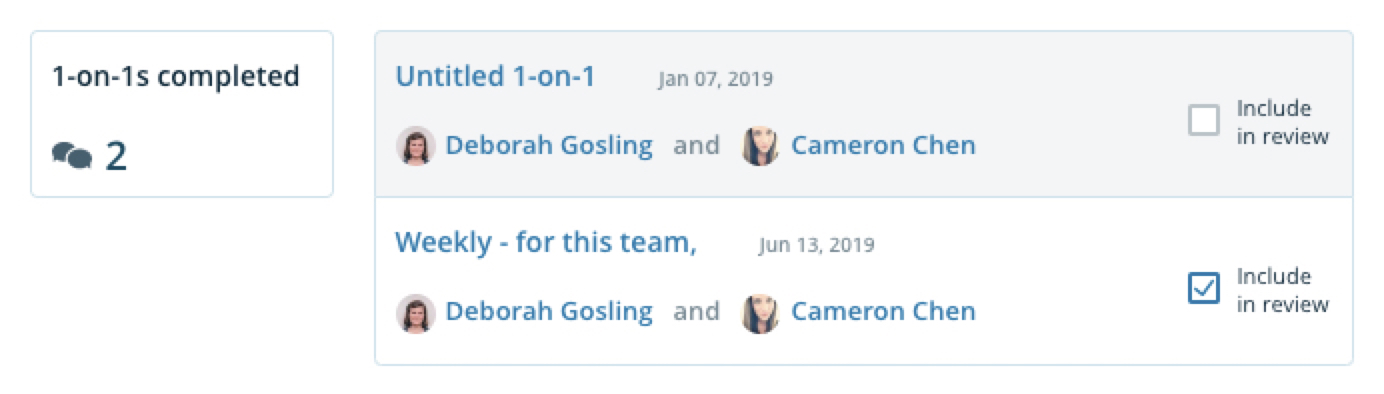
Step 3: Save and Submit
Save a draft of your review responses as you go and click 'Submit review' when you’re ready for your Review to move to the Manager submission step:
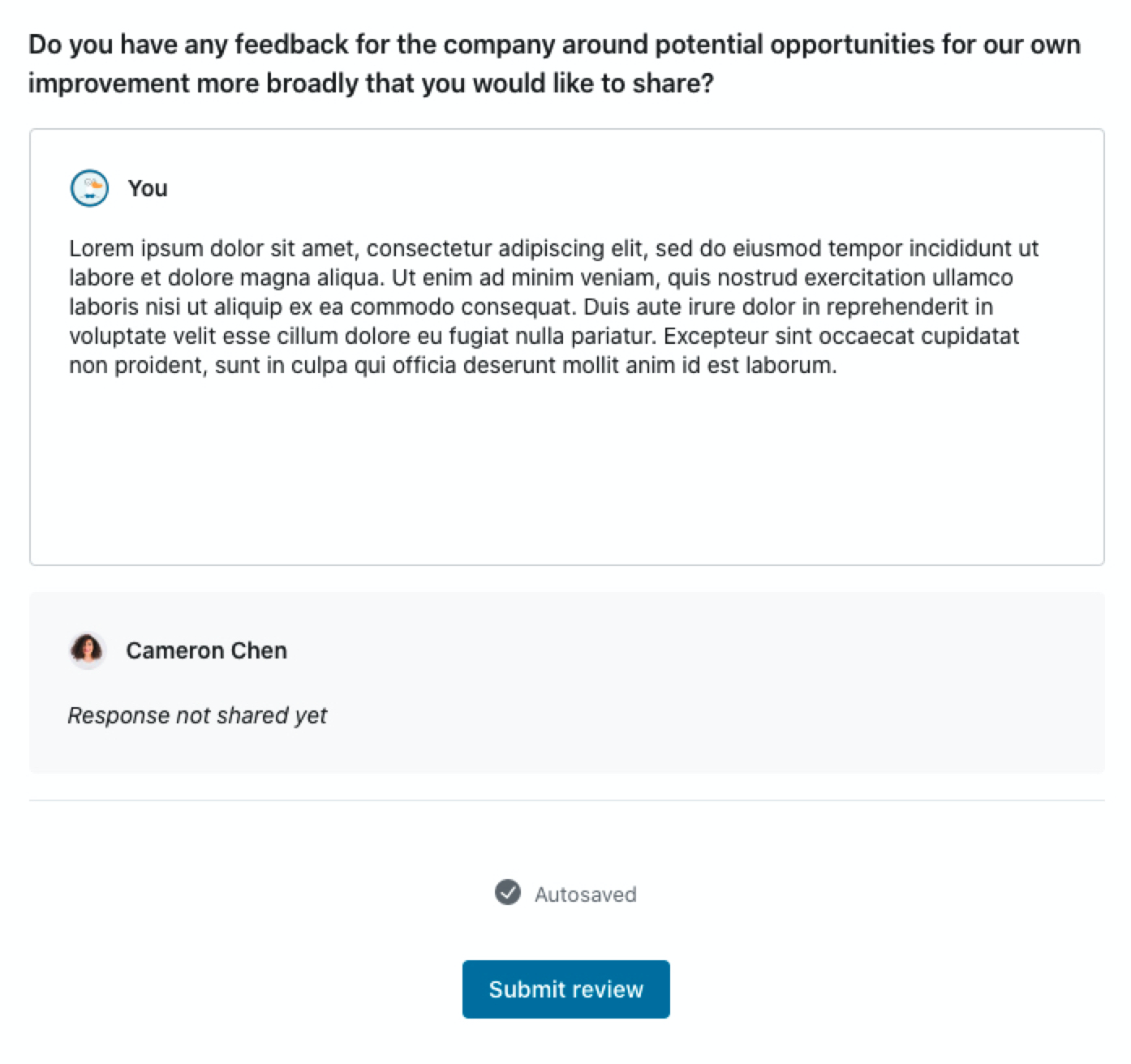
You are now done until your manager schedules the 1-on-1 with you to discuss your review.
Manager Input
Once the review has reached the manager input stage, managers can work on their portion of your review. This includes saving their answers as drafts, requesting changes from you and finally submitting their responses.
Skip-level Approval
An optional step for admins to include as part of the Review launch. If included in the Review process, managers up the management tree then have the opportunity to review and ensure equity across all Reviews.
Admin Approval
An optional step for admins to include as part of the Review launch. If included in the Review process, there will be a final stage of approval to ensure the technical part of the Review process is working correctly.
Admins are able to send the review back to either the manager or employee input stage and add comments as to what changes they want the manager or employee to make.
1-on-1 Discussion
At the 1-on-1 Discussion stage, Managers will schedule a 1-on-1 with you. Depending on how the Admin has set up the Review for your company, your manager may have the choice to share the Review ahead of the 1-on-1 or keep it private until after the 1-on-1 meeting.
A 1-on-1 template is all set, ready to guide you through a debrief and closing conversation. A copy of the Review is attached in the bottom left-hand corner as a reference.
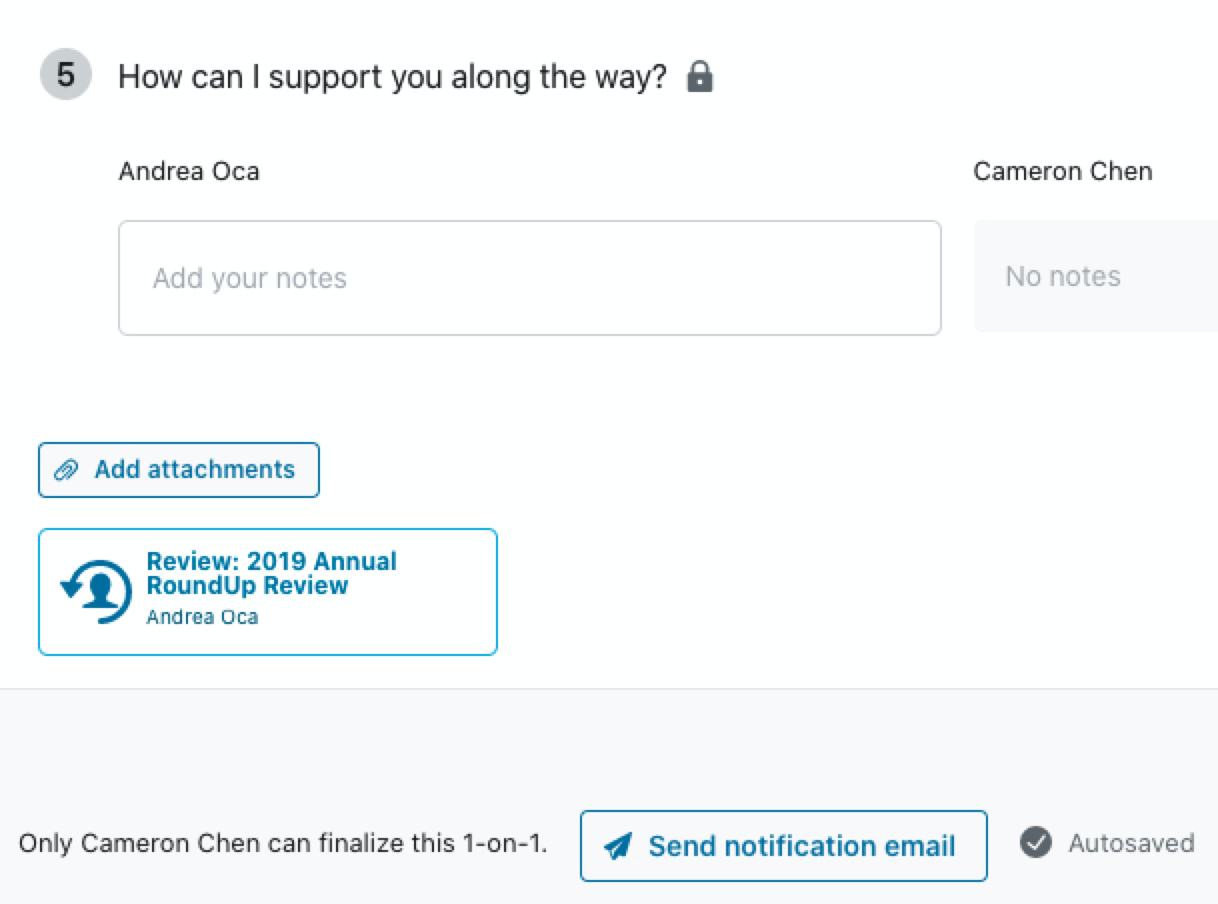
Finalized
Once the 1-on-1 associated with the review is marked as complete, the entire review will be considered finalized.
Note: if there is no 1-on-1 stage in your Review, the review will automatically be shared with the employee after the last applicable stage (e.g. admin approval or skip-level approval)
You can access your own review at any time by going to Reviews > My Reviews and clicking on the name of the Review.