Please note: This article only applies to standalone customers (7Geese). This article does not apply to those who are integrated into the broader Paycor HCM platform.
The Jira integration allows you to track progress more efficiently by tracking the number of tickets or story points completed in your key results. Any updates to the number of tickets or story points in Jira will be reflected in the application. The application automatically syncs with Jira every hour to update the key results that are connected.
Note: The Jira integration only works for Jira Cloud. On-premise (or self-managed) Jira instances are not currently supported.
Create an application link in Jira
Prerequisite: In order to complete the setup steps below, you will need to have administrative privileges in Jira. If you don’t have administrative privileges, please ask a Jira admin to help you out.
- Go to your JIRA instanc
- Navigate to Jira Settings > Products > Application links.

- In the field, ‘Enter the URL of the application you want to link’, type in the URL you use to access the Objectives and click Create new link.
- If your Objectives are integrated into the broader Paycor HCM platform, enter “https://performance.paycor.com”
- If you are a stand-alone customer, enter “https://app.7geese.com”
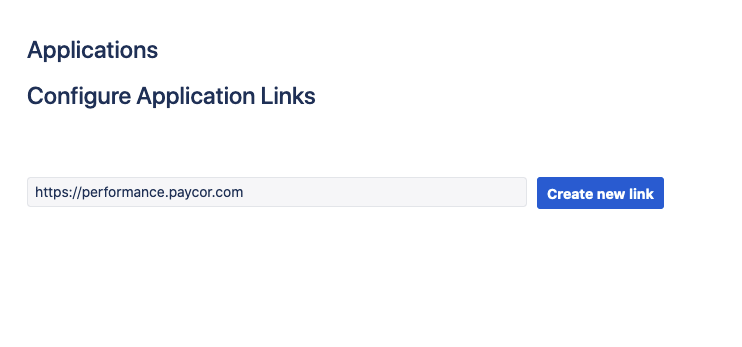
Note: You may receive the following notification after clicking Create new link. Click Continue.
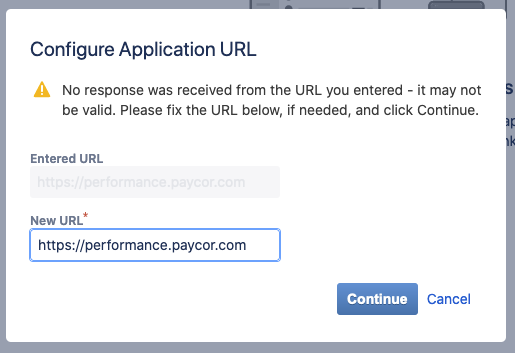
4. On the first configuration screen of the Link applications dialog, enter the following:
Application Name = Paycor <> Jira
Application Type = Generic Application
The rest of the fields can be left blank. Make sure to enable the Create incoming link checkbox
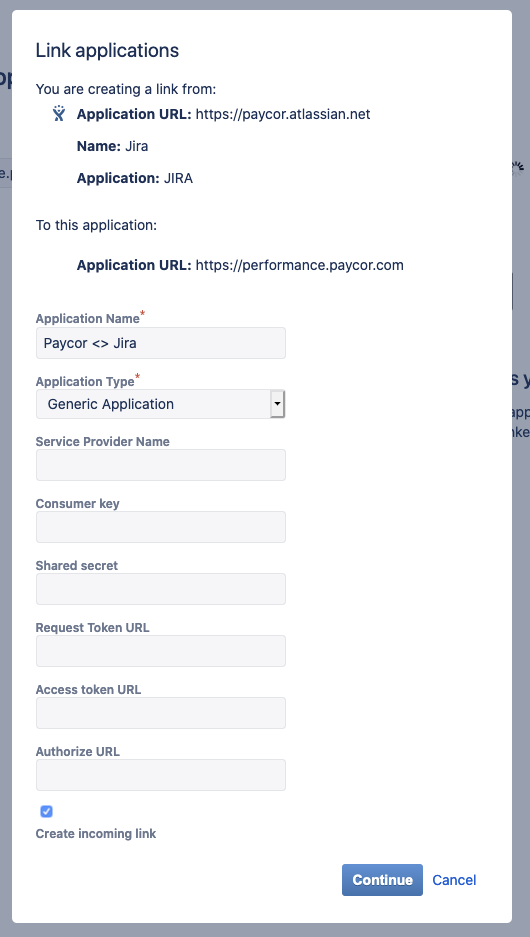
5. On the next configuration screen, enter the following:
Consumer Key = OauthKey
Consumer Name = Paycor
Public Key = MIGfMA0GCSqGSIb3DQEBAQUAA4GNADCBiQKBgQDEviFCs954FMsPecZ1qq215R8/nAWH1u4dIiGjVBPgM79P+qYg/jItSmHvjcN6BYz4vXWjVfTCj2ieXnt6Ub91H9B5dMYcDsJ4xhoHAOopfLU+qydvmfdXHdWH868EbWIUubDuWjOeDK9PjOQraL513uNo6RI0Lx5x9xYVfYZ3hwIDAQAB
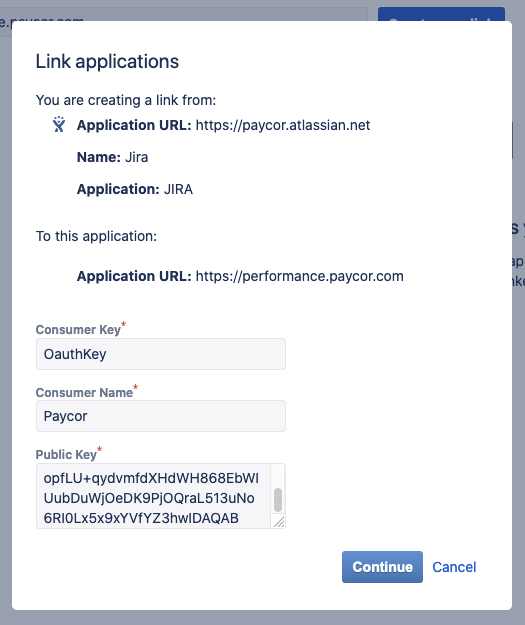
6. Click Continue
Enable the Jira Integration in the application
Prerequisite: In order to complete the set up steps below, you will need to have administrative privileges in the application. If you don’t have administrative privileges, please ask one of your application administrators to help you out.
- Go to Performance Settings > Integrations > Jira
- Note: If you are a stand-alone customer, go to the Organizational Settings > Integrations > Jira.
- Click Configure
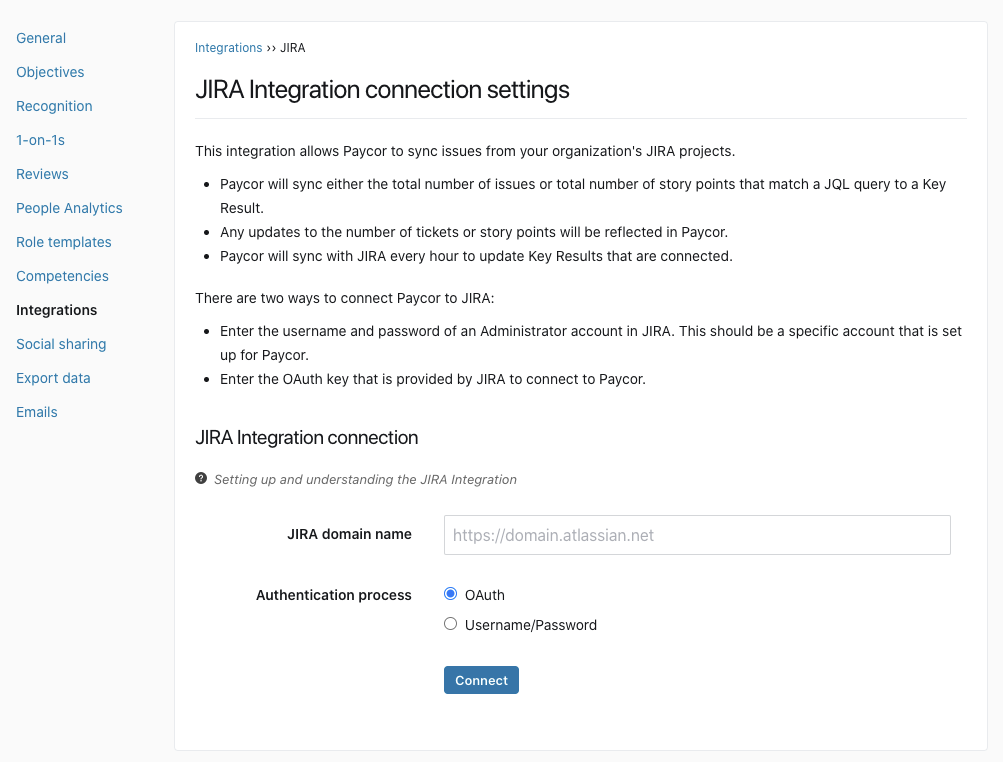
- Enter your Jira domain name. This is usually of the format (https://domain.atlassian.net)
- You’ll see two options for authenticating
- For authenticating via OAuth:
Enter your Jira instance domain URL (https://yourcompany.atlassian.net)
Click Connect
Click Allow on the next screen, which allows the application to have access to your Jira instance
The application is now connected to Jira!
Connecting a Key Result to Jira
Prerequisite: In order to connect a key result to Jira, you'll need to make sure the measurement type for the key result is Numeric.
Once the Jira integration has been enabled, you can connect your key result to Jira.
- Go to the details page of your objective
- If a key result already exists, click the action drop down and go to the Connect to section and select Jira
- If a key result doesn’t exist yet, create one first, then select Connect to section and select Jira
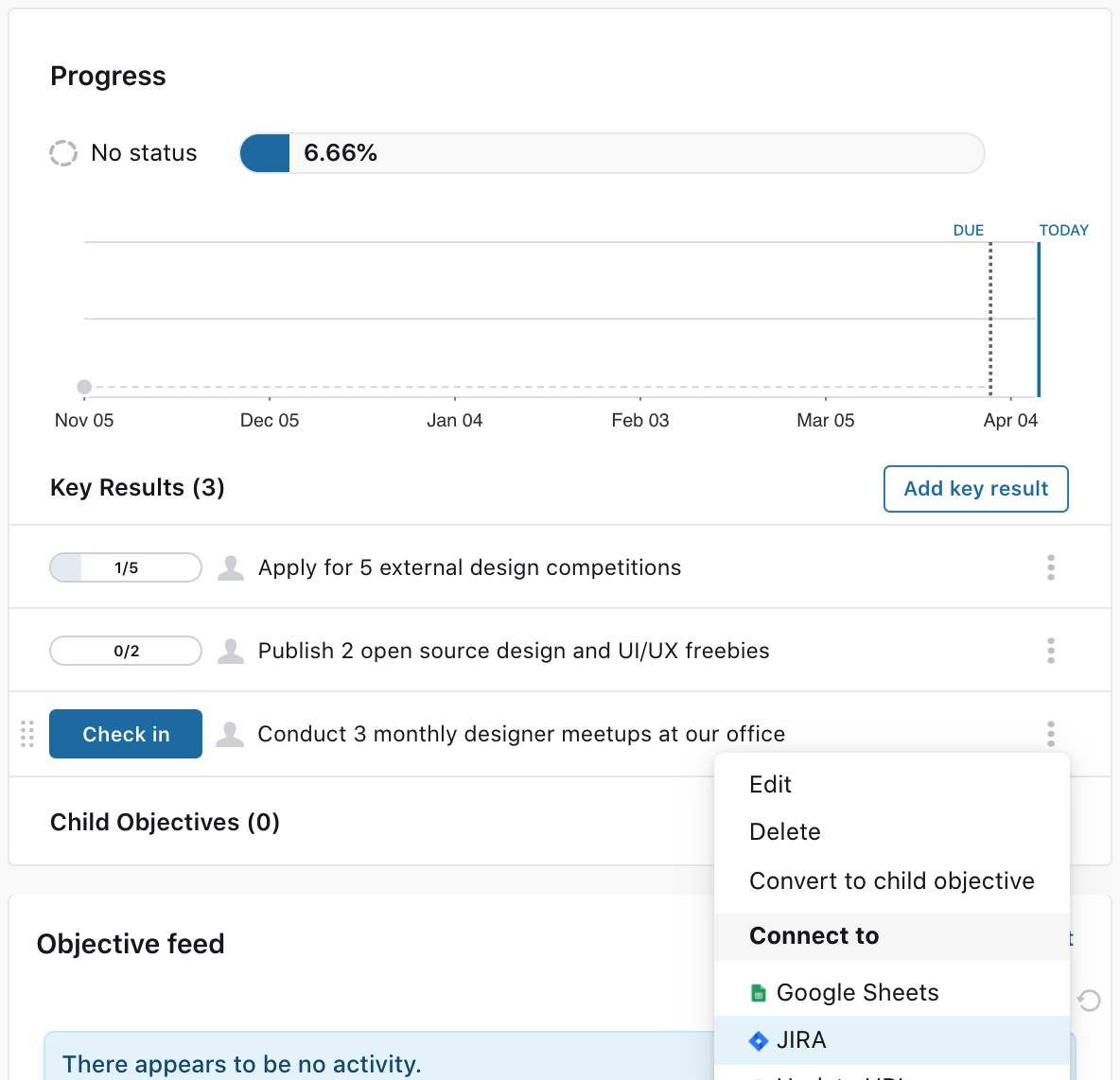
- In the window that pops up, enter the JQL Query for the group of Jira tickets you’d like to sync across

Tip: In Jira you can search for the set of issues and then copy and paste the JQL Query right into Key Result. Check out Atlassian’s support document Search JIRA like a boss with JQL. - Click Show preview to see a subset of the tickets that will be synced across

- Select how you’d like to track the Jira tickets
# of ticket - counts up the total number of tickets matching the JQL query
Estimate (SP) - sums the total story point value of the tickets matching the JQL query - Click Connect to JIRA
Your key result is now connected to Jira!
Frequently Asked Questions
I don’t see the option to connect my key result to Jira. What do I do now?
There are two possible reasons why you don’t see the ability to connect to Jira.
- The integration has not been set up. Please ask your company's Paycor and Jira admin to follow the instructions above to set up the Jira integration.
- The key result type is not numeric. The Jira integration only supports a key result type of numeric.
I don’t know what to put into the JQL Query
If you are unfamiliar with how to write a JQL query, have a look at Atlassian’s document Search JIRA like a boss with JQL.
