Admins can configure Recognition via Performance Settings, located in the left navigation of the Recognitions in Talent Development via
Settings > Recognition they can then Edit the preselected Badges or Create New ones.
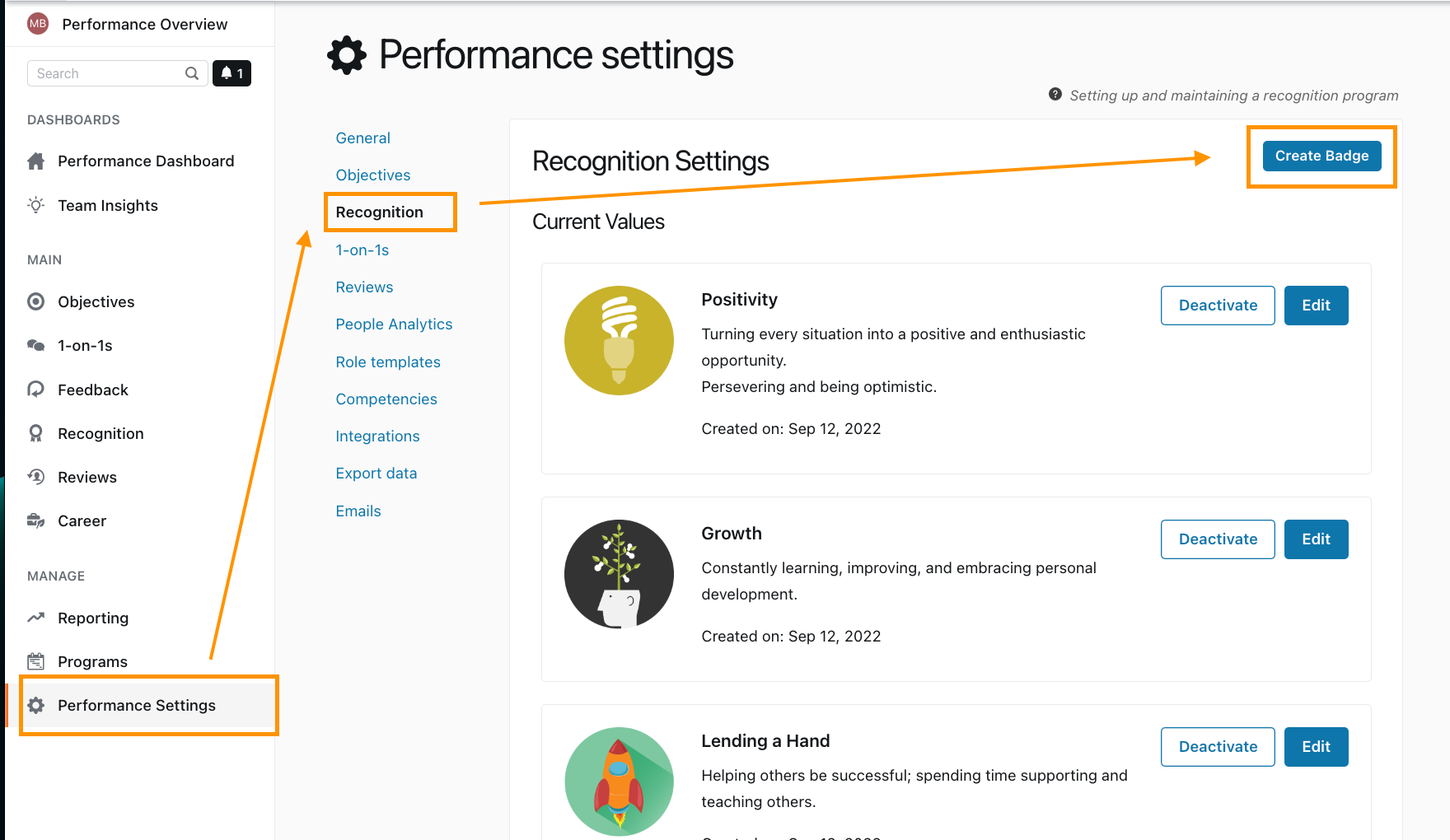
Creating a New Badge
To create a new badge you need the name of the value, a description and upload an image.
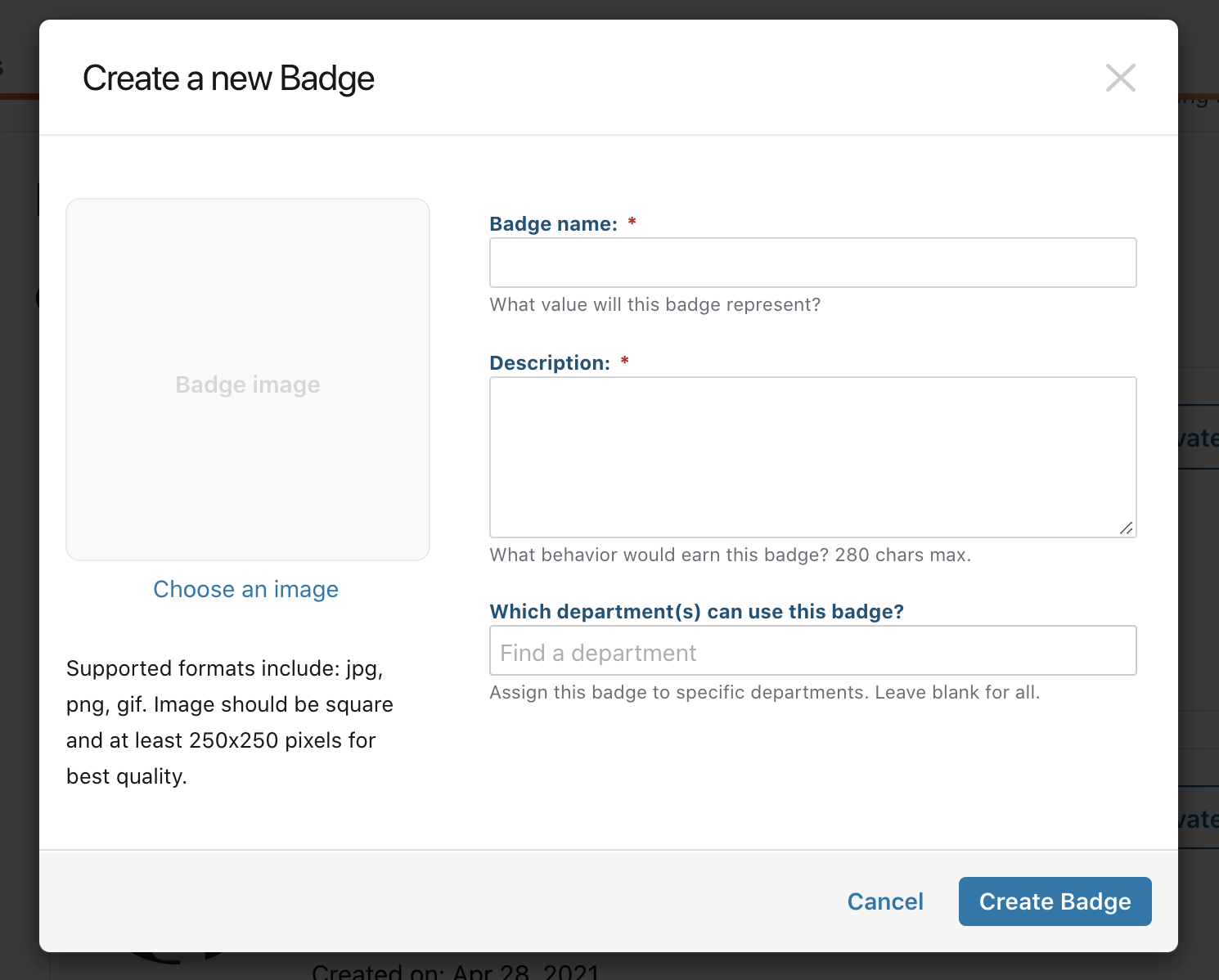
Badges can also be made for departments only by selecting which department this badge is applicable to.
Badges can be edited or deactivated at any time:
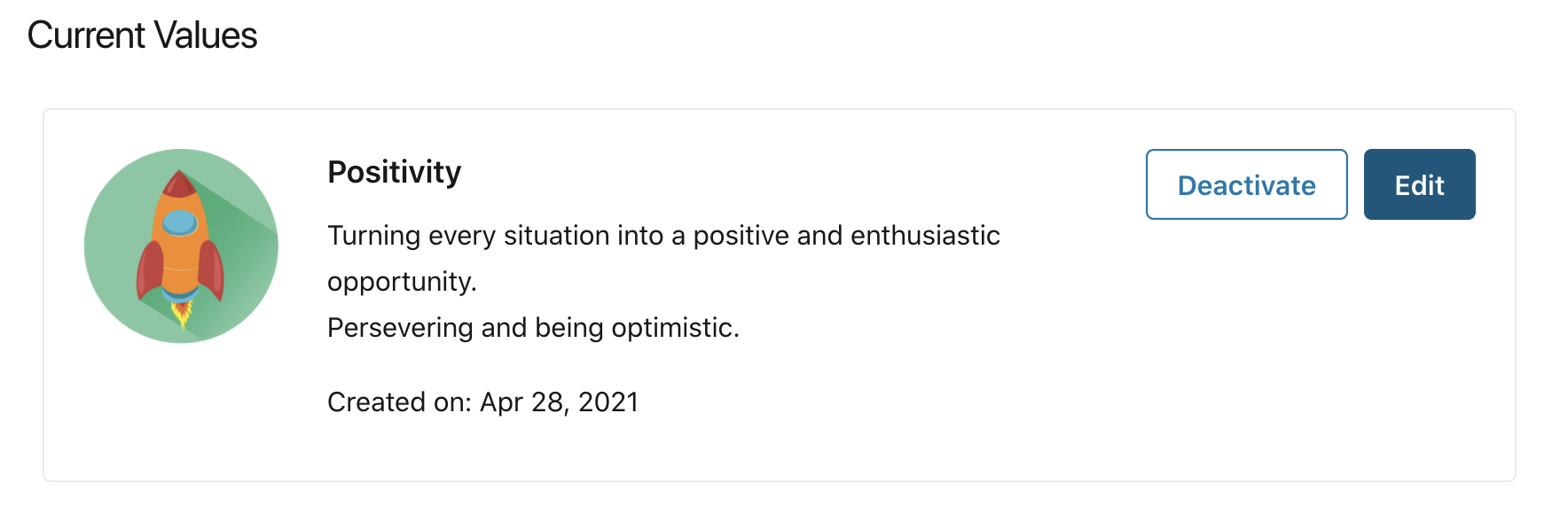
When a badge is deactivated, it will live at the bottom of the Recognition page. Recognitions given with that badge will not be removed/deleted from the Recognition Center or the employee's profile; however, employees will no longer see this badge as an option when recognizing a peer.
TV Display Mode
Admins have the ability of creating TV Displays of Recognitions in the Recognition Center.
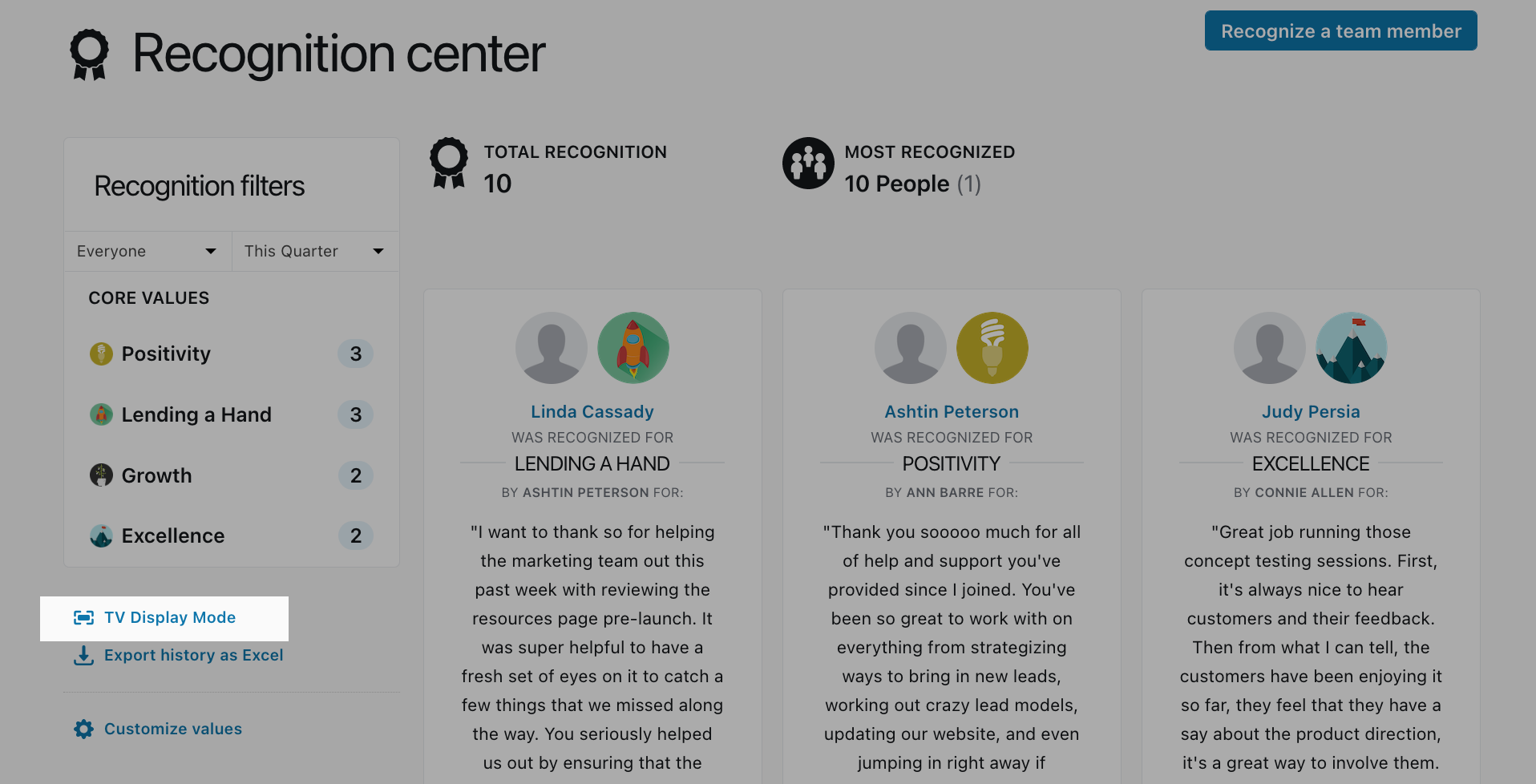
When clicked, the system will generate a public URL with a secret token (that can be revoked at any time), and can be displayed via any browser in screens with browser capabilities.
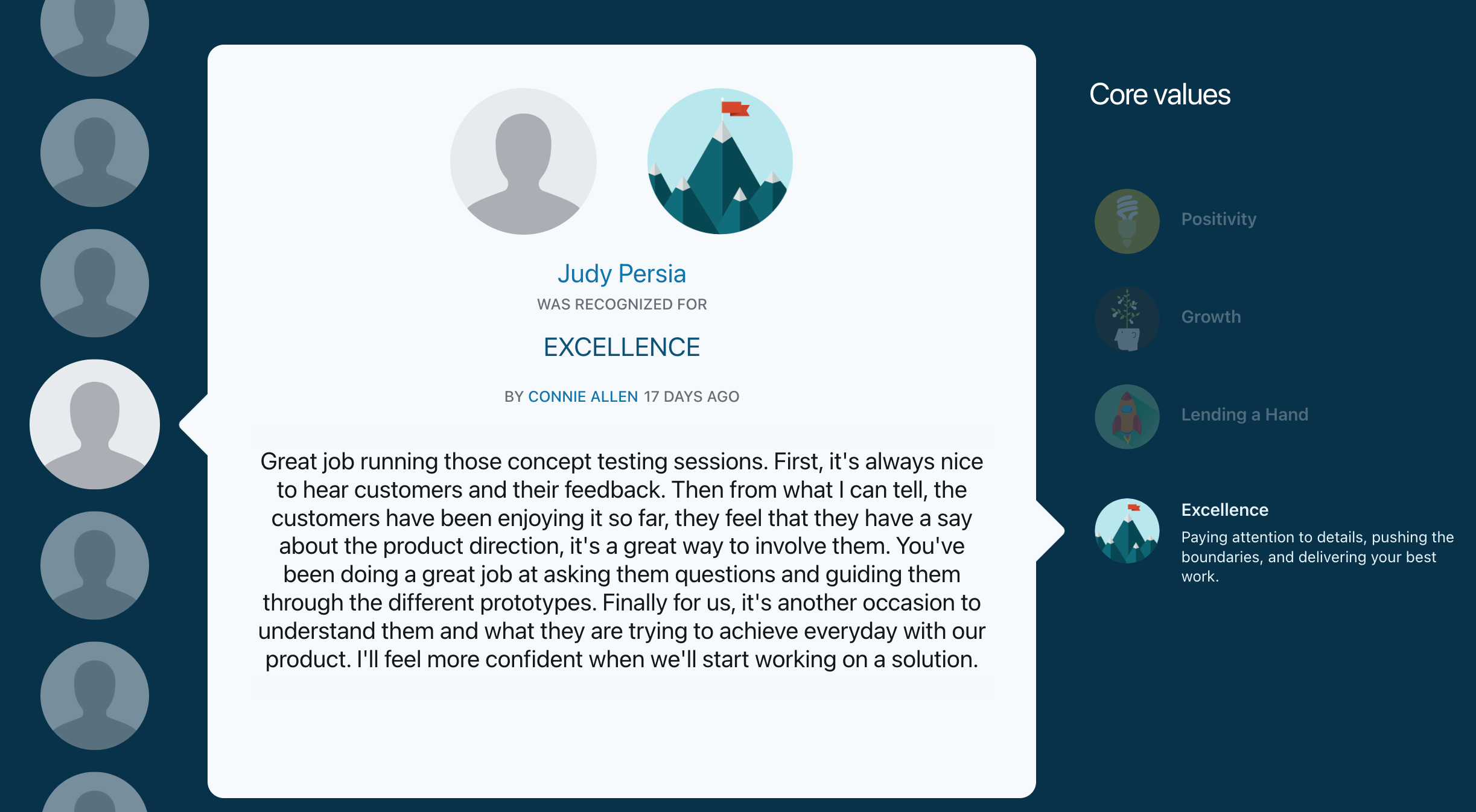
You can customize the carrousel presentation for rotation speed, the time range of the recognitions displayed, or if you want the presentation to be specific to a department in your organization.
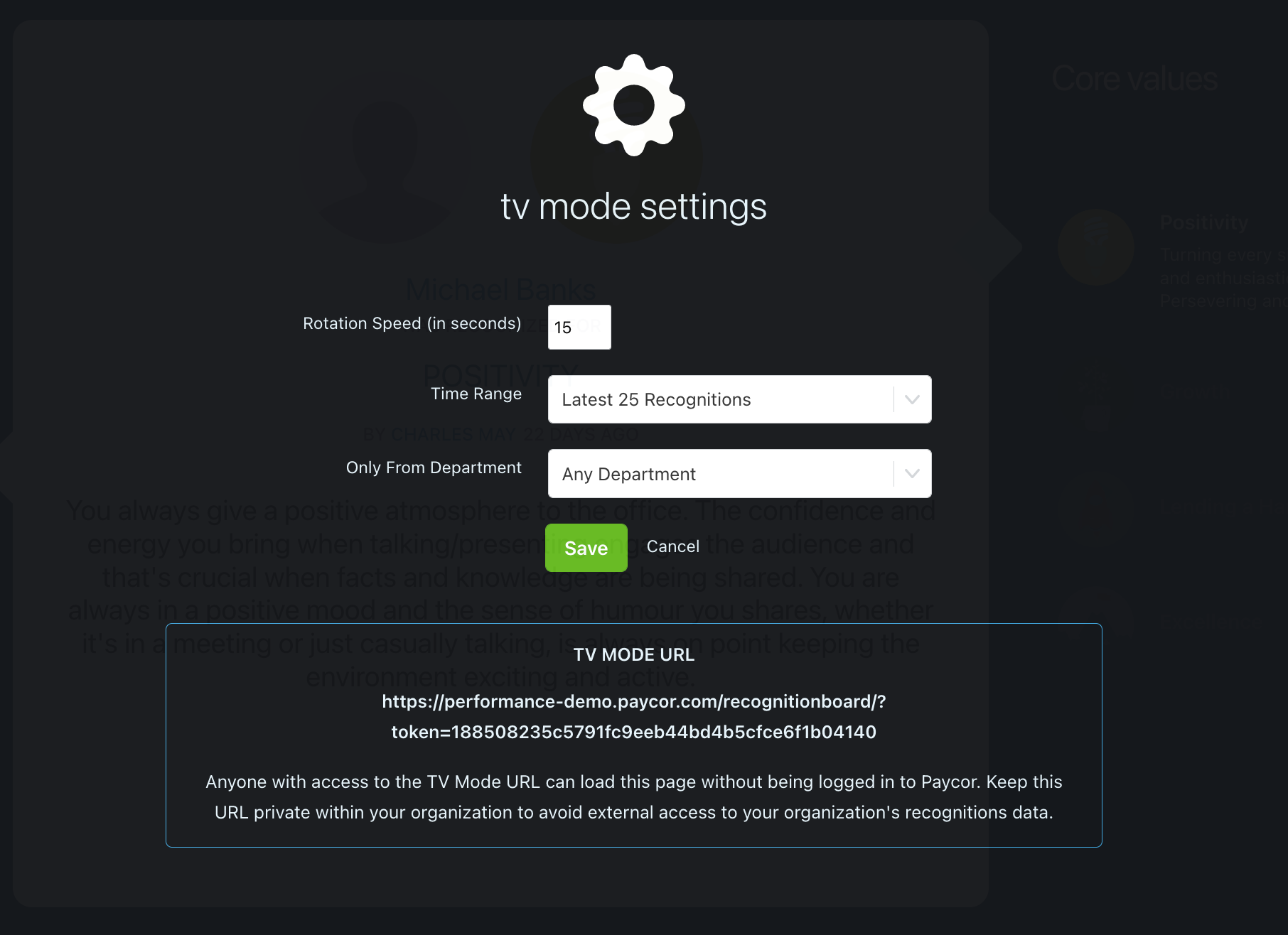
Privacy and Authentication Tokens
The URL of the presentation can be accessed without being logged into Paycor, so although the token is secret, it can always be revoked as needed by an Admin via the Board Authentication Tokens. A new token will be generated automatically once the TV Display Mode is clicked again. The system will identify the Admin who has generated it.
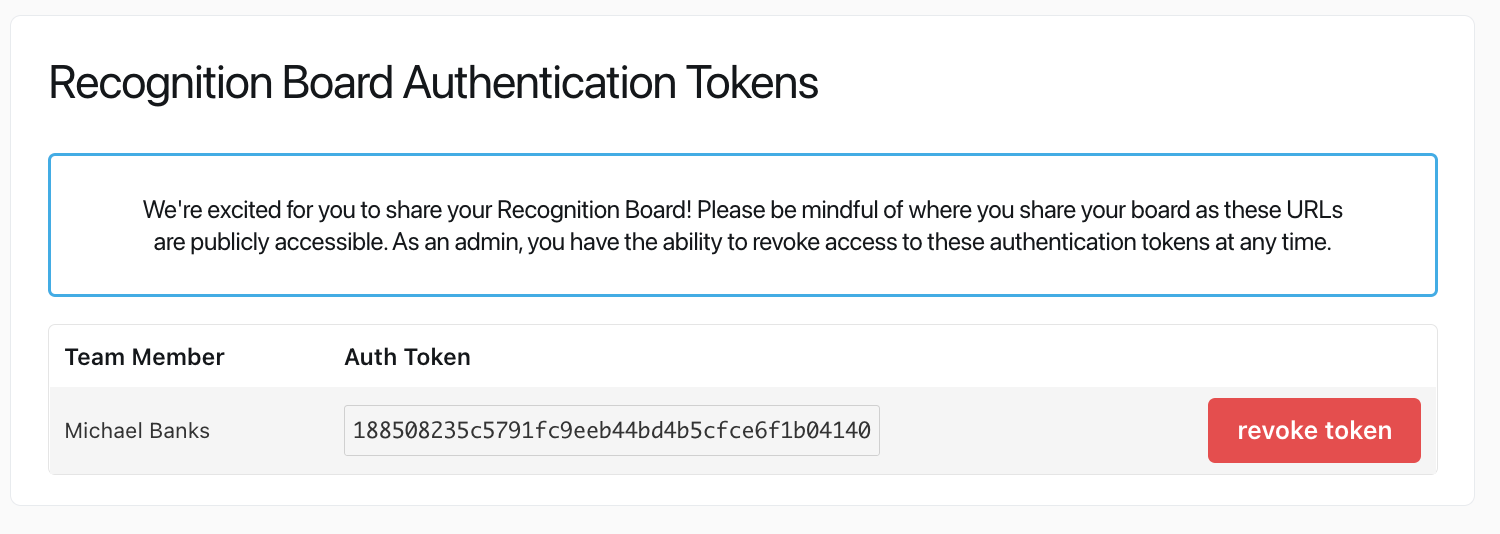
General Settings for Recognition
Admins can configure the Recognition Cycle by determining Month, Quarter or Year via Settings>General:
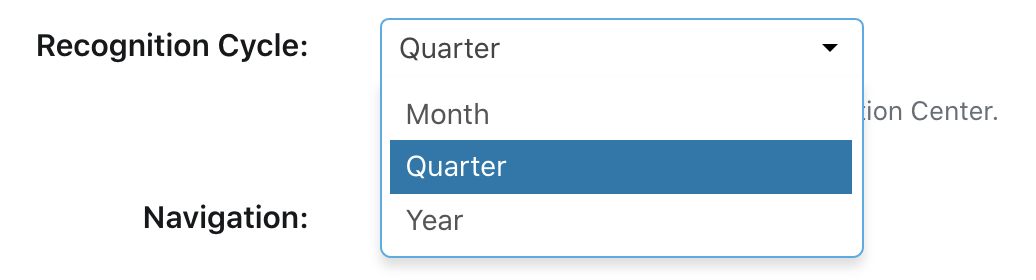
Export Data
Admins can bulk export recognition data as an Excel file.
