INTRODUCTION
You're able to round time clock entries to the nearest specified amount of minutes by enabling an option within the settings. By default, this only applies to generated payroll reports, but you can also choose to have it apply to the time clock entries via the Timesheets page as well.


SETUP
To access / enable the Payroll & Time Clock rounding option within your account settings, and configure it as necessary, follow the steps below:
- Hover over the Settings tab (gear icon).
- Click the Timesheet button.
- Click the Clock Preferences button.
- Enable the Round The Time Clock To The Nearest _____ Minutes For _____ option.
- Enter in the desired amount of minutes.
- Choose either Payroll Only or Payroll and Time Clocks from the drop down list.
- Click the Save button at the bottom of the page.
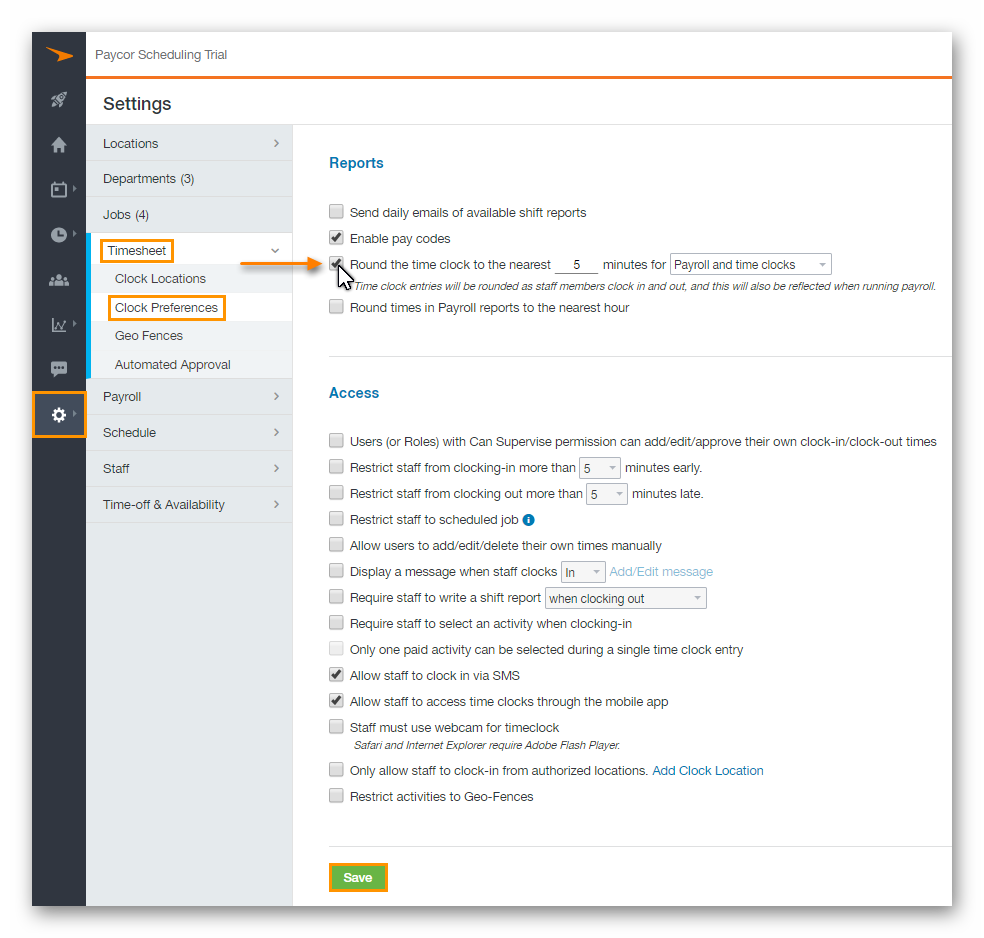
FUNCTIONALITY
-
Payroll Only
- Time Clock entries are rounded to the nearest amount of minutes you've specified. For this option, keep in mind that this only applies to generated Payroll Report data. This does not apply to Time Clock data via the Timesheets page.
-
Payroll and Time Clocks
- Time Clock entries are rounded to the nearest amount of minutes you've specified. This applies to generated Payroll Report data as well as Time Clock data via the Timesheets page.
__________________________________________________________________________________

We want to hear about your great ideas. If you have a feature request, enhancement suggestion, or improvement, let us know by submitting them to to our Ideas page. Your submission can receive votes from other Paycor Scheduling users, or you can vote on ideas yourself. Simply click the ADD A NEW IDEA button below to check it out.
Cheers!

