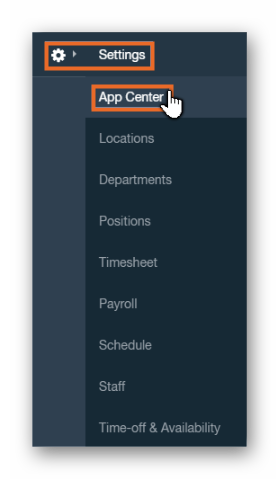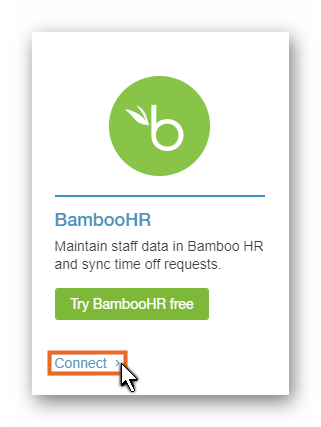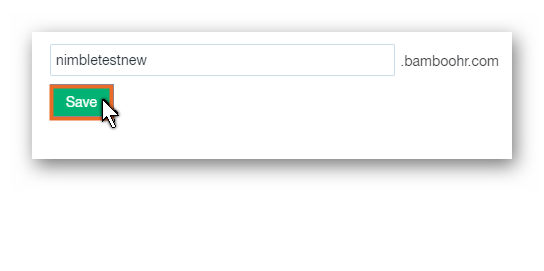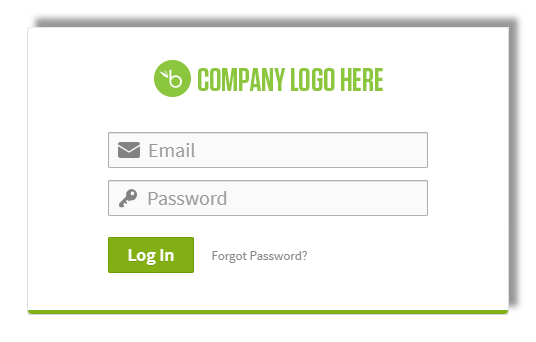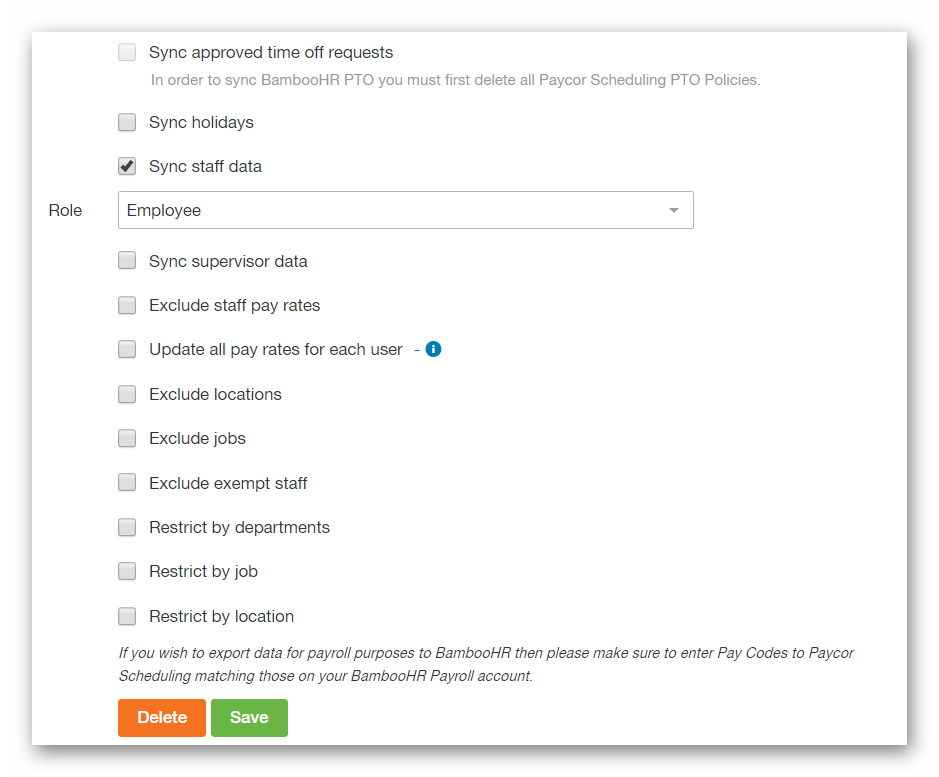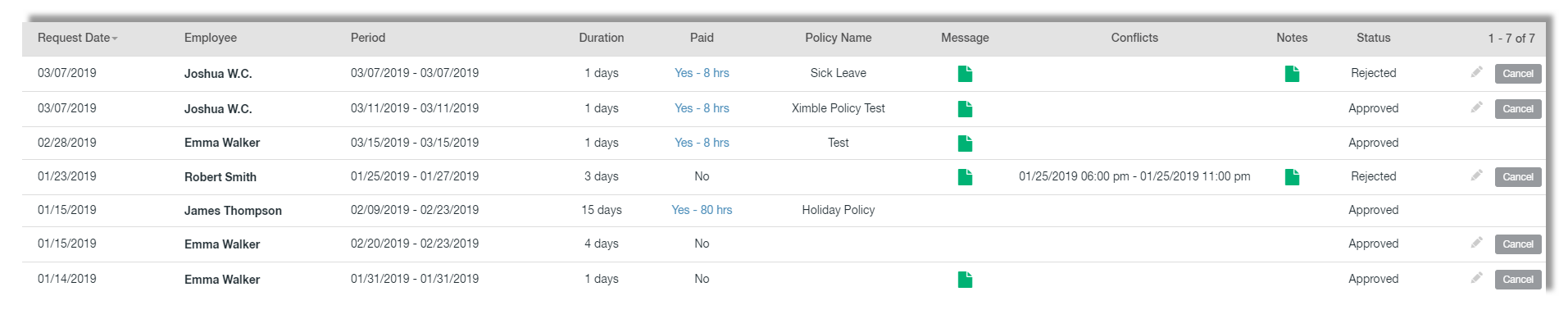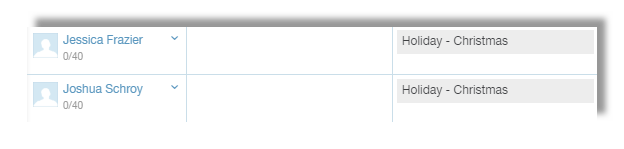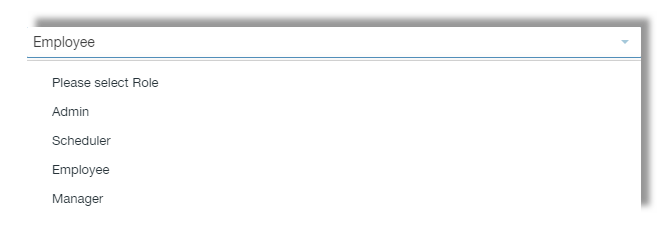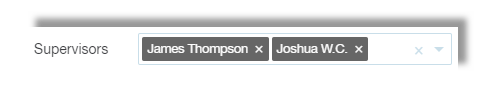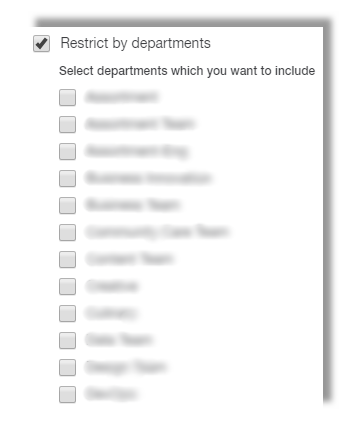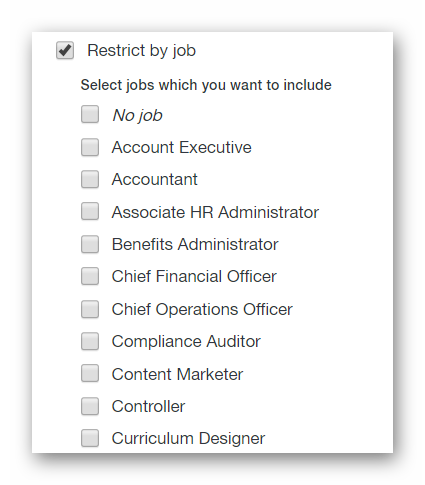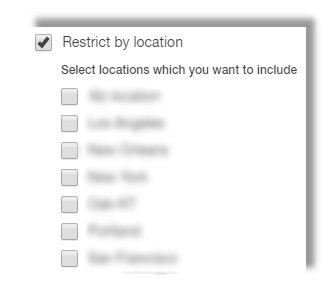To learn more about BambooHR, click the image below:
If you have a BambooHR account, and are subscribed to an Advanced plan with Paycor Scheduling, you can quickly connect the two platforms to sync data easily. To get started, head over the App Center within your Paycor Scheduling account by hovering over the Settings tab (gear icon), and clicking the App Center button.
Next, locate the BambooHR panel, and click the Connect button.
You'll be required to enter in your BambooHR Sub Domain into the Sub Domain field. This can be located via the URL bar when logged into your BambooHR account.
Simply copy the Sub Domain from the BambooHR account URL, paste it into the Sub Domain field within the Paycor Scheduling account, then click the Save button.
You will now be required to enter in your email / password combination to complete the connection process, and begin configuring the integration.
Once connected, you'll be presented with a variety of options which will all be covered below. We'll start from the top, and work our way down.
-
Sync Approved Time-Off Requests
-
If this option is enabled, all approved Time-Off requests within your BambooHR account will be synced over to your Paycor Scheduling account. In order to review the synced requests, you'll want to head over to the Requests - Time-Off page within your Paycor Scheduling account.
- Enabling this option will disable Paycor Scheduling's PTO engine to avoid any conflicts.
-
If this option is enabled, all approved Time-Off requests within your BambooHR account will be synced over to your Paycor Scheduling account. In order to review the synced requests, you'll want to head over to the Requests - Time-Off page within your Paycor Scheduling account.
-
Sync Holidays
- If this option is enabled, any holidays within your BambooHR account will be synced over to your Paycor Scheduling account. These can be reviewed via Paycor Scheduling's Settings - Time - Off & Availability - Holidays page. Holidays will be displayed via Paycor Scheduling's Schedule page, and affect staff members being scheduled on the day of each holiday.
-
Sync Staff Data
-
If this option is enabled, staff member data within your BambooHR account will sync over to your Paycor Scheduling account as soon as the Save button is clicked, and every 180 minutes afterwards. This is a one way sync, so any changes made to staff members within your BambooHR account will also change within your Paycor Scheduling account every 180 minutes, but not the other way around. If you make changes to staff members within your Paycor Scheduling account, instead of your BambooHR account, the changes will be overwritten by BambooHR.
- A User Role must be chosen when this option is enabled. This determines what User Role is assigned to staff members when synced over from your BambooHR account to your Paycor Scheduling account so make sure you choose the correct User Role to ensure sensitive information isn't shared with the wrong staff members.
-
If this option is enabled, staff member data within your BambooHR account will sync over to your Paycor Scheduling account as soon as the Save button is clicked, and every 180 minutes afterwards. This is a one way sync, so any changes made to staff members within your BambooHR account will also change within your Paycor Scheduling account every 180 minutes, but not the other way around. If you make changes to staff members within your Paycor Scheduling account, instead of your BambooHR account, the changes will be overwritten by BambooHR.
-
Sync Supervisor Data
- If this option is enabled, supervisor data within your BambooHR account will be reflected within your Paycor Scheduling account. This directly affects the Reports To fields within your BambooHR account. For example, if Staff Member A reports to Staff Member B, this will be the same within your Paycor Scheduling account, but affects the Supervisors field.
-
Exclude Staff Pay Rates
- If this option is enabled, pay rates within your BambooHR account will not be synced over to your Paycor Scheduling account, and instead be assigned a pay rate of 0.
-
Update All Pay Rates For Each User
- If this option is enabled, the pay rates within your BambooHR account will automatically be mapped to the pay rates for each staff member within your Paycor Scheduling account.
-
Exclude Locations
- If this option is enabled, locations within your BambooHR account will not be synced over to your Paycor Scheduling account. Staff members synced from your BambooHR account over to your Paycor Scheduling account will instead be assigned the default Location within your Paycor Scheduling account.
-
Exclude Jobs
- If this option is enabled, jobs (Jobs) within your BambooHR account will not be synced over to your Paycor Scheduling account. This allows you to configure jobs within your Paycor Scheduling account differently than how it is configured within your BambooHR account.
-
Exclude Exempt Staff
- If this option is enabled, staff members within your BambooHR account that are marked as Exempt will not be synced over to your Paycor Scheduling account.
-
Restrict By Departments
- If this option is enabled, a list of departments within your BambooHR account will be revealed allowing you to choose which of the departments from the list that should be synced over to your Paycor Scheduling account.
-
Restrict By Job
- If this option is enabled, a list of jobs within your BambooHR account will be revealed allowing you to choose which of the jobs from the list that should be synced over to your Paycor Scheduling account.
-
Restrict By Location
- If this option is enabled, a list of locations within your BambooHR account will be revealed allowing you to choose which of the locations from the list that should be synced over to your Paycor Scheduling account.
Once everything is configured to your requirements, and you click the Save button, the sync will take place, and will continue to sync automatically every 180 minutes.
IMPORTANT NOTE: It is recommended that the integration be connected using BambooHR administrator credentials to ensure that everything is configured properly.
__________________________________________________________________________________
We want to hear about your great ideas. If you have a feature request, enhancement suggestion, or improvement, let us know by submitting them to to our Ideas page. Your submission can receive votes from other Paycor Scheduling users, or you can vote on ideas yourself. Simply click the ADD A NEW IDEA button below to check it out.
Cheers!