When saving / publishing shifts, there are a number of things to consider: staff member availability, employment (jobs, departments, locations), time-off, etc. Determining these things manually can take quite a bit of time, but with Paycor Scheduling, we want to ensure that your scheduling time is decreased, and more efficient. When saving / publishing shifts, the system will automatically check all shifts, and staff member information, to determine if there are any conflicts present. If there are, the save / publish action will halt, and the conflict reason(s) will be displayed at the top of the shift creation window. Please see the example image below:
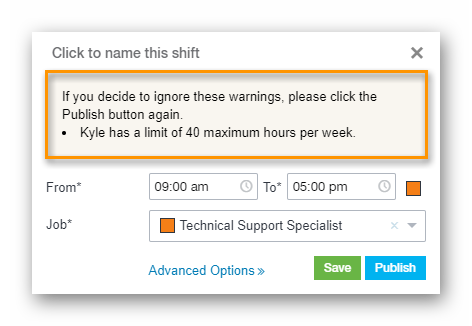
Kyle has a Schedule Rule in place that states he is only allowed to work 40 hours per week, so the 9 AM to 5 PM shift being created will exceed that limit. Regardless, we don't want to limit functionality, so clicking the Save / Publish button again will override the warning. Once the warning has been overridden, the shift will be saved / published, and the weekly hours limit will display in red to ensure it's understood that Kyle is now exceeding the amount of hours he's normally eligible to work.
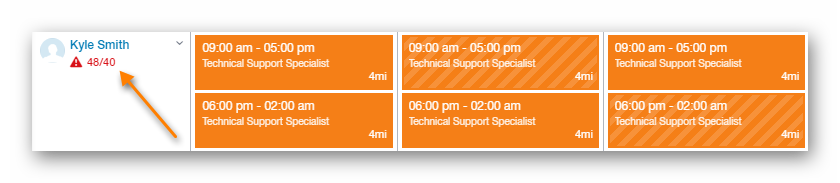
The conflict checks will take into consideration any Schedule Rules in effect, approved time-off, Hours of Operation, and more. So get out there, start scheduling, and worry less. Paycor Scheduling has your back!
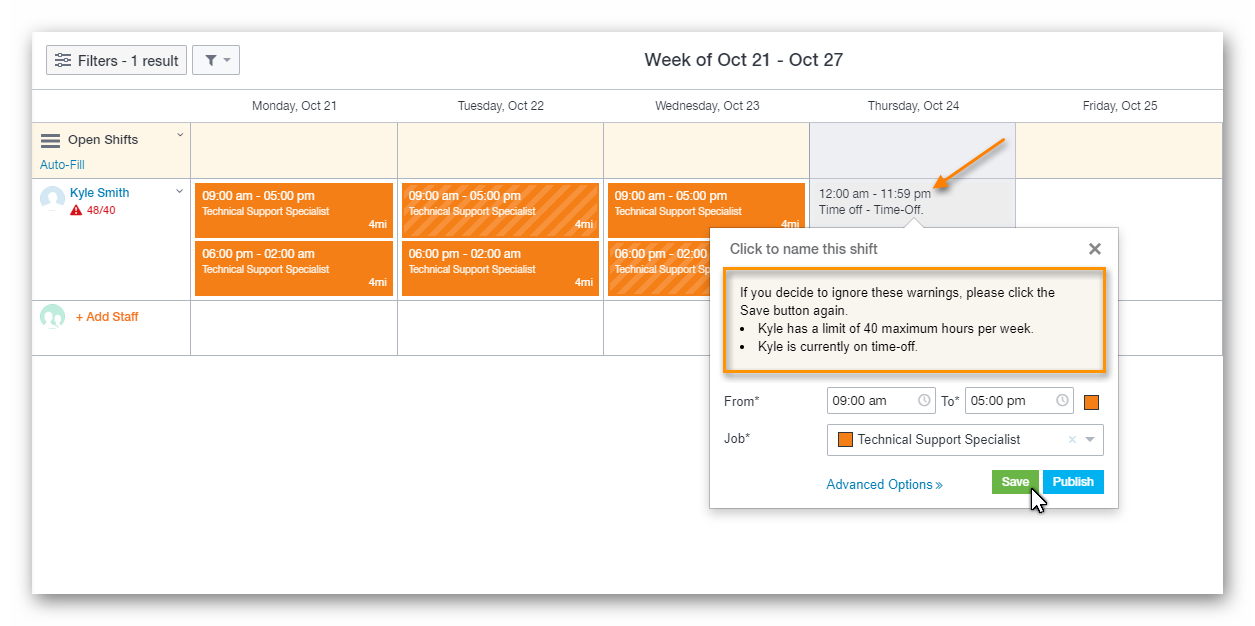
__________________________________________________________________________________

We want to hear about your great ideas. If you have a feature request, enhancement suggestion, or improvement, let us know by submitting them to to our Ideas page. Your submission can receive votes from other Paycor Scheduling users, or you can vote on ideas yourself. Simply click the ADD A NEW IDEA button below to check it out.
Cheers!
