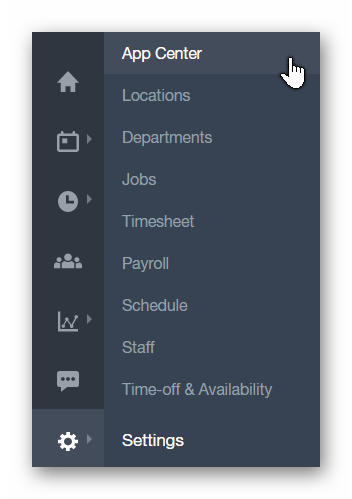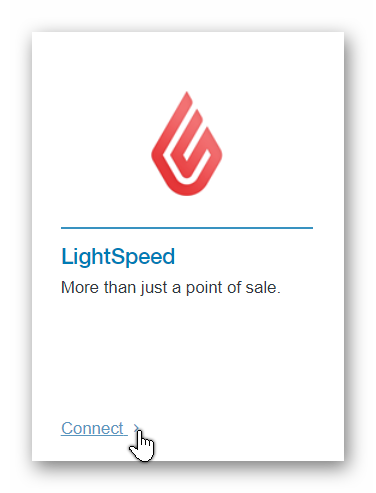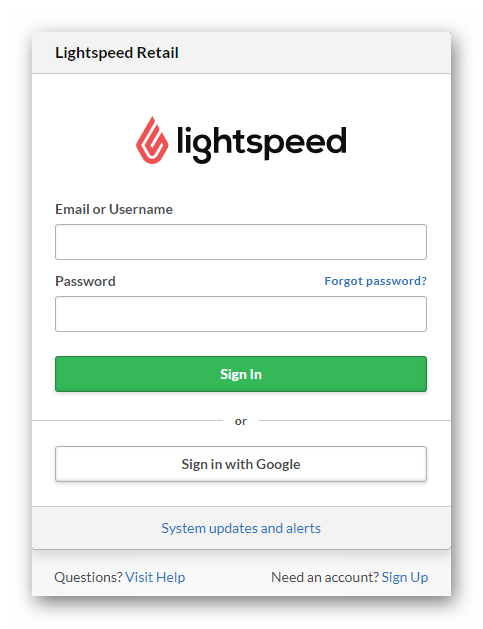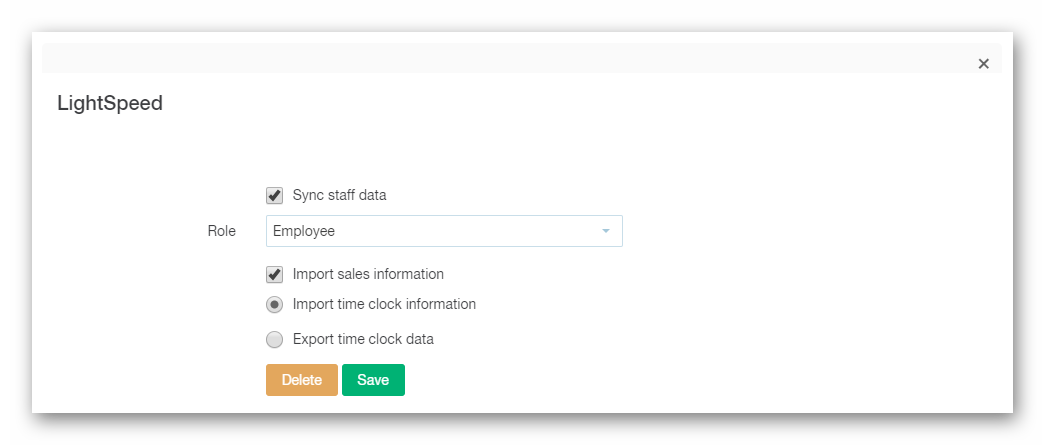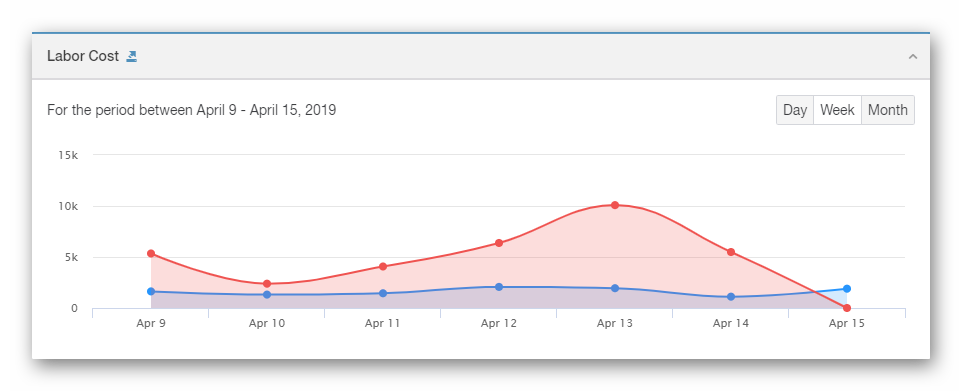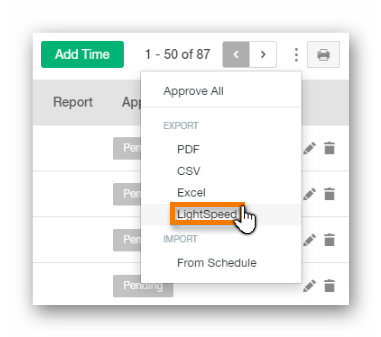INTRO
If your company has a LightSpeed account, you can easily connect it to your Paycor Scheduling account to quickly transfer data between the two end points.
SETUP
If you're subscribed to an Advanced plan, you have access to the App Center which houses connections to Paycor Scheduling's growing list of partner integrations. To access the App Center, hover over the Settings tab (gear icon), and click the App Center button.
Next, locate the LightSpeed panel, and click the Connect button.
Once the Connect button is clicked, a new window will appear where you will be required to sign in to your LightSpeed account via Email / Username and Password or your Google account.
Once you've successfully connected your Paycor Scheduling and LightSpeed accounts, you'll be redirected to the LightSpeed options menu which is configurable.
FUNCTIONALITY
-
Sync Staff Data
- If this option is enabled, staff data from LightSpeed will be synced over to Paycor Scheduling. Before saving the integration, make sure to select the proper Role from the list. This is the User Role within Paycor Scheduling that is given to the synced staff members from LightSpeed.
-
Import Sales Information
-
If this option is enabled, sales data from LightSpeed will be synced over to Paycor Scheduling in real time. This data will be displayed via Paycor Scheduling's Dashboard page allowing Admin level users to compare costs vs. sales.
- Sales information synced over to Paycor Scheduling from Lightspeed will only sync successfully if a shop name within LightSpeed matches a Location name within Paycor Scheduling.
-
If this option is enabled, sales data from LightSpeed will be synced over to Paycor Scheduling in real time. This data will be displayed via Paycor Scheduling's Dashboard page allowing Admin level users to compare costs vs. sales.
-
Import Time Clock Information
-
If this option is enabled, you will be able to import Timesheet data to Paycor Scheduling from LightSpeed. A new option will be available via the Timesheets page option menu within Paycor Scheduling called Import - LightSpeed.
- All staff members that are assigned a User Role with the View Timesheet Entries permission will be able utilize the Import From LightSpeed option.
-
If this option is enabled, you will be able to import Timesheet data to Paycor Scheduling from LightSpeed. A new option will be available via the Timesheets page option menu within Paycor Scheduling called Import - LightSpeed.
-
Export Time Clock Data
-
If this option is enabled, you will be able to export Timesheets page data from Paycor Scheduling to LightSpeed based on the filters in place. A new option will be available via the Timesheets page option menu within Paycor Scheduling called Export - LightSpeed.
-
All staff members that are assigned a User Role with the View Timesheet Entries permission will be able utilize the Import From LightSpeed option.
- Only approved Timesheets page entries will be exported from Paycor Scheduling to LightSpeed.
-
All staff members that are assigned a User Role with the View Timesheet Entries permission will be able utilize the Import From LightSpeed option.
-
If this option is enabled, you will be able to export Timesheets page data from Paycor Scheduling to LightSpeed based on the filters in place. A new option will be available via the Timesheets page option menu within Paycor Scheduling called Export - LightSpeed.
__________________________________________________________________________________
We want to hear about your great ideas. If you have a feature request, enhancement suggestion, or improvement, let us know by submitting them to to our Ideas page. Your submission can receive votes from other Paycor Scheduling users, or you can vote on ideas yourself. Simply click the ADD A NEW IDEA button below to check it out.
Cheers!