The Schedules report provides you with a daily breakdown of shift data for a selected period. To access this report, using the main navigation menu on the left side of the account, hover over the graph icon, and click Schedules.
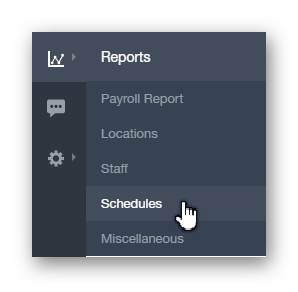
Alternately, when viewing the Reports page dashboard, you can click the Schedules text within the Schedules panel.
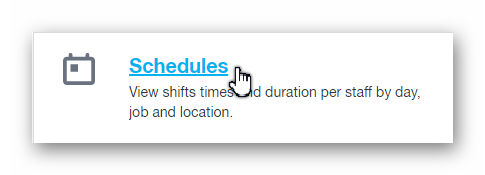
The Schedules report allows you to choose from a number of pre-defined date range options, as well as a Custom range.
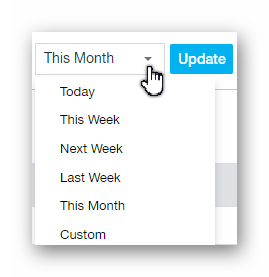
The top row of data is an overview of the date range selected, and a quick way to determine how many staff members were scheduled, how many hours were scheduled, how many shifts were created, and the projected labor cost.

The main table contains several columns with useful data for the selected date range. Keep in mind that you can sort the columns in different ways by clicking the text above the column. Please see the list of columns below:
- Date
- # Of Staff
- Scheduled Hours
- Shifts
- Open Shifts
- Trades
- Drop
- Pick-Up
- Labor Cost ($)

In closing, you can print the data being viewed, or export the data as a PDF / CSV file. These options can be found in the upper right hand corner of the page.
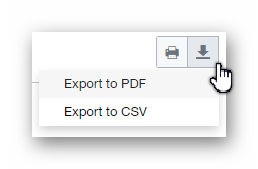
__________________________________________________________________________________

We want to hear about your great ideas. If you have a feature request, enhancement suggestion, or improvement, let us know by submitting them to to our Ideas page. Your submission can receive votes from other Paycor Scheduling users, or you can vote on ideas yourself. Simply click the ADD A NEW IDEA button below to check it out.
Cheers!

