If you have added certifications to staff member profiles, you're able to view a full list of the certificates, along with their expiration dates, for each staff member using the Staff Certificates Report. To access this report, hover over the Reports tab (graph icon), click on the Miscellaneous button, then select Staff Certificates from the drop down list as seen in the image below:
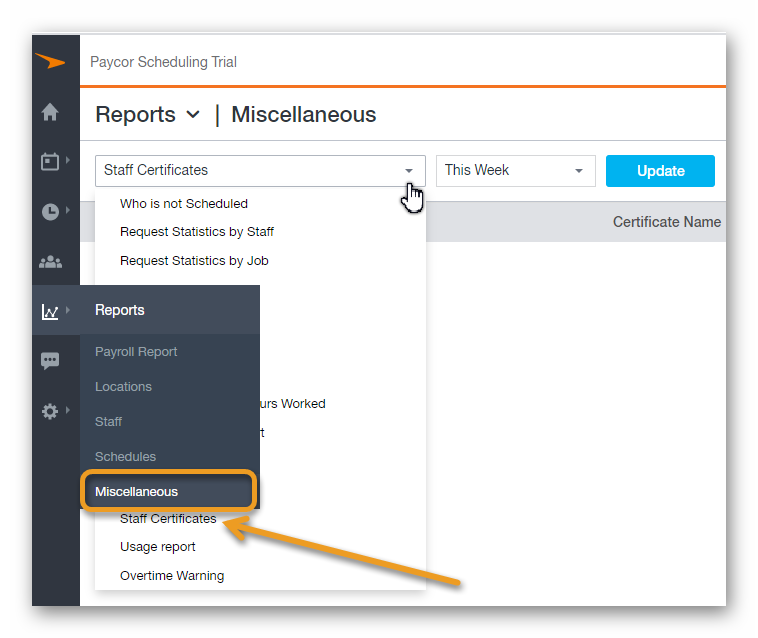
By default, certificates that expires in the current week will be displayed. However, you can filter to a specific date by selecting from a list of predefined date ranges, or create a custom date range.

The Staff Certificate Report displays the following data:
1. Staff Name:
- Name of the staff member.
2. Certificate Name:
- The title of the certificate being viewed in the row for the staff member.
3. Expiration Date:
- The expiration date for the certificate being viewed in the row.

The data displayed through this report can be printed off, and / or exported as a PDF / CSV file. You can print / export the data by clicking the printer button, and / or choosing from one of the available export options after clicking the down arrow.
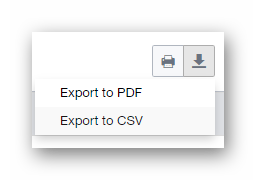
__________________________________________________________________________________

We want to hear about your great ideas. If you have a feature request, enhancement suggestion, or improvement, let us know by submitting them to to our Ideas page. Your submission can receive votes from other Paycor Scheduling users, or you can vote on ideas yourself. Simply click the ADD A NEW IDEA button below to check it out.
Cheers!

