Managing Reviews After the Launch
Reviews are not set with a deadline that automatically people need to follow, but the system provides you -as the creator of the review- with some tools to make sure you support your teams to make progress in their review.
What cannot be changed after the launch
Once a review is launched, you cannot change:
- The questions in the review template
- The steps in the workflow
- Visibility settings on all the templates used. Including the review template, the 1-on-1 template (if delivery step is included), and the feedback template (if peer input step is included), including anonymity in the latter.
Adjustments you can make after the launch
Via Reviews > Progress & Results > Progress tab you can make the following changes into the review, by selecting the participants the adjustment will apply to.
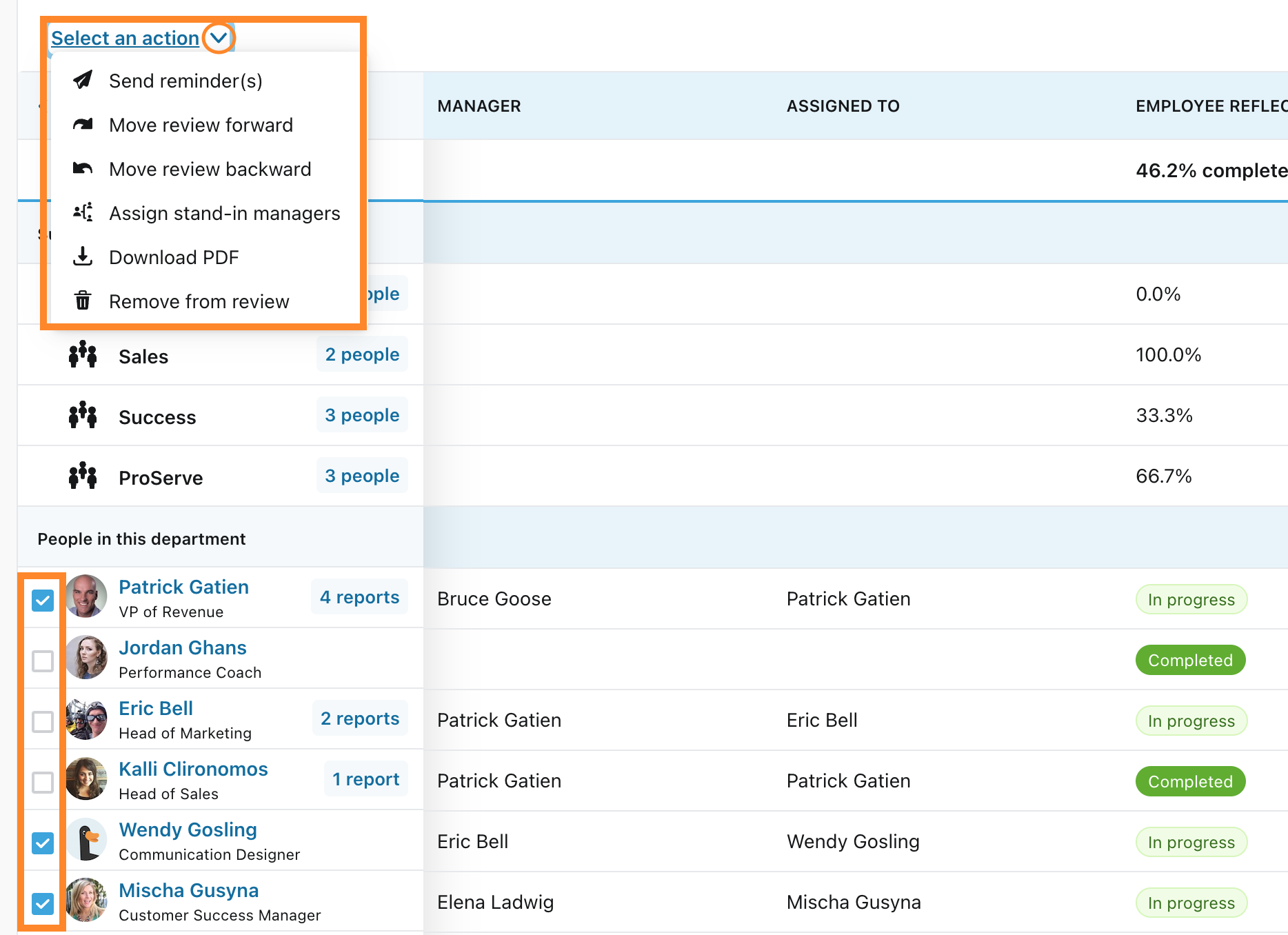
Sending reminder(s): Paycor will send a reminder to the participant that is 'In Progress'.
Move review forward: Paycor will push the selected reviews to the next stage. The input will be submitted.
Move review backward: Paycor will send the review back. Any input provided in any of the stages will not be lost, even if a new manager is assigned as a stand-in.
Assign stand-in managers: You can assign the manager and/or approval step to a different person if the main assignee is not able to fullfill the assigned step.
Download PDF: Paycor will download as individual PDF files the reviews selected.
Remove from review: Paycor will remove the participant assigned from the review.
Bulk Actions
If you need to apply actions to the entire review, click on the top-right Actions menu.
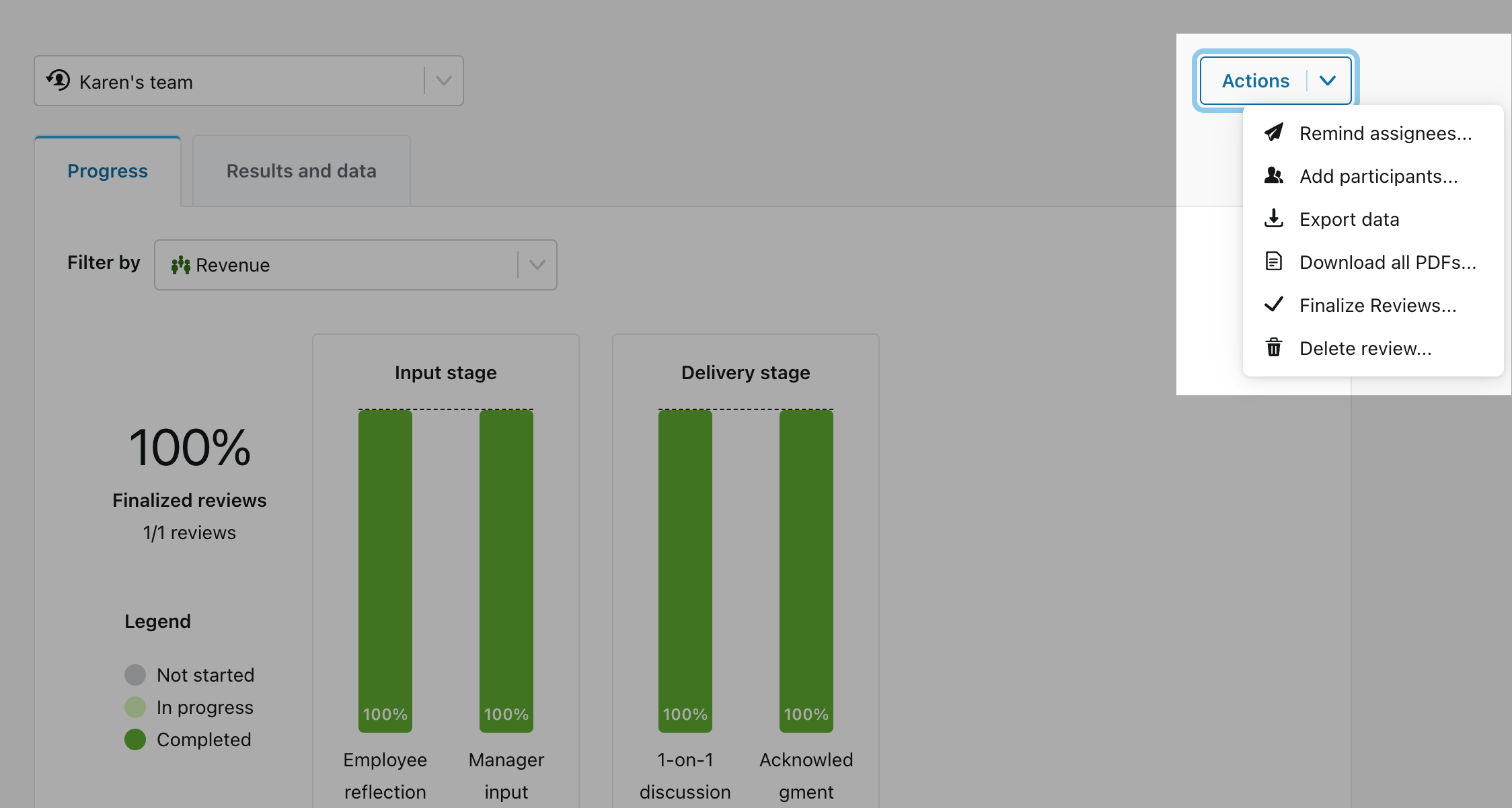
Remind assignees: You'll be able to select which of the steps you want to remind people of.
Add participants: You can add people to the review that were not included
Export data: Paycor will let you download a spreadsheet file (csv) with all the data.
Download PDFs: Paycor will generate a zip file with all the individual files. You'll be able to select the type of content included and a confirmation of the number of files.
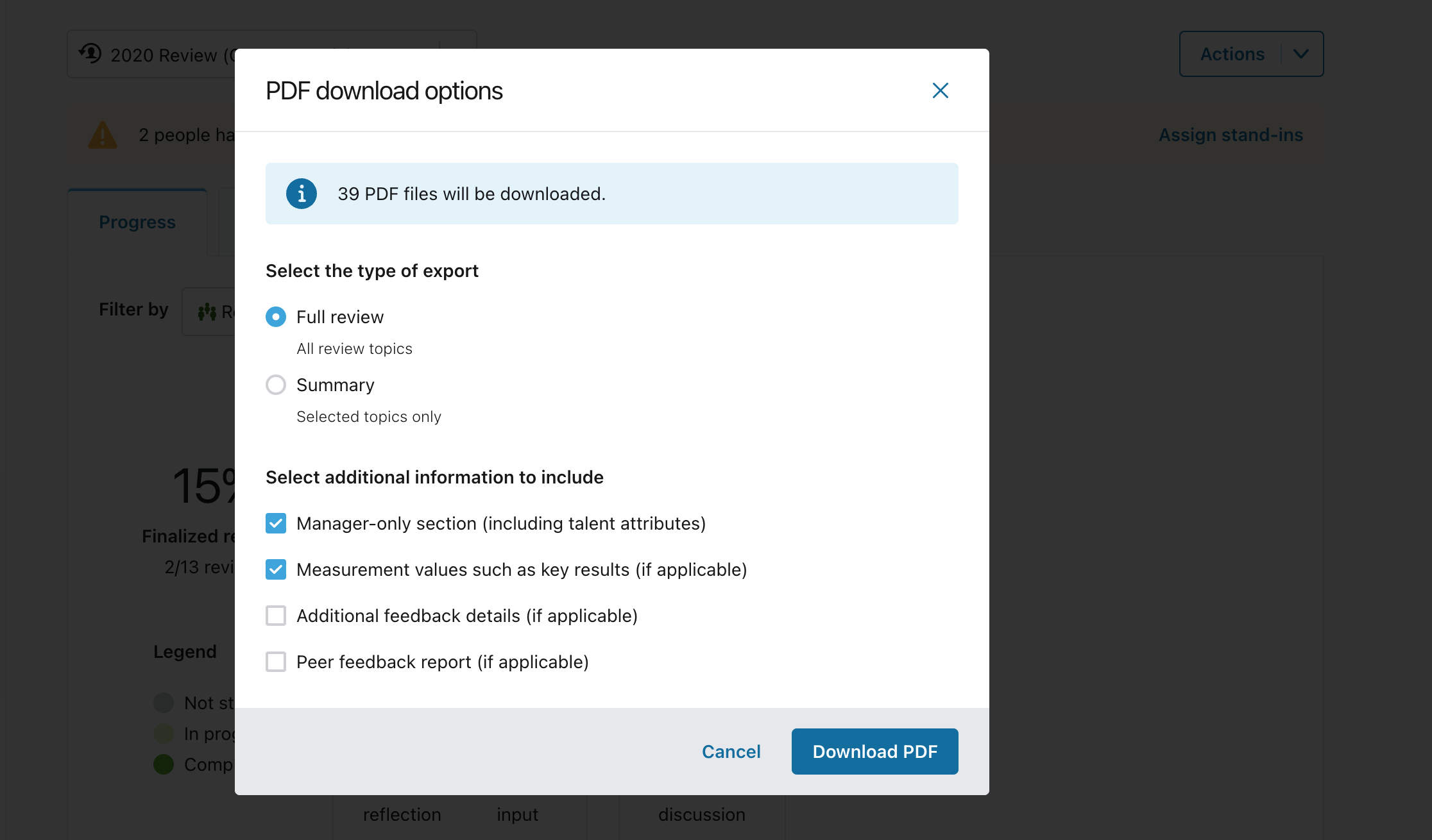
Finalize Reviews: All unfinished reviews will move to a finalized state. Please note that completion data will be shown as 100%.
Delete Review: This cannot be undone. It will delete the entire content of the review.
Tracking and Managing Progress
As an Admin, in the Progress tab you are first filtered by the whole organization, but can select departments or specific team members by starting to type in the Filter by box.
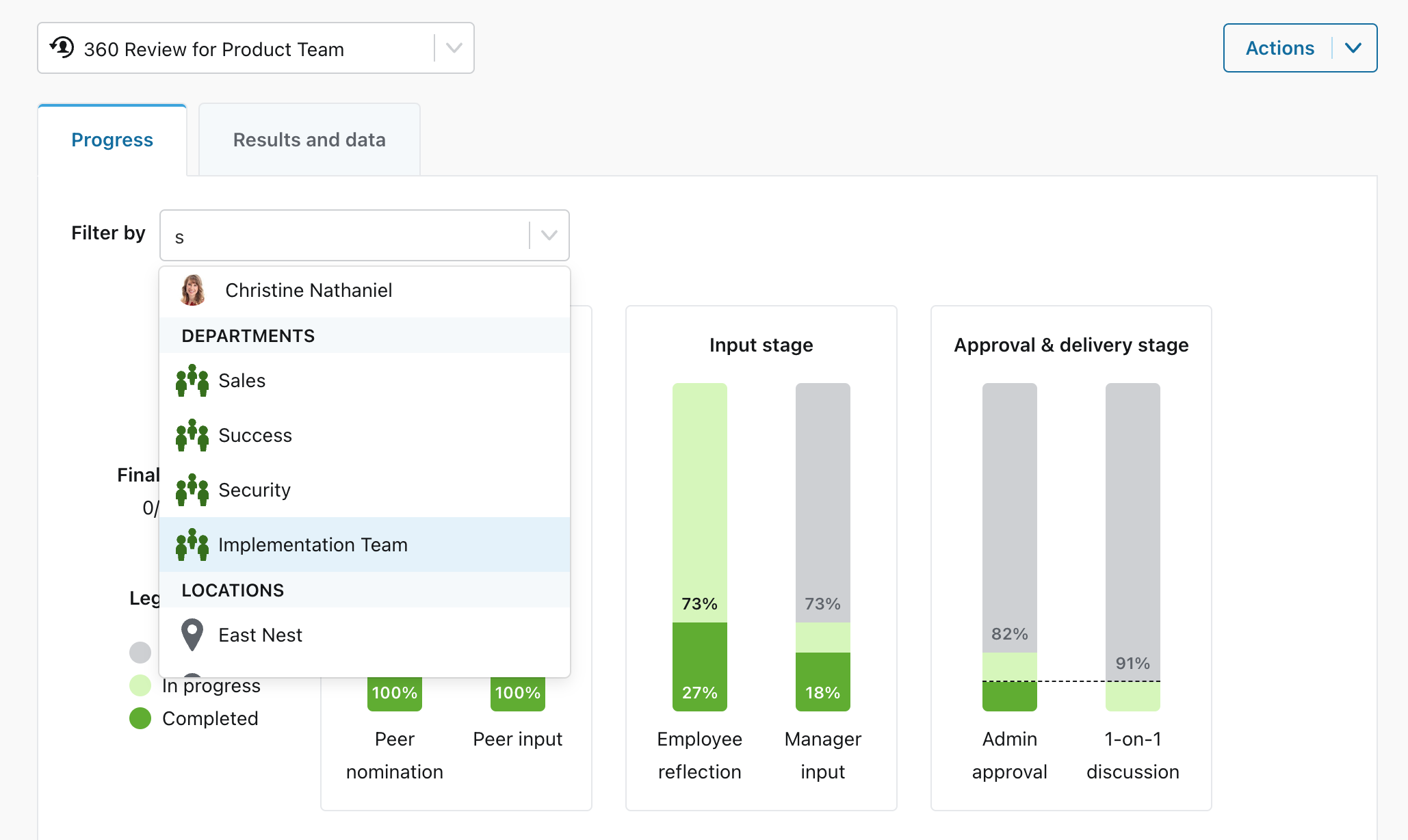
Once you have selected the group of reviews to look at for progress and results, you see a percentage completion bar for how many team members have completed each step in the review workflow.
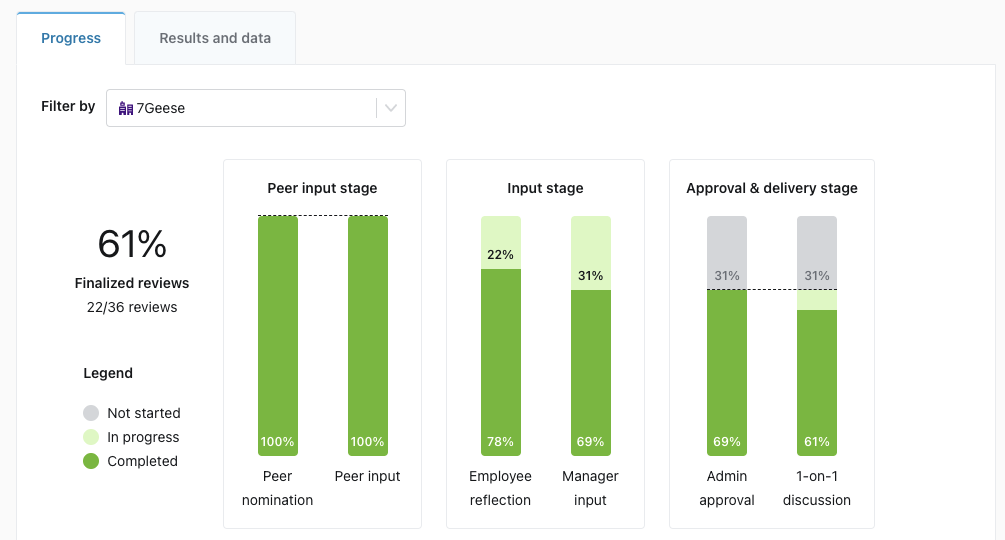
Below that the progress table will show completion metrics for each of the steps in the review by department or area. If still filtered by the whole organization, click on # people besides the department name to view the team members in that department.
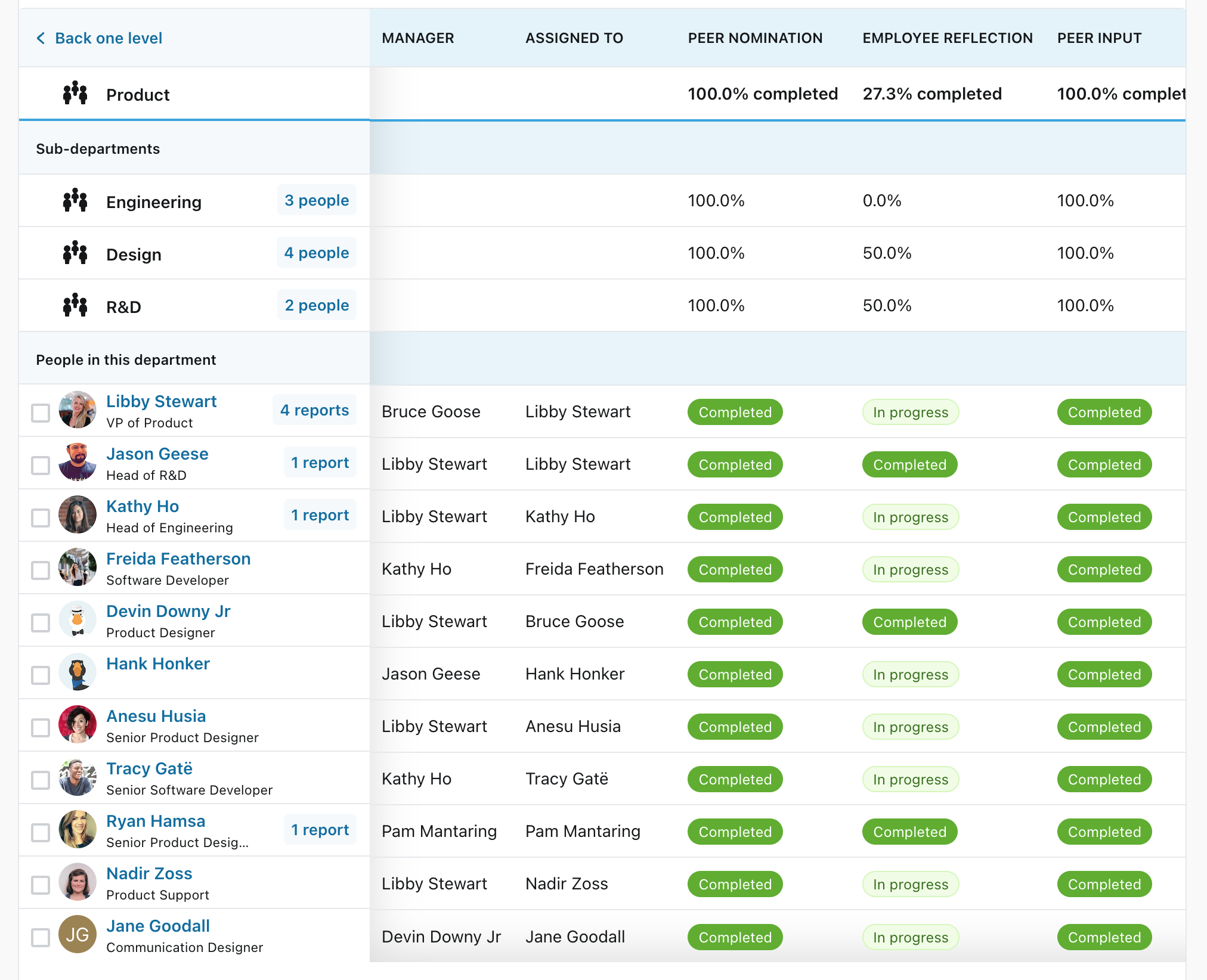
Depending on your level of content access, you can access the content of the reviews by clicking on each participant's name.
