Our Career feature set includes growth profiles for each employee which describe the employee's specific role through role responsibilities and competencies. With role-based reviews, the application allows responsibilities and competencies from an individual's growth profile to be assessed directly in a review, making for one simple workflow during the review cycle.
Enabling Role-based Reviews
Enabling role-based reviews is easy: When creating a new review, simply enable the "Role assessment" options in the input stages you'd like to include.
Enabling the "Role assessment" option for the "Employee" input stage will allow the employee to self-assess their role responsibilities and competencies during the review.
Enabling the "Role assessment" option for the "Manager" input stage will allow the manager to complete a manager assessment of the reviewee's role responsibilities and competencies during the review.
Here is what those options look like:
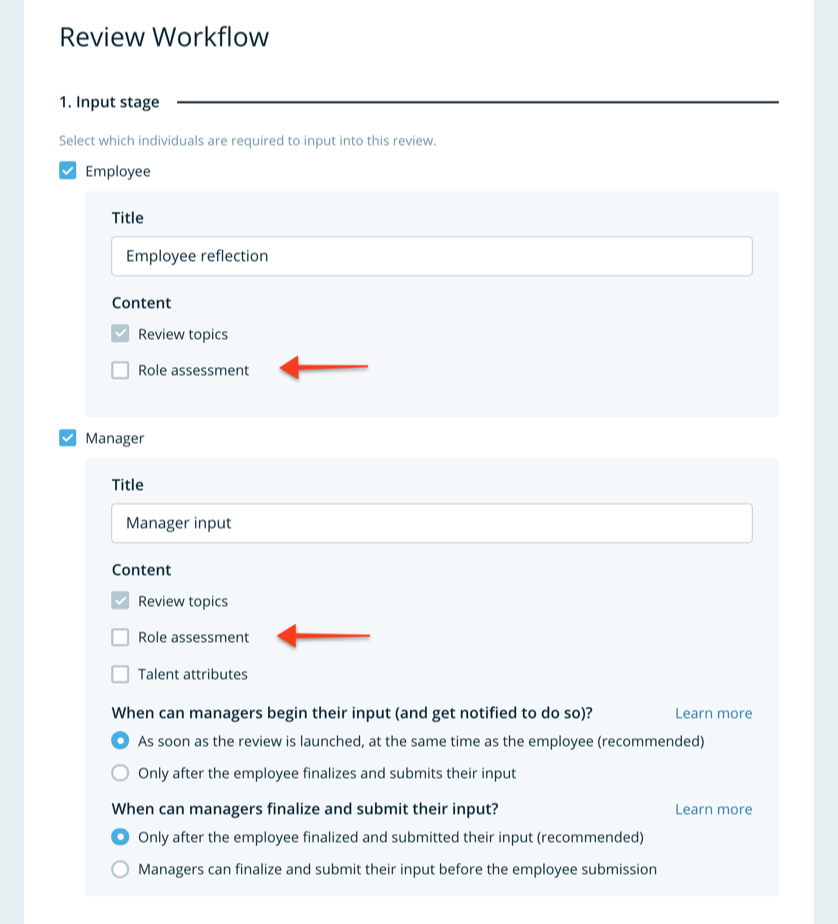
Completing Role Assessments in a Review
When role assessments are enabled in a particular review, a new tab will appear in the review called "Role assessments".
The "Role assessments" tab will include any role responsibilities and competencies that are included in the reviewee's growth profile. If no role responsibilities or competencies have been added to the reviewee's growth profile, the review will include a link to where these can be created.
Note: Stand-in managers on a review that do not have content access to the reviewee's sensitive data will not see the the reviewee's responsibilities or competencies because they do not have access to that content.
Role Responsibilities
Each role responsibility associated with the reviewee's growth profile that is set to "assessable" will display on the "Role assessment" tab of the reviewee's review.
The role responsibility will include the responsibility title, the description, the previous assessment (if an assessment was previously completed), and inputs to evaluate the responsibility with an expectation rating as well as a comment input to add details about why the expectation rating was chosen.
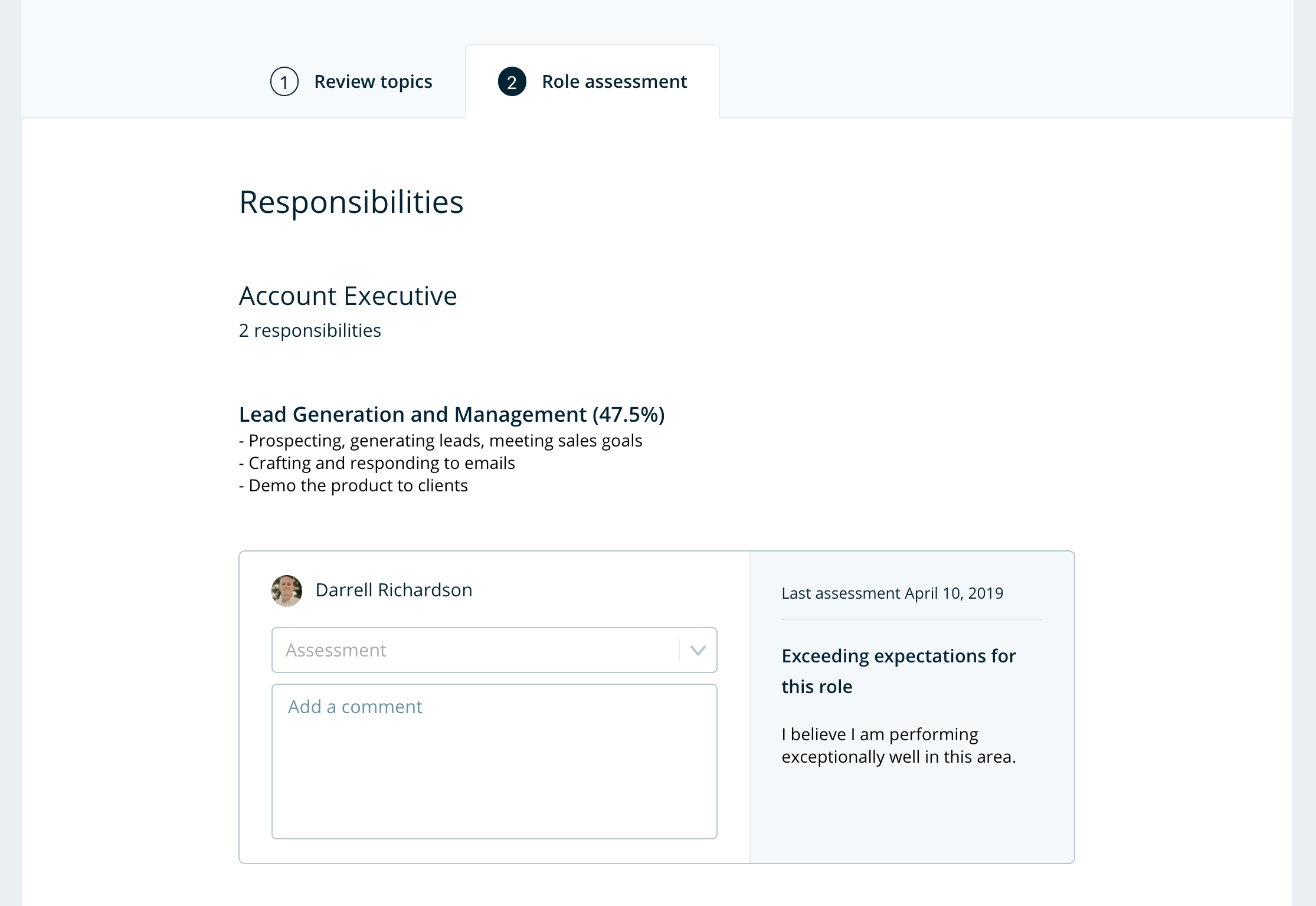
Competencies
Competency assessments in reviews are very similar to role responsibilities, except that the assessment UI is a different to make it easier to choose the appropriate competency level.
To assess a competency, click the "Select level" button.
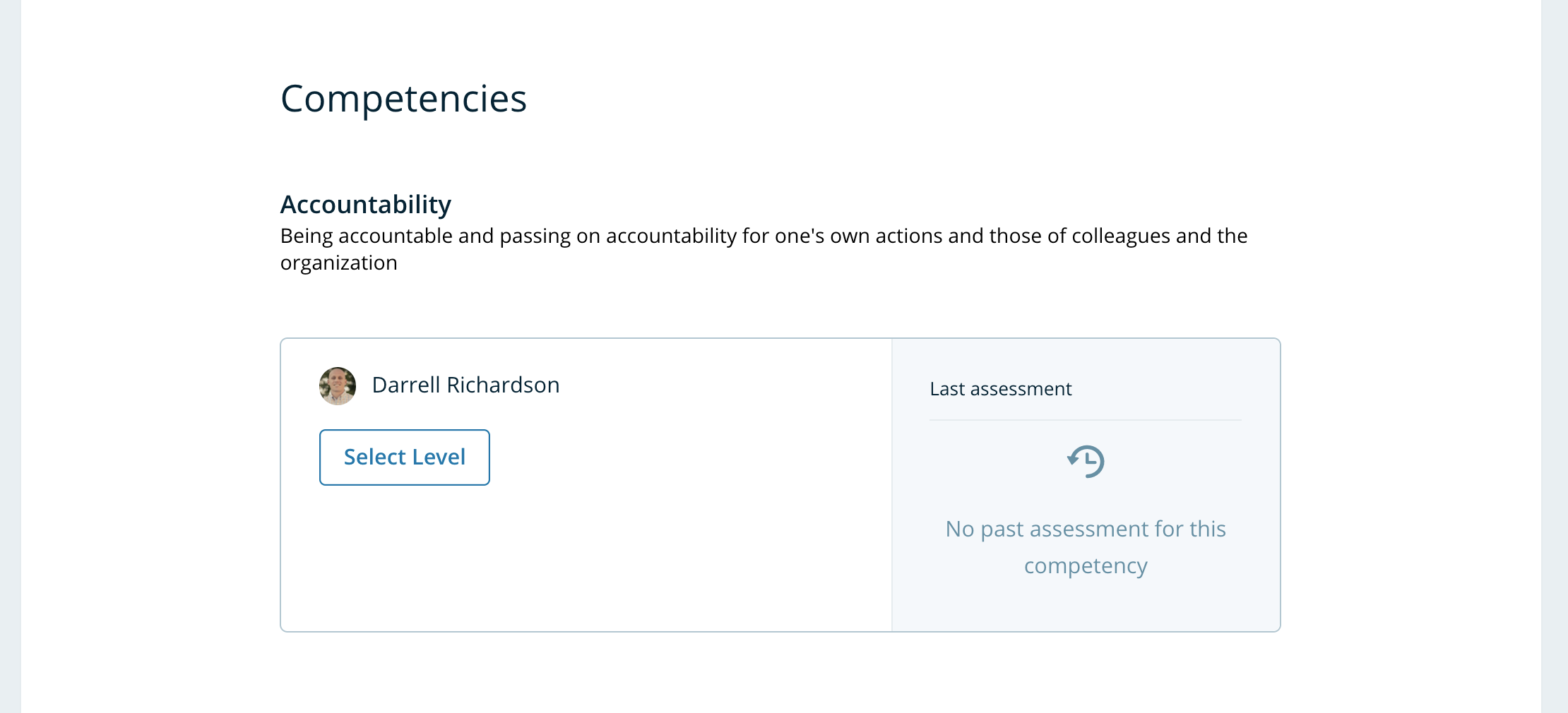
Once the "Select level" button is clicked, a competency assessment modal will display, allowing you to select the appropriate level and add comments in the comment input box below the level selector. Note that you may need to scroll to the right to see all of the level options, and you may need to scroll down in the modal to see the comments input.
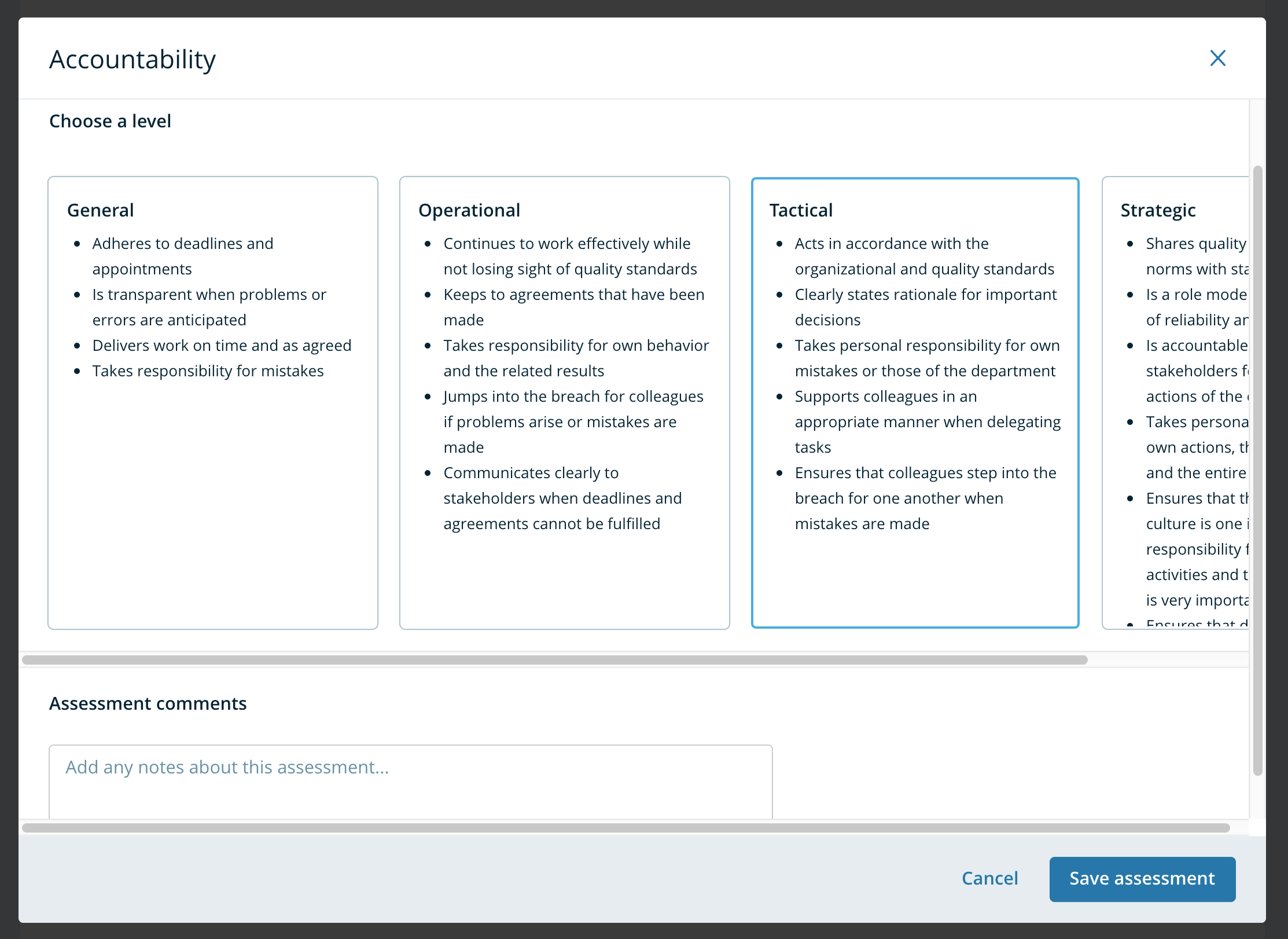
Assessment Visibility and Posting to the Growth Profile
Once the reviewee has submitted their review, any completed role assessments will be visible only within the review by the reviewee's manager and anyone else that has content access for the reviewee. The assessments will not yet appear on the reviewee's growth profile.
When the manager submits the manager input portion of the review, the role assessments will still not be visible to the reviewee and they will not appear on the reviewee's growth profile, until the review is shared with the reviewee.
Once the review is shared with the reviewee, the employee self-assessment and manager-assessment from the review will be visible to the reviewee in the Review, and this content will be posted to the reviewee's growth profile as the latest assessment. If the review is subsequently unshared with the employee, either via the "Unshare" button on the review or by moving the review back to a prior step, the reviewee's growth profile will no longer display the role assessments from the review, until the review is shared again with the reviewee.
