Note: You will need administrator permissions in Paycor and Outlook to be able to set this integration.
1-on-1 meetings can sync with Outlook Calendar, saving managers and employees precious minutes when scheduling 1-on-1 meetings. Any updates you make in Outlook Calendar will automatically update in the app, and vice versa.
For existing 1-on-1s to sync to Outlook Calendar when you set up the integration, admins will see an option for the app to migrate all your company's existing 1-on-1s and sync them with Outlook Calendar automatically. Your employees will receive one notification email from the app telling them that all their existing 1-on-1 meetings have been synced with Outlook Calendar.
If you do not set up this migration, all your employees 1-on-1s will need to be rescheduled manually by each user from within the app, in order for them to sync with Outlook Calendar.
To enable the Outlook Calendar integration for your company go Performance Settings ⚙️ and select Integrations.

You will be asked to sign in with your Microsoft Office 365 account and accept the integration.
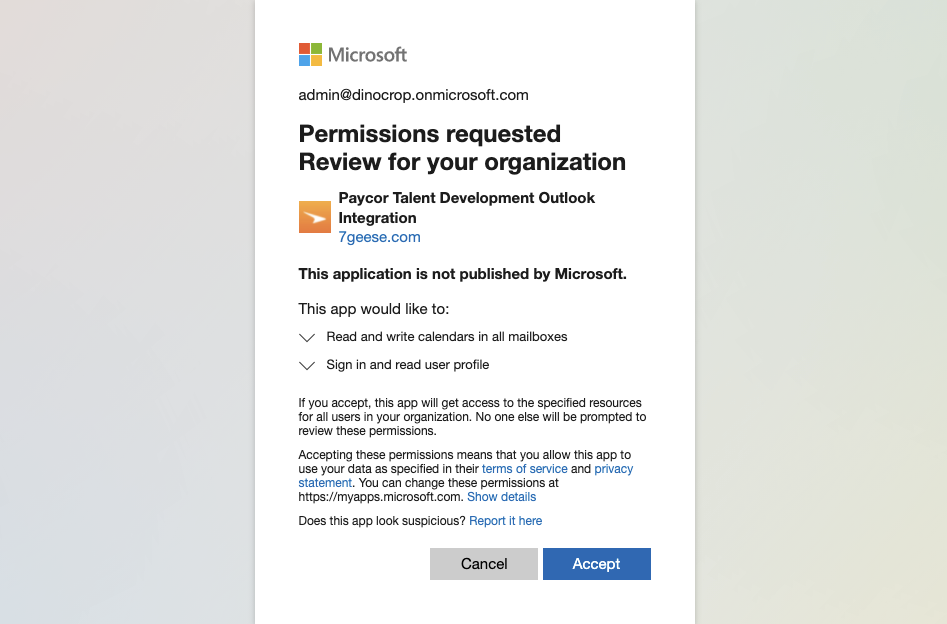
Note the below error message that you may receive. Admins will need to be both admins in Office 365 and in the app, in order to be able to set up the integration.
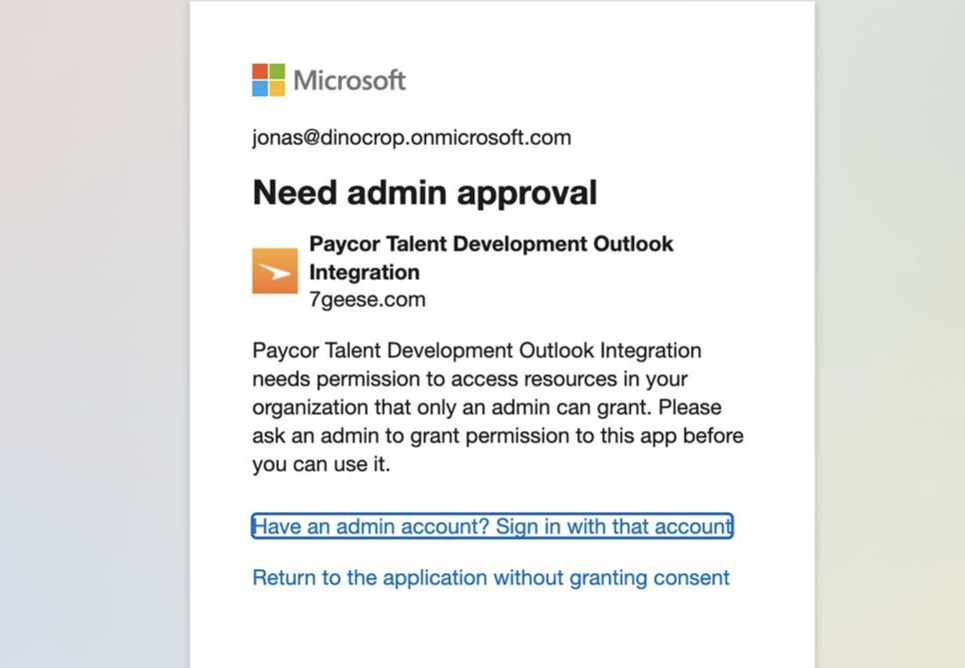
Frequently Asked Questions (FAQs)
Q: Some of the calendar fields that I expect to edit aren’t editable. Why not? |
A: Without the Outlook Calendar integration enabled, the system still would send event email notifications with an .ics calendar attachment. Most Outlook calendars are configured to automatically add .ics attachments to one’s calendar, though they would be read-only. Ensure the full Outlook Calendar integration is in fact enabled in order to edit the maximum fields available.
Q: I can't see an event in my Outlook Calendar and the changes are not syncing. What can I do? |
A: Drafted 1-on-1s aren’t required to be scheduled; double-check in the app that your 1-on-1 is in fact scheduled. Ensure that the other 1-on-1 participant has not deleted the event or removed you from the event. After that, have an admin double-check that the Outlook Calendar integration is enabled. Otherwise, please contact support.
Q: How can I add a videoconferencing link to my events? |
A: After the 1-on-1 appears in your Outlook Calendar, edit the event to add your desired videoconferencing platform.
Q: We have a new manager taking over the team. How can I transfer ownership of recurring 1-on-1s to a new manager? |
A: There is no way to automatically transfer ownership to another person. Delete the existing series and re-create it with the new person.
Q: Why isn’t our integration working for all users? |
A: Please double-check that the user who set up the integration is an active user in-app and has the maximum Outlook Calendar permissions available. If that does not solve the issue please contact our support team with specific details such as what is happening, which users are affected, and screenshots from applicable Outlook Calendars.
Q: I have Outlook integrated with Google Calendar but it’s not working correctly, why? |
A: With some customers that use Outlook and Google Calendar combined, part of that workflow is overriding key fields our integration needs to work properly. Our Outlook integration was never created to work in tandem with Google Calendar and we don’t support this use case.
