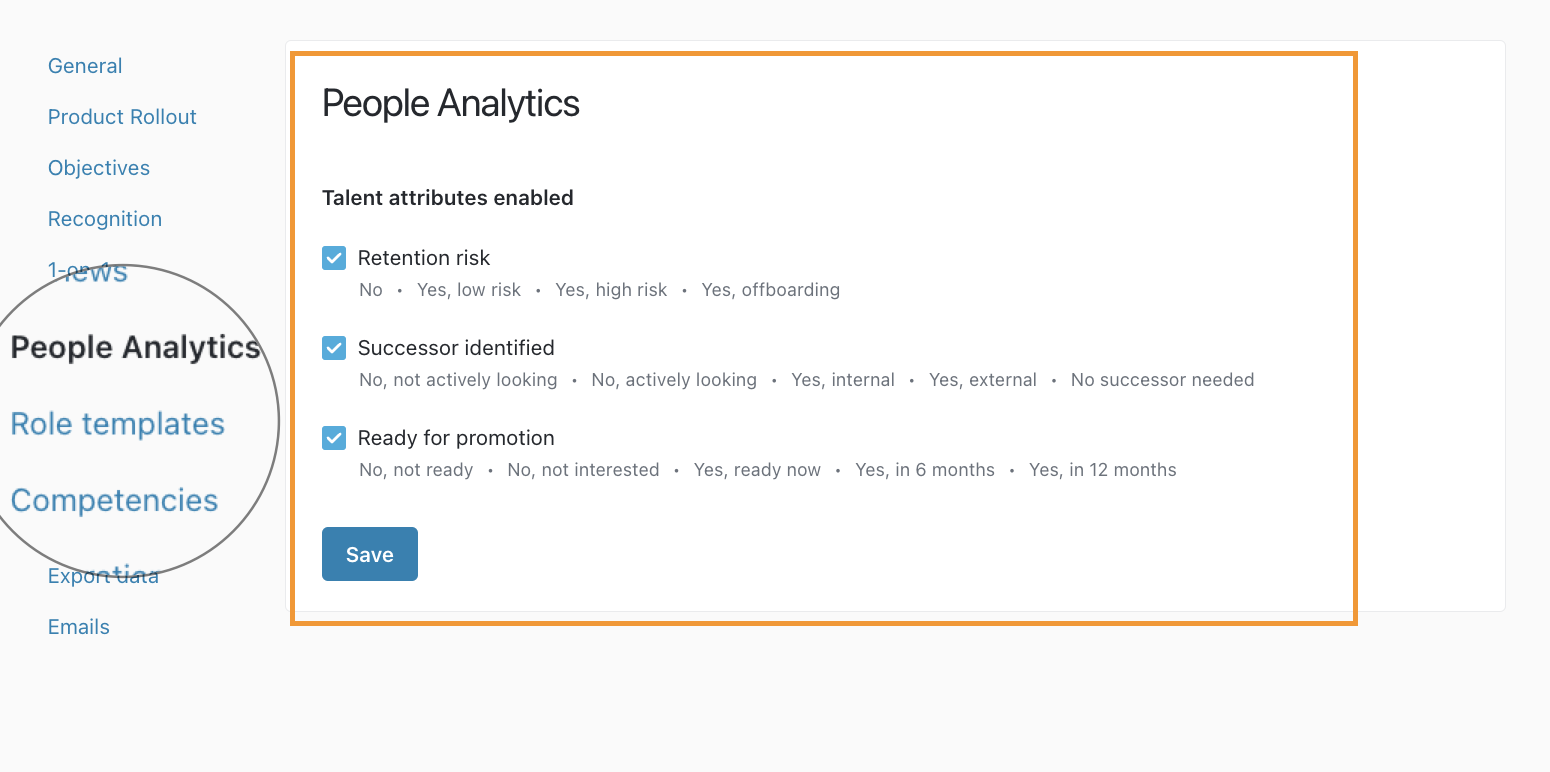Talent Development is found under People>Performance
Access Performance Settings
Admins have access to configure Talent Development in the Performance Settings page (bottom left in the left navigation menu).
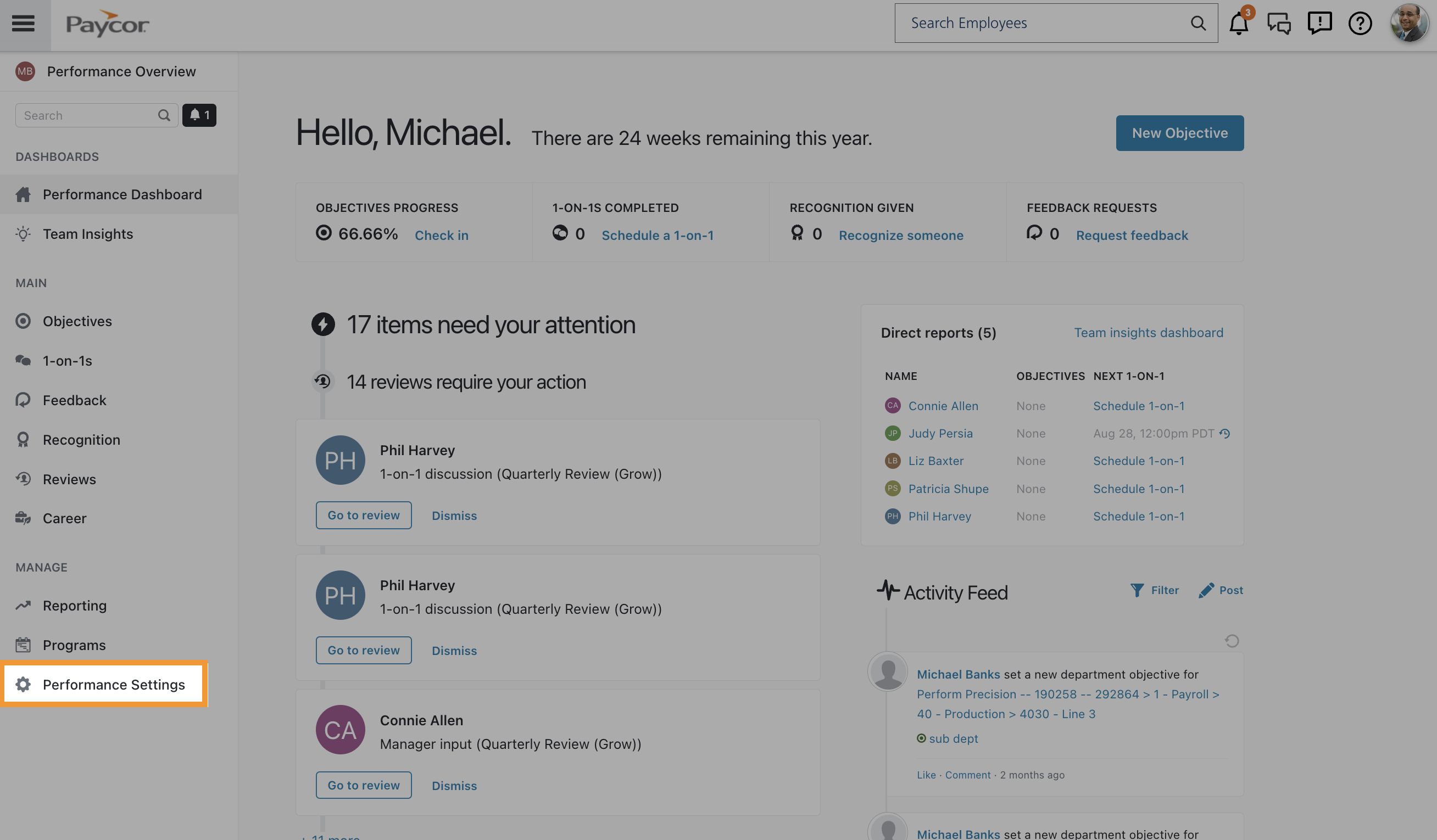
Your options will vary depending on the modules you have purchased. In the next section, we will describe what each one allows you to do.
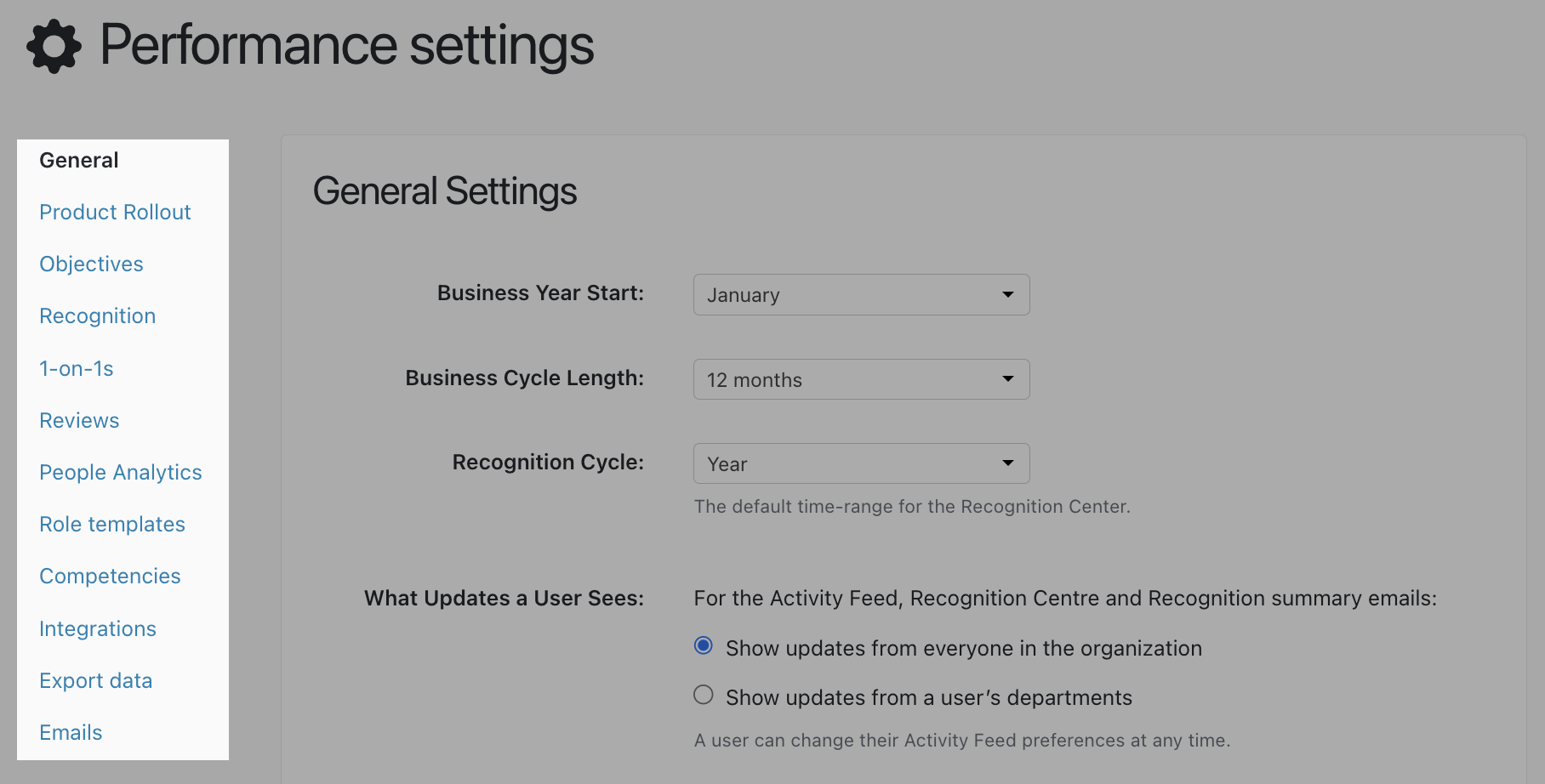
General Settings
- Business Year Start is the beginning of your first quarter, whether that be the calendar year or your fiscal year - whatever your business runs on.
- Business Cycle Length is how long are your business cycles, typically a quarter (3 months). These settings will be reflected in the default length of Objectives that are set for the period of time, and the objectives counted and displayed in the Objectives Overview page.
- Recognition Cycle is the default time range displayed in the Recognition module. It will also use this time range for tallying the total number of recognitions under each core value and person.
- What Updates a User Sees will allow you to choose the default updates the system will display for a user in the Activity Feed, Recognition Center, and in the Recognition summary emails: From everyone OR from the user's department.
- Email and Calendar Provider: This is only for the Calendar comparison feature in 1-on-1s, it will not enable a calendar integration sync. This calendar-comparison feature is currently only available with Google Calendar.
Product Rollout
The Product Rollout Preparation page allows an administrator to decide which Talent Development standalone features managers and employees have access to.
You can decide when the features will be available in the menu for 3 types of user roles: Employee, Manager, Admins.
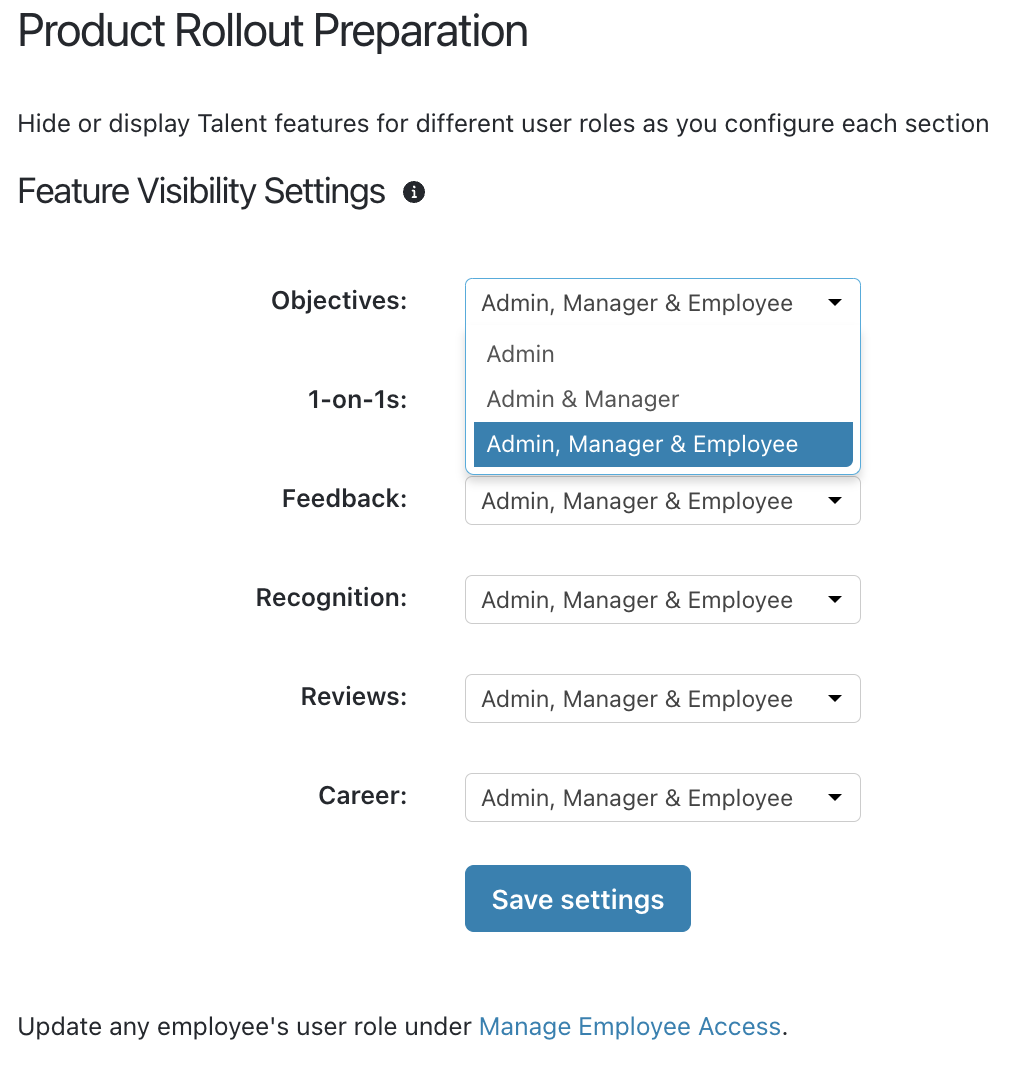 |
Admin - Only Admins will see the feature on their menu. Use case example: This can be good for Reviews or when Careers are at an early stage.
Admin & Manager - Only Admins and Managers will see it on their menu. Use case example: You want the Feedback feature only available for Managers and HR Admins.
Admin, Manager & Employee - The entire organization has access to the feature, and will be displayed on their menu. |
Objectives
For Talent Development Pro, Admins can determine which goal-setting framework will apply for the Objectives feature by selecting either Cascading SMART Goals or Objectives and Key Results:
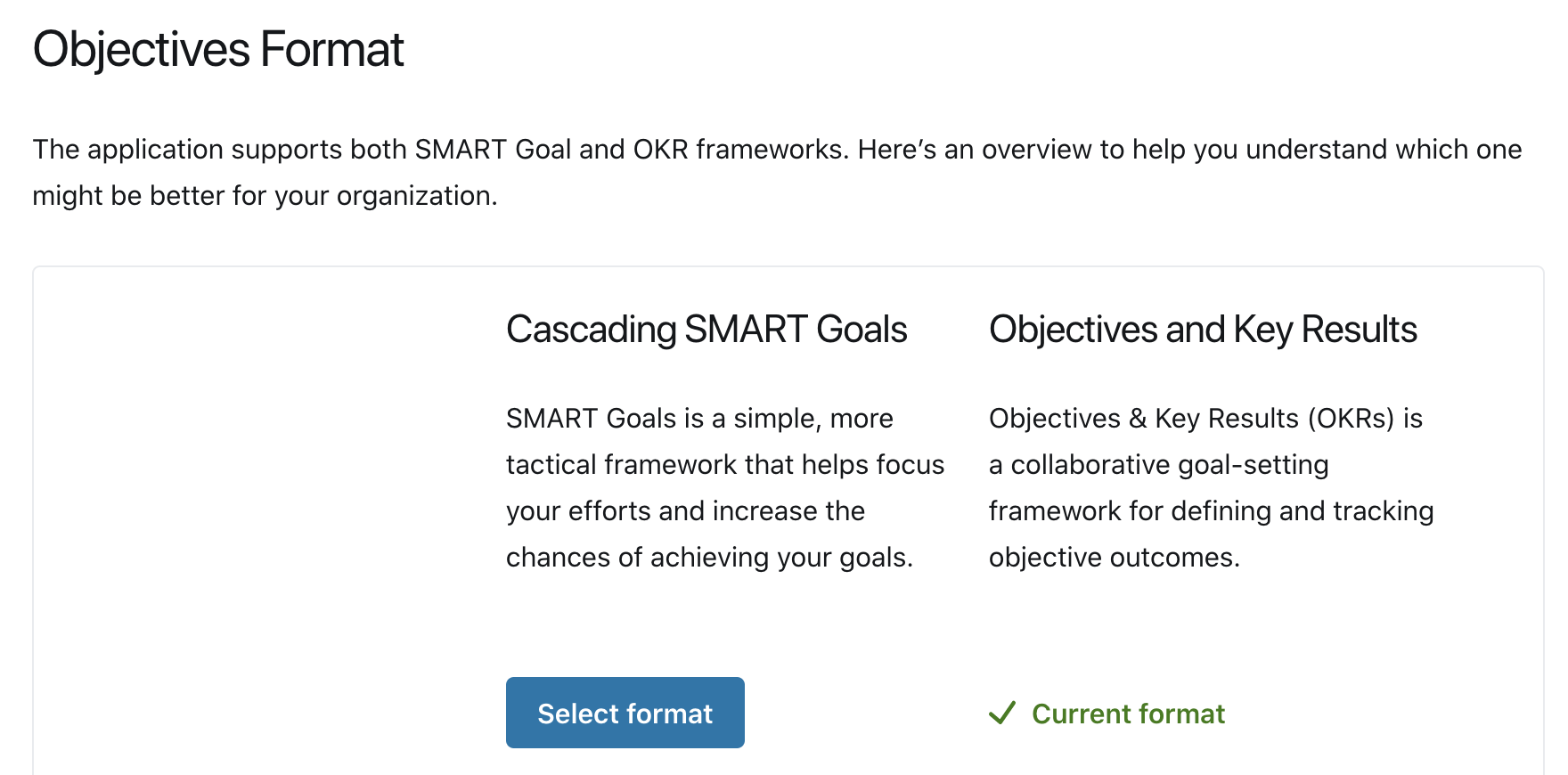
Changes to the Objective Format will be reflected in the entire network.
For Talent Development and Talent Development Pro, Admins can configure who can create department objectives, default privacy, and currency, along with setting up check-in templates and closing templates.
For Talent Development Pro with OKRs, Admins can configure default child objective progress:

Lastly, for Objective configuration, Admins can configure draft mode and labels:
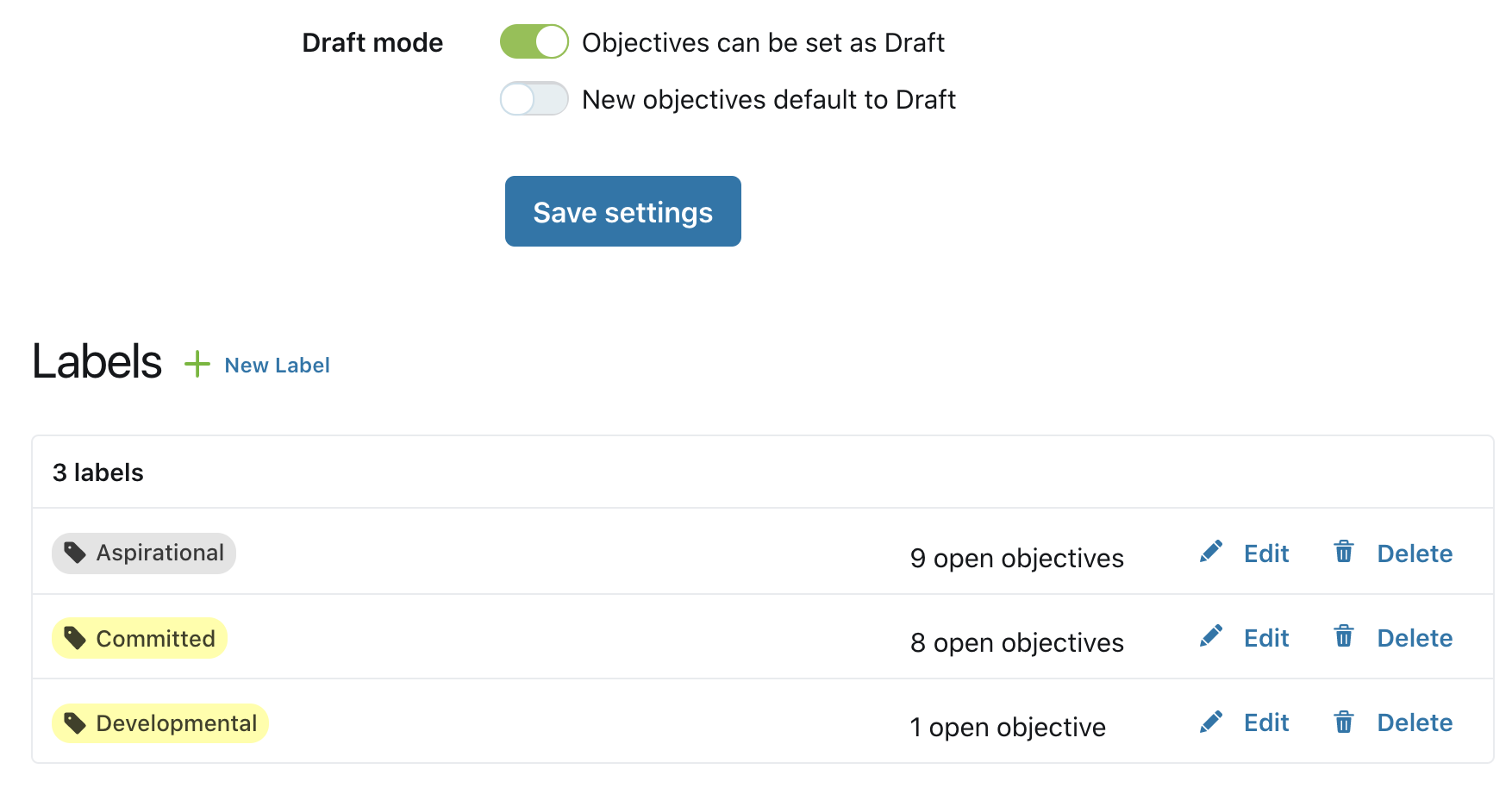
1-on-1s
Admins can configure if the network can complete 1-on-1s with anyone or just within the reporting tree.
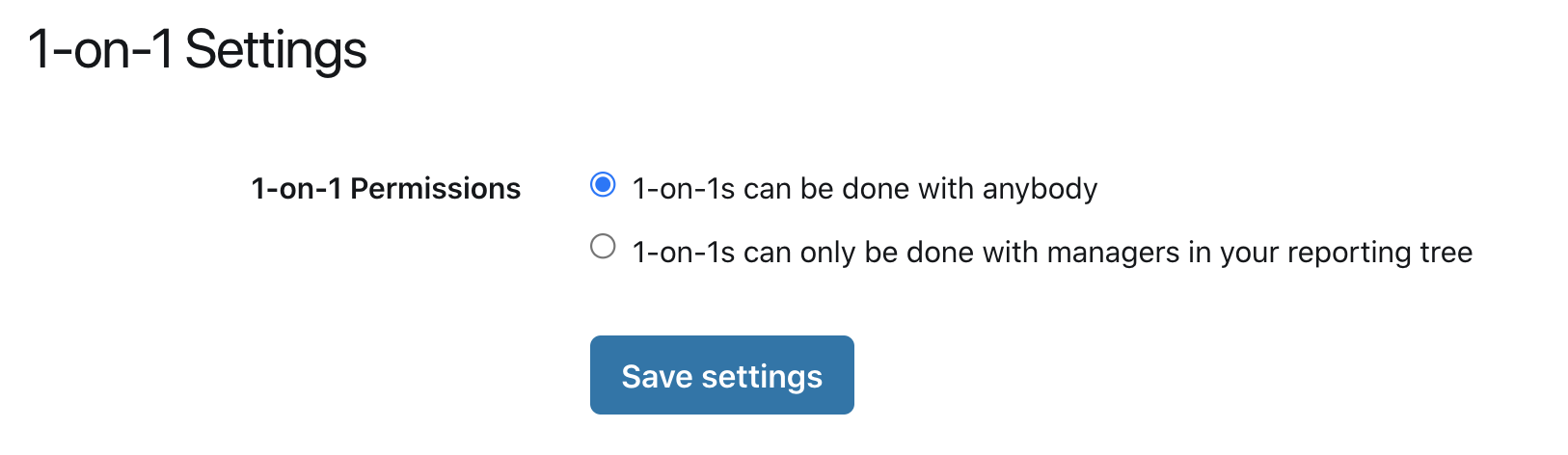
People Analytics | Role templates | Competencies
The following 3 configuration pages are for the Career module within Talent Development.
People Analytics
Will allow you to choose which of the 3 "Talent attributes" you want to capture as questions to your managers or for you as the HR Admin to keep track of.
Role Templates
Here you can set up Role templates that you will be able to assign to individual profiles. Click here to learn how to create and manage role templates.
Competencies
Here you can create a competencies library, with levels, that can be used to assign to role templates or make available to users who are crafting potential future roles.
Reviews
Admins can choose to switch ON the ability for Managers to launch Reviews; this will also allow Managers to create their own Review templates or use Global templates set by the HR Admin.
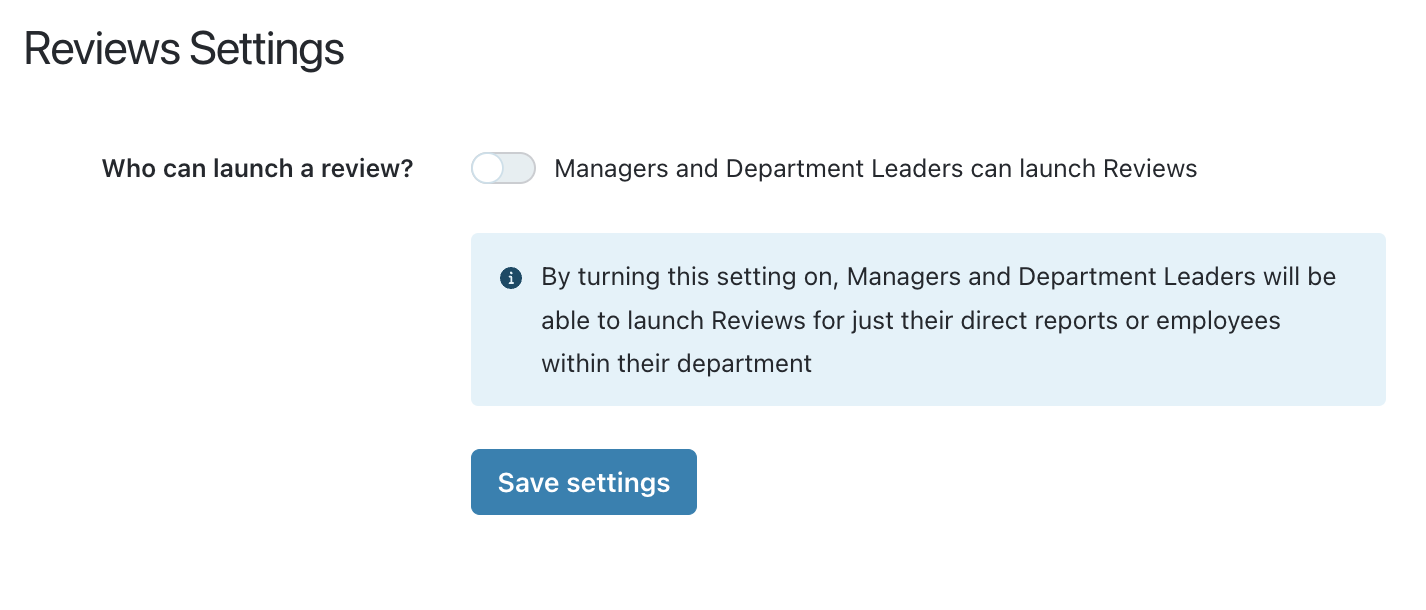
Integrations
Integrations enable Admins to configure calendar integrations for 1-on-1s, currently available with Google, and Outlook Calendar.
To enable any of the integrations, click on Configure and follow the prompts:
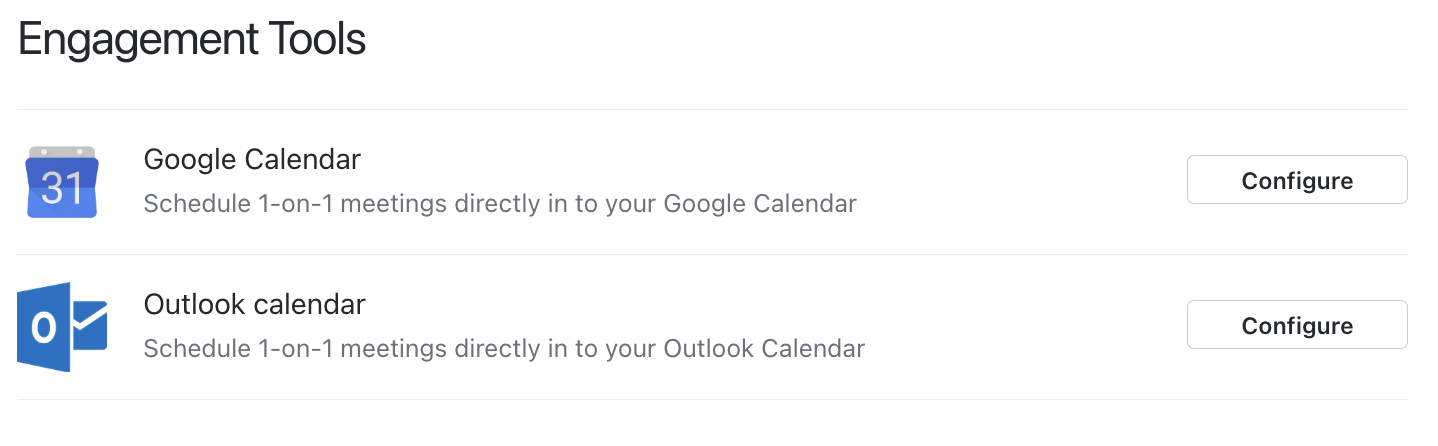
Export Data
Admins can bulk export data for different features within Talent Development by selecting the applicable boxes. Admins will receive an email with a link to the download file (content will be subject to content access for Talent Development and Talent Development Pro).
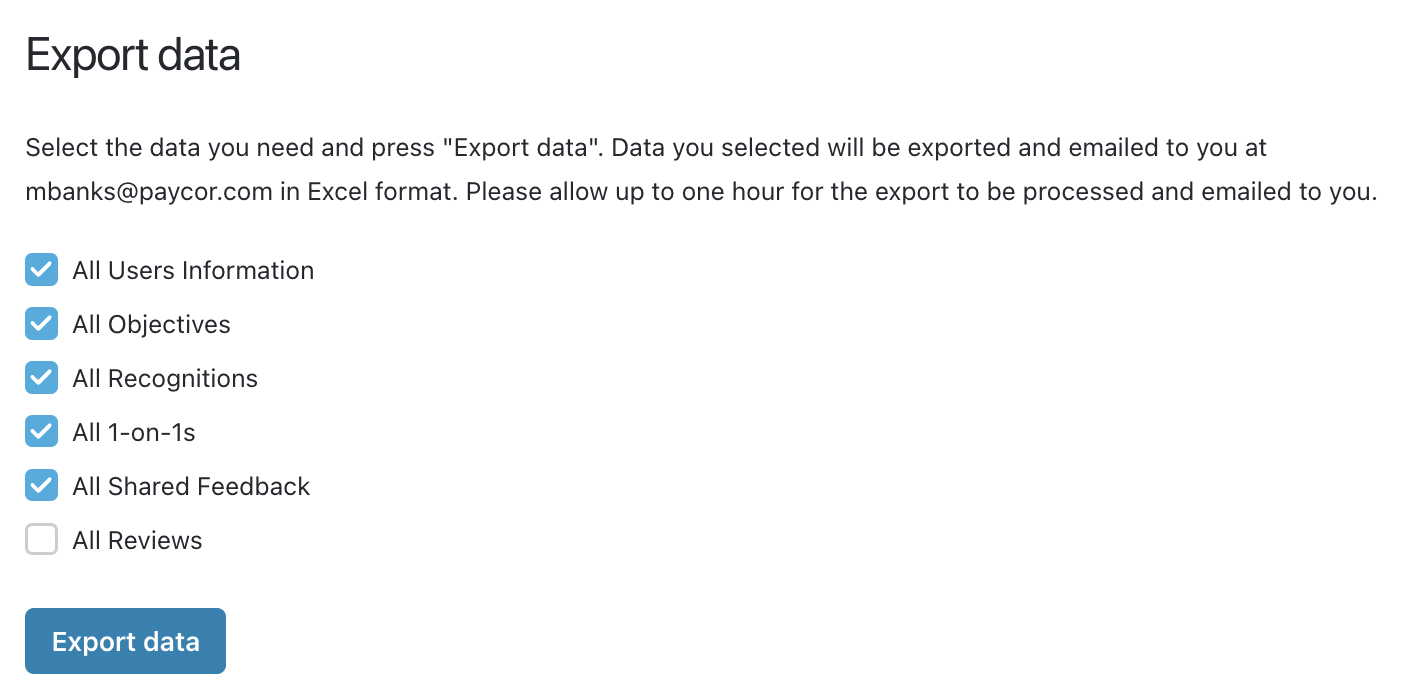
Emails
Admins can set the defaults for network email notifications for the entire organization. If they are unselected, they will override the email notification settings for everyone in the organization -ie. users will not be able to switch the on; if they are selected, they can be set as optional by individual users.
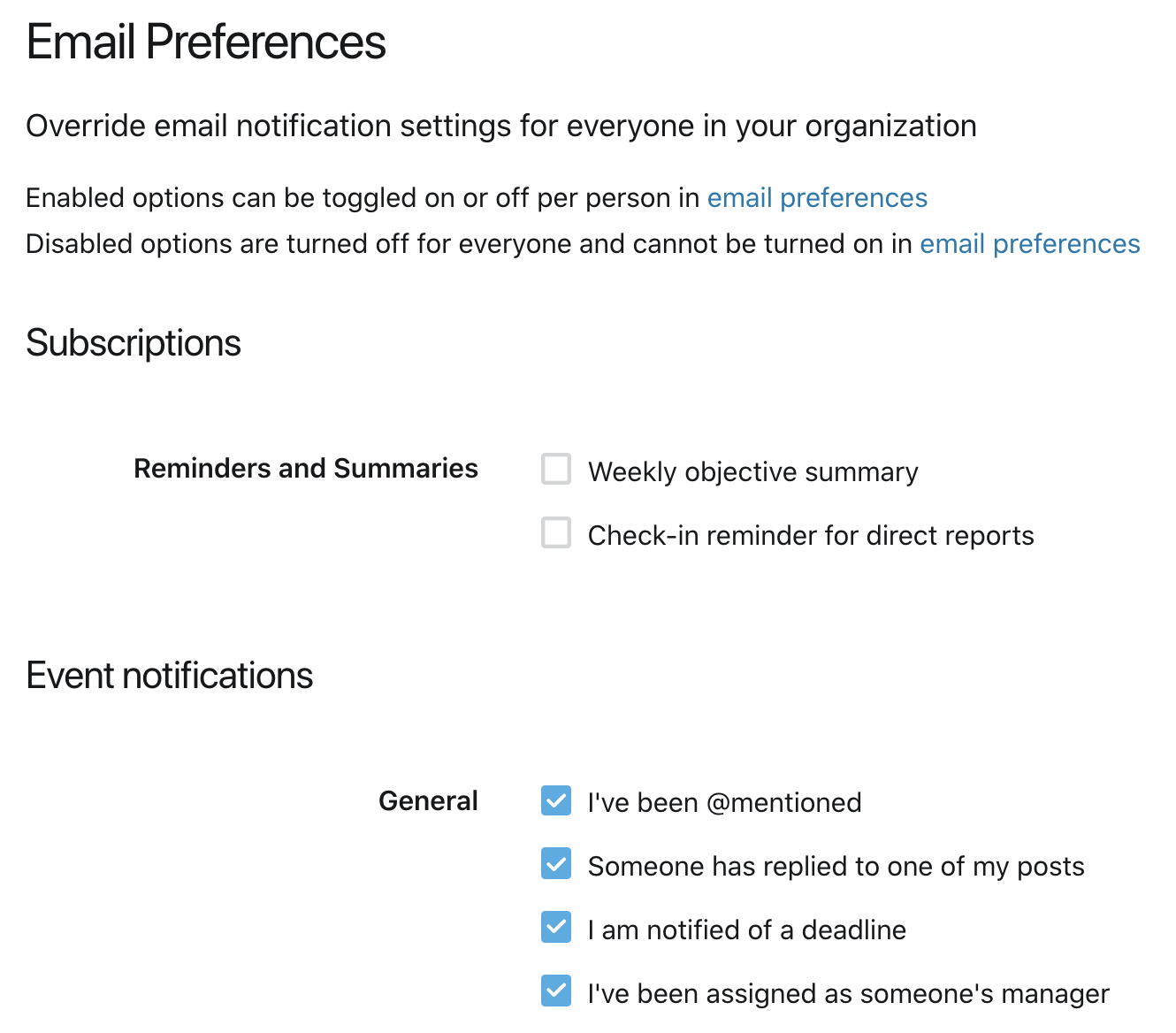
User Access Privileges
Privileges can be assigned in the core Paycor platform by clicking on Company > User Access> Access & Registration, or typing a keyword (eg. 'access') in the menu's search bar.
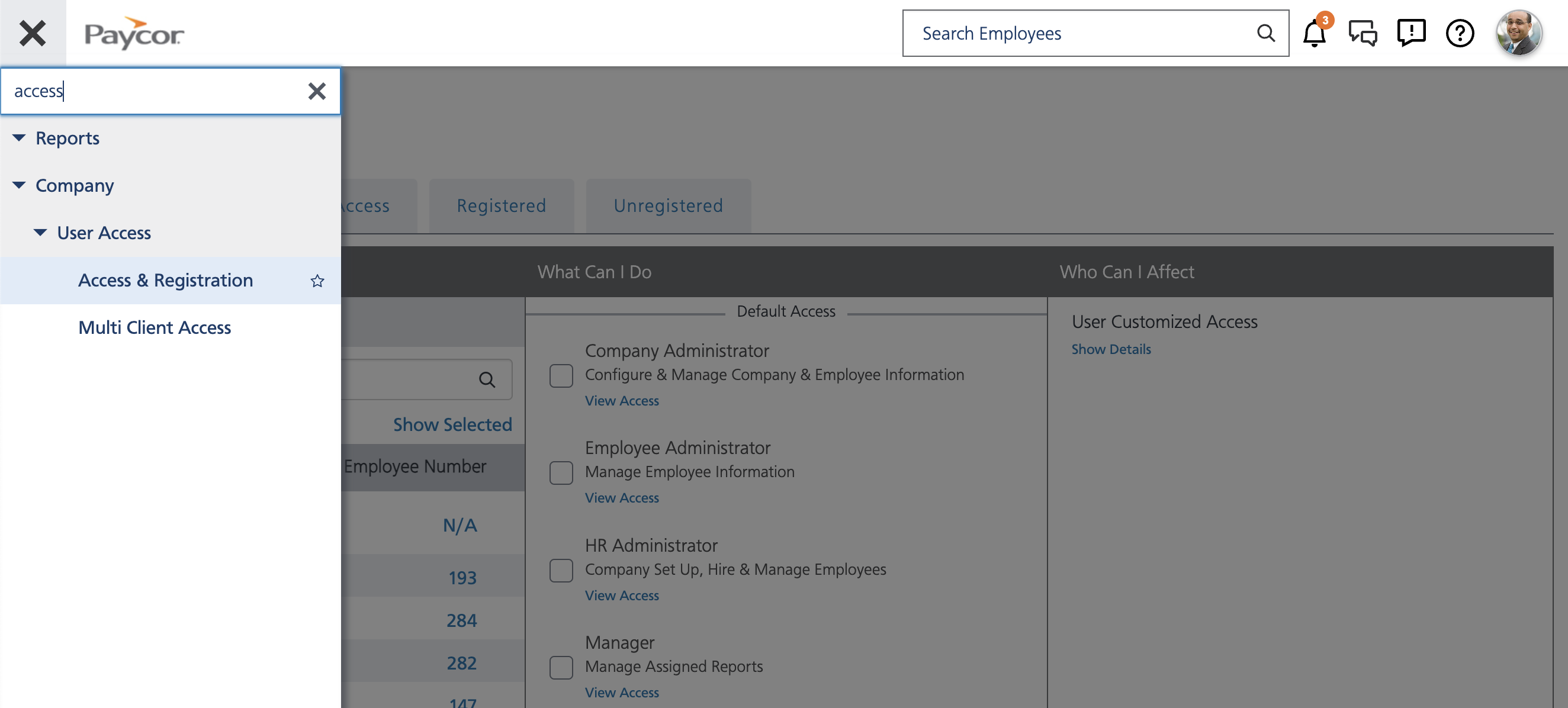
From this screen, you can assign three permission levels:
- Role: Access Talent Tools - Admin ("Admin")
- Role: Access Private Talent Details - Admin ("content access")
- Role: Access Talent Tools - Manager
As an administrator, you can:
- Customize all organization settings such as creating recognition badges, setting global templates for 1-on-1 and feedback, managing labels, and launching Reviews
- Create organization-level objectives
- Delete recognitions and check-ins written by anyone
- Set up integrations
- Access Performance Settings pages
- Access to reporting pages
- Create organizational objectives
You can assign a user content access for another individual, departments, or locations.
This content access allows you to see restricted performance data including:
- Private objectives
- 1-on-1s notes (unless made private)
- Feedback responses (unless made private)
- Reviews
- Reporting
As a manager, you also have access to this controlled content for your team. This is set automatically. A manager can also:
- Set departmental objectives
- Access to restricted objectives set by direct reports
- Create 1-on-1 templates available to use by direct reports
All users, regardless if they have other permissions, have access to:
- Set and align personal objectives
- Check-in to personal objectives that you are a participant of
- Join objectives as a stakeholder or follower
- Recognize peers and receive recognition
- Give and receive feedback to anyone
- Post to the feed of any objective
- Post to the homepage activity feed
- Create 1-on-1 templates available to use by oneself or one's manager
- Complete 1-on-1s with your direct manager