Most managers will be managing reviews for several reports at the same time, and will want to keep on top of actions required of them as well as where each person is at in the process. This guide will help you navigate your role as a manager in a Review.
Where can I find the Reviews I've been assigned?
If you've been assigned to a review as the manager, you will receive an email notification with a link that will take you to the review(s). You can also find the reviews you've been assigned directly in Paycor (People>Performance) under Reviews>Overview.
Depending on how the review was set up by your Admin, the items that need your attention will be there, under your To-do list.
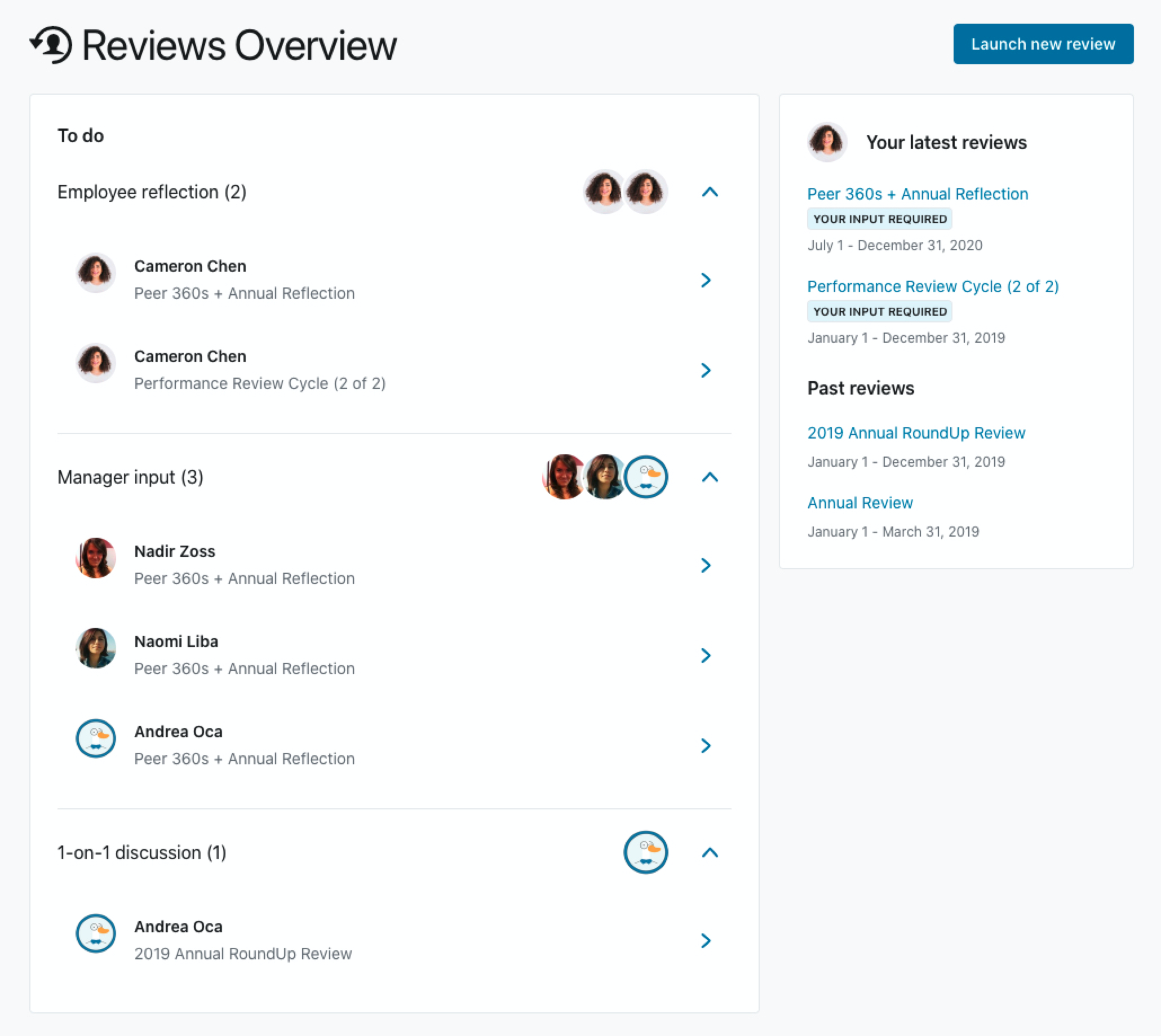
In the example above the manager will have his/her review as an employee listed under Employee reflection, which will be the case for all employees participating in the review.
As a manager you may see other steps such as Manager input, in which you will see the reviews of your direct reports that you are ready to provide input.
Reach out to your HR Admin for any questions or detail on the steps that have been included in your review. Please note that the names of the steps may be changed.
How to provide input in a review
To provide input simply click on the name of the review and fill up the form with the required questions. Your answers will be automatically saved by the system, so you don't have to finish them in one sitting, they'll only be visible in the next step, once you click Submit.
Note: If the submit button is not available it may have to do with the specific setup in which the input steps are set to happen in paralell and your direct report hasn't submitted his/her portion or that you are required to finalize the peer-input step before you can submit. Your Admin will be able to push the review forward if this is creating a bottleneck.
How can I keep track on the progress and data gathered of my team?
As a manager you will have access to the Progress and Results page which will give you an overview of the progress your team has made in the review steps, and a direct link to each individual review.
As a manager you also have the ability to: send reminders, move the review forward and backward (depending on the setup), assign stand-in managers, download a PDF, or remove someone from the review.
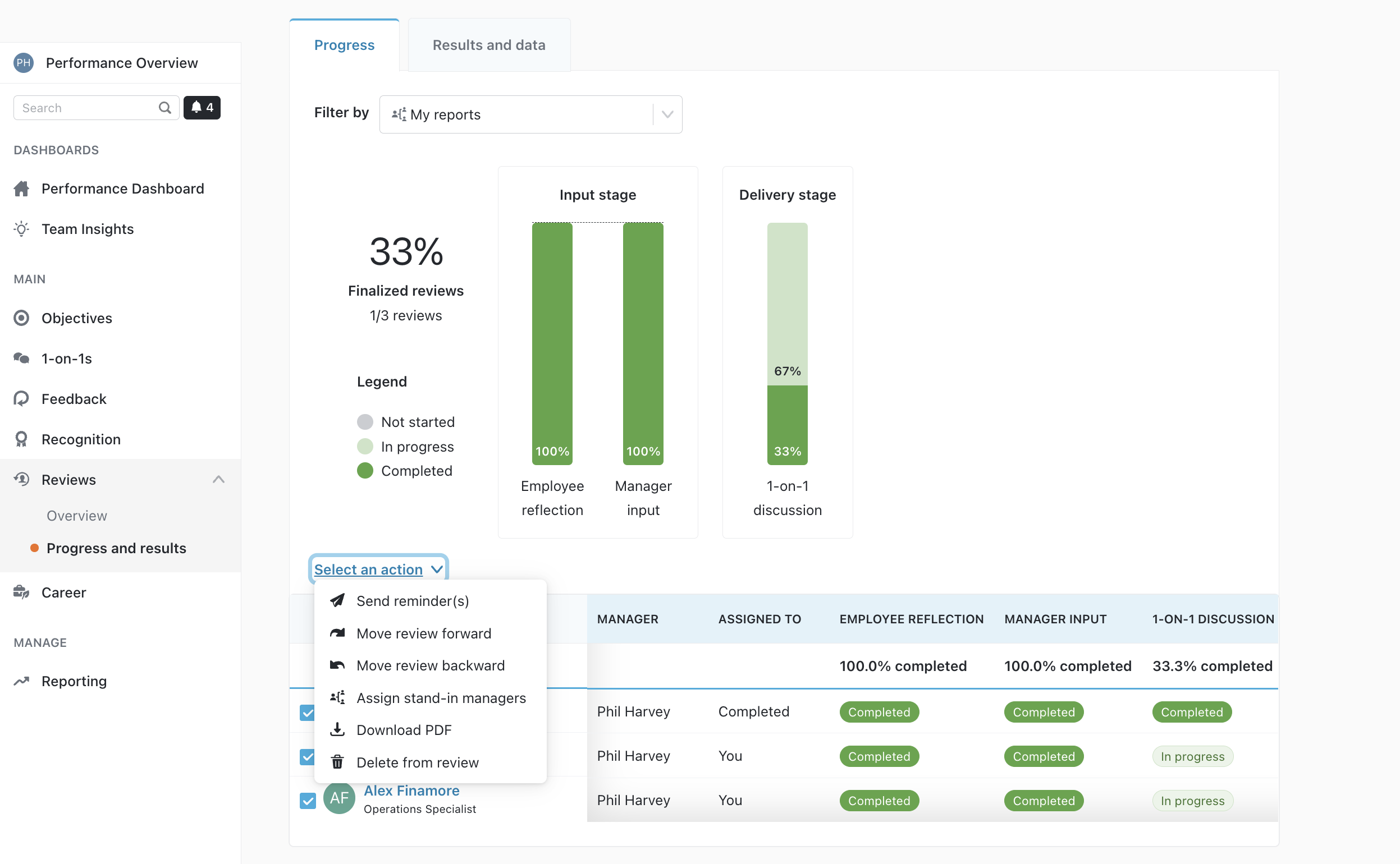
The Results and data tab will provide you with a summary of the numerical data gathered as part of the review, depending on the question types (numerical, opinion scale, etc.) that have been used in the questionnaire.
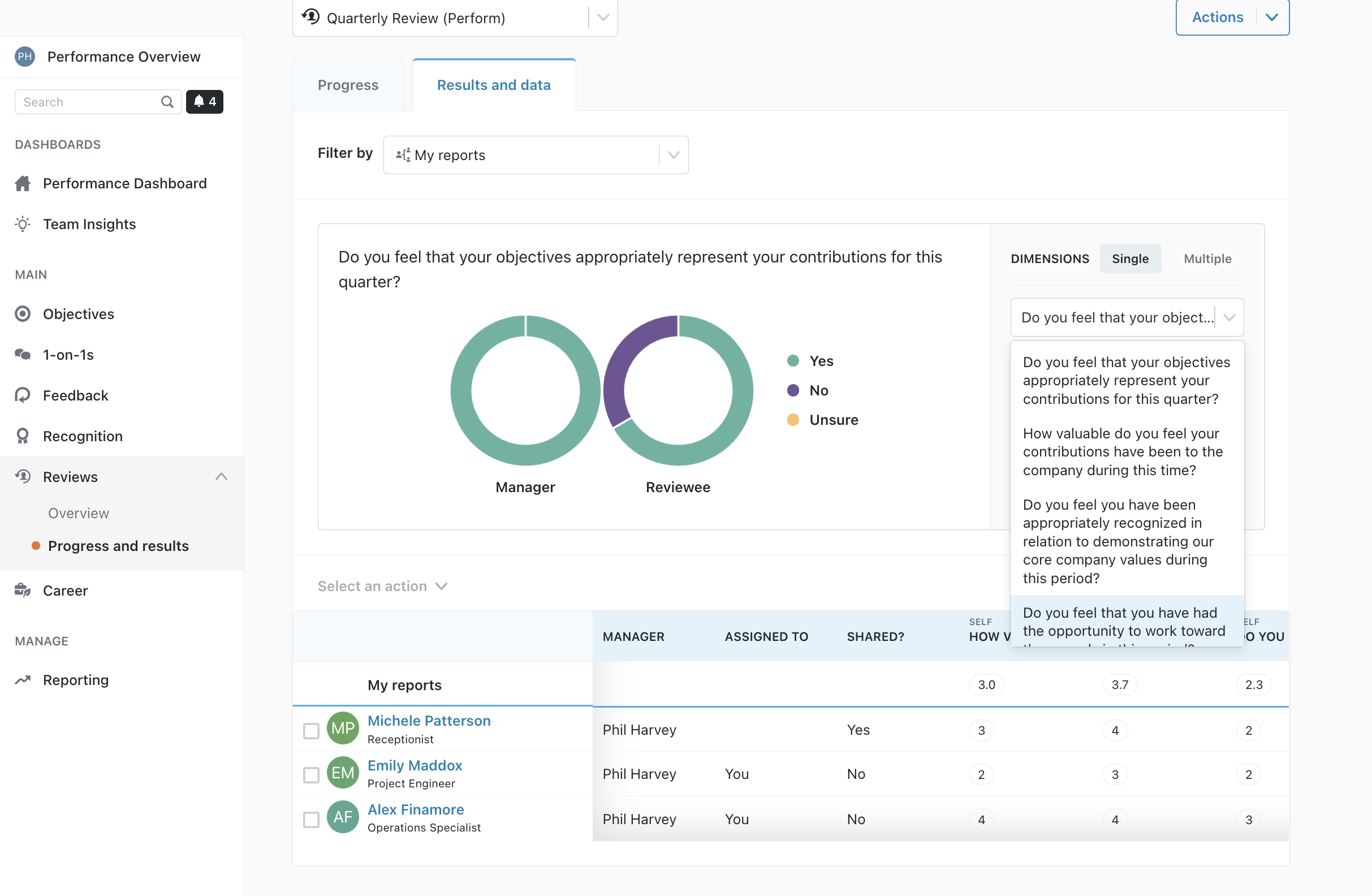
Steps that may be included in a review
There are multiple ways your HR team may set up the review. The following are some steps that you may see:
- Input step as a manager
- Input step only for the employee but visible to the manager, or vice-versa
- Approval step as a skip-level manager
- Nominating peer reviewers for your direct report (learn more about this)
- To curate a report with the input shared by peers
- Schedule and create a 1-on-1 to debrief with your direct report.
- Acknowledge a review has been finalized.
Question-types and Activities that may be included in a review form
- Single-line answers
- Multi-line open-text questions
- Opinion scale questions (Likert scale)
- Numerical value questions
- Multiple-choice questions
- Multiple-selection questions
- Calculated rating options
- Yes/No questions
- Objectives that may have occurred within a time period, with the option to grade them
- 1-on-1, Feedback and Recognitions that may have occurred during a time period
- Manager-only visibility questions
