Check-in Templates
You can create check-in templates to help guide updates that users make to their objectives. Once enabled check-in templates will populate the description box for all objectives when a user checks into their objective.
To create a template, go to Performance Settings>Objectives, enable "Check-in templates", and fill in the space provided with instructions or headings that you would like users to follow when doing a check-in to an objective (ie. an update on the progress), or closing the objective.
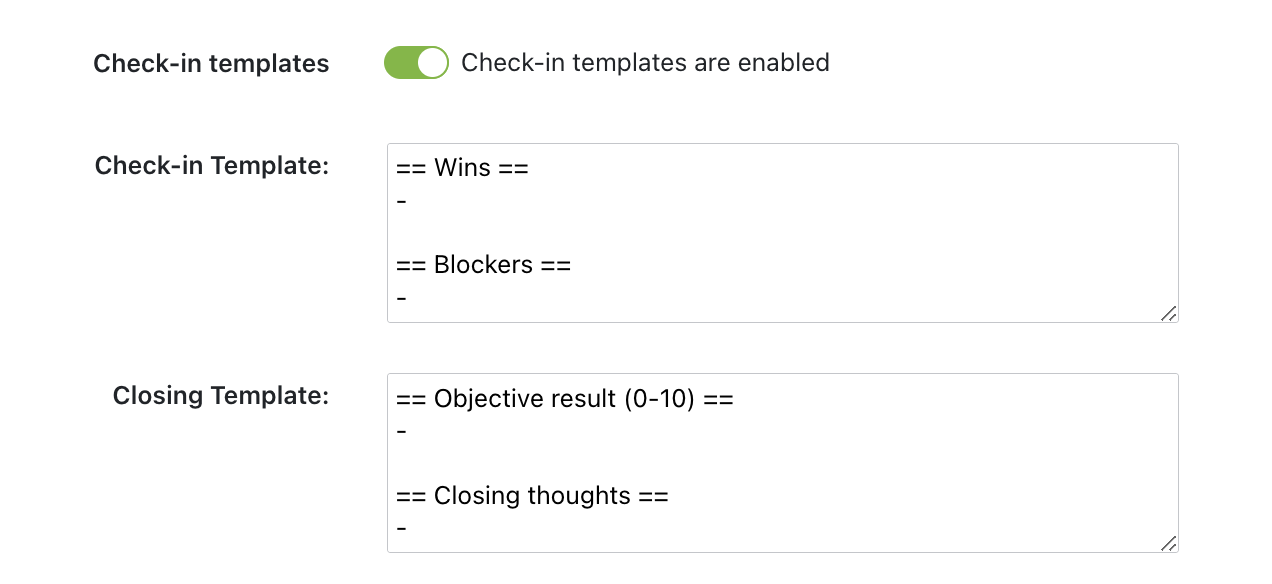
The template is text-based which means that the check-in description will populate with exactly what you enter into the template area. If you're creating headings we recommend using asterisks (*) and hashtags or pound signs (#) to help format and distinguish them from the text users will enter.
Once the template has been entered and saved, it will automatically show up wherever users check into their objectives and will look similar to what you see below:
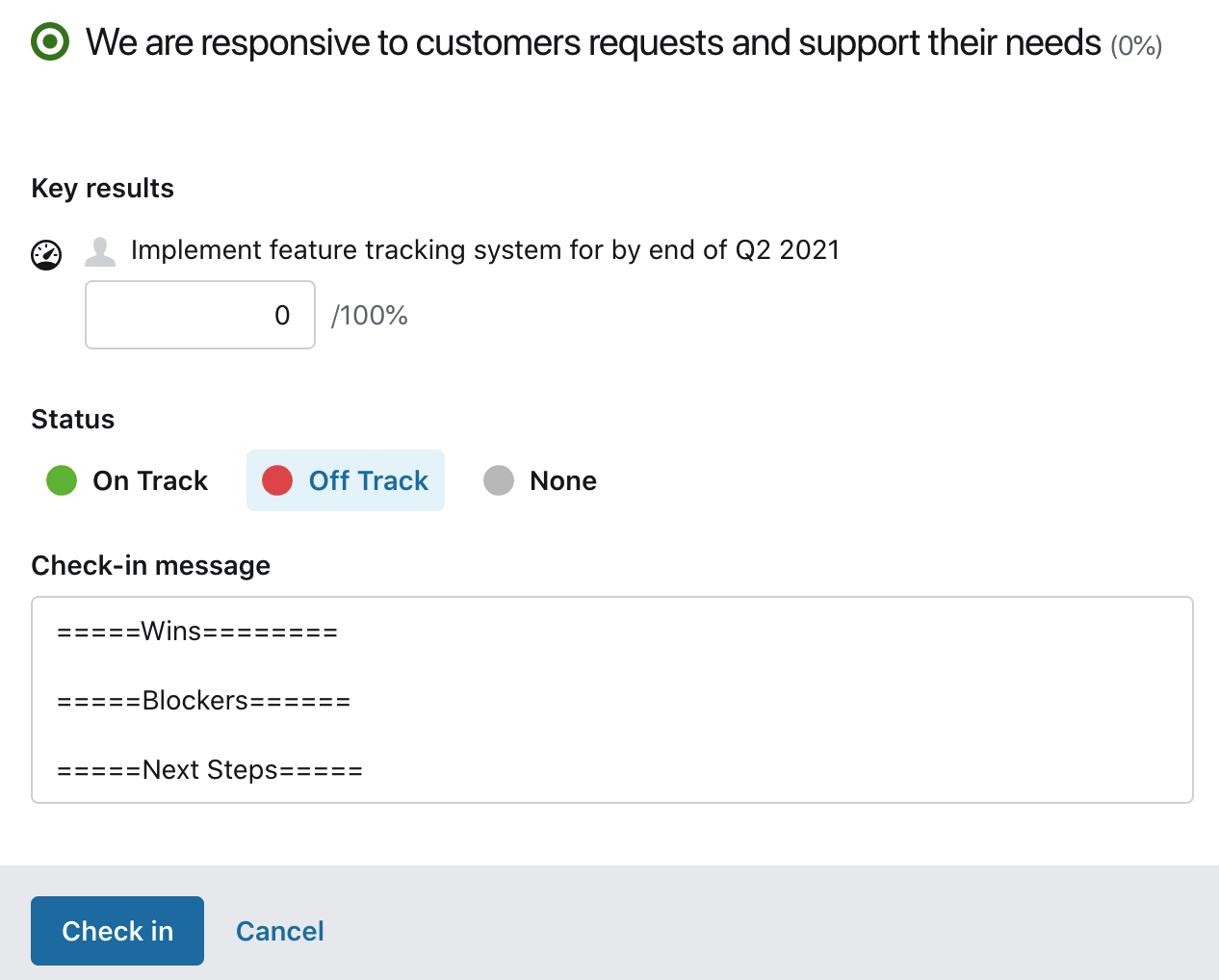
Because the template shows up as text users can still modify or remove parts of the template as needed. Here is what it will look like as users fill in their check-ins:
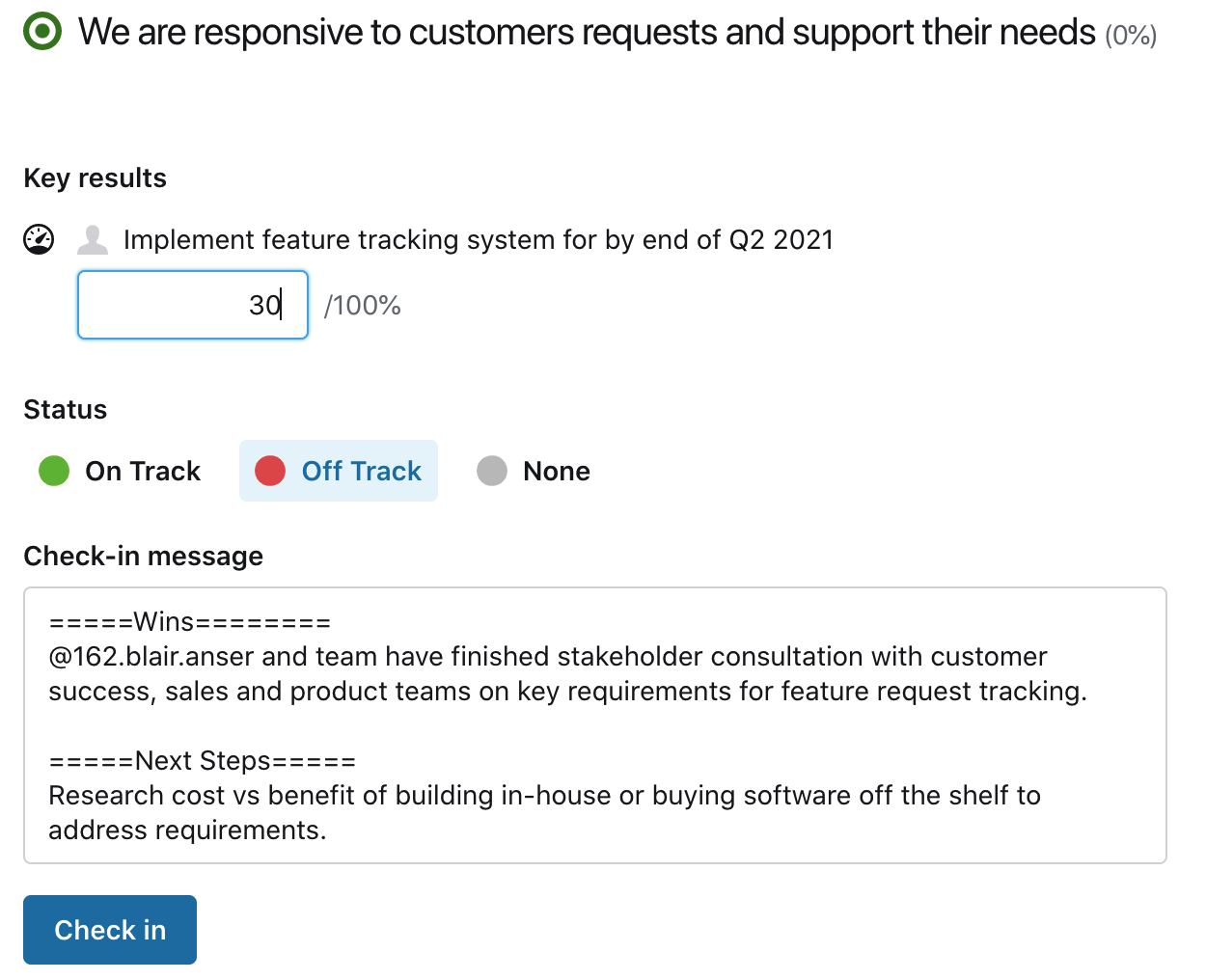
And what it looks like once submitted:
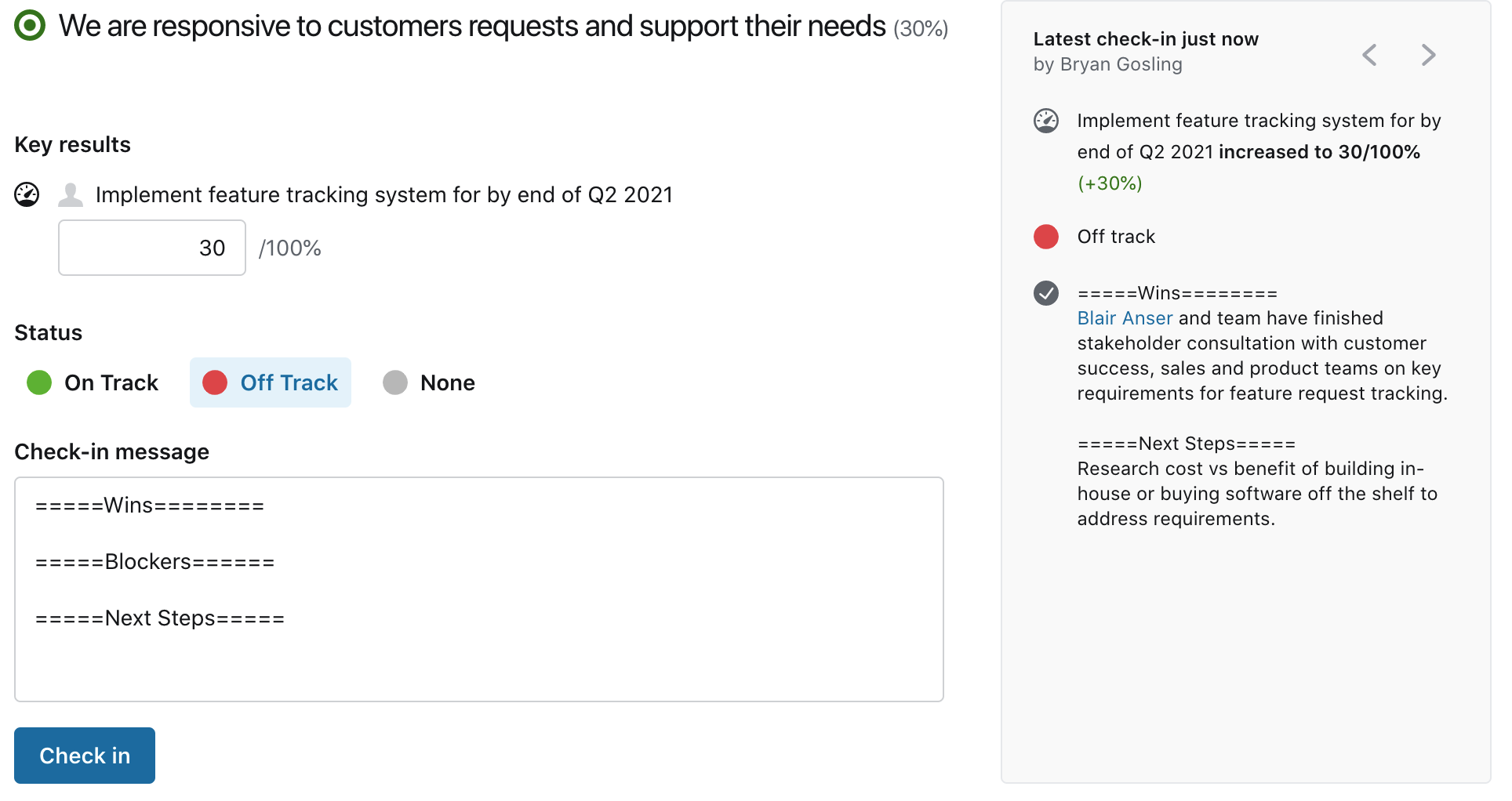
The templates give you as the Admin the ability to provide prompts for people to reflect on. Your teams don't have to use them necessarily but can nudge them into a more reflective practice when providing updates or closing an objective.
