The Create Objectives program is designed to remind participants to create their objectives by a specified date. Setting up a repeating objectives program will help facilitate a continuous process, where the appropriate team members are notified consistently each cycle, without admins needing to remember to send out emails prior to the objective setting due dates.
Tip: Consider creating separate programs for the creation of organizational objectives, department objectives, and personal objectives. Creating different programs for each objective type, allows each program to specify only the team members that are expected to create objectives at each level, and accommodates for different creation deadlines, facilitating a cascading objective setting process.
Create objectives program
From the Programs overview page select the "Create objectives" option from the "Create new program" list.
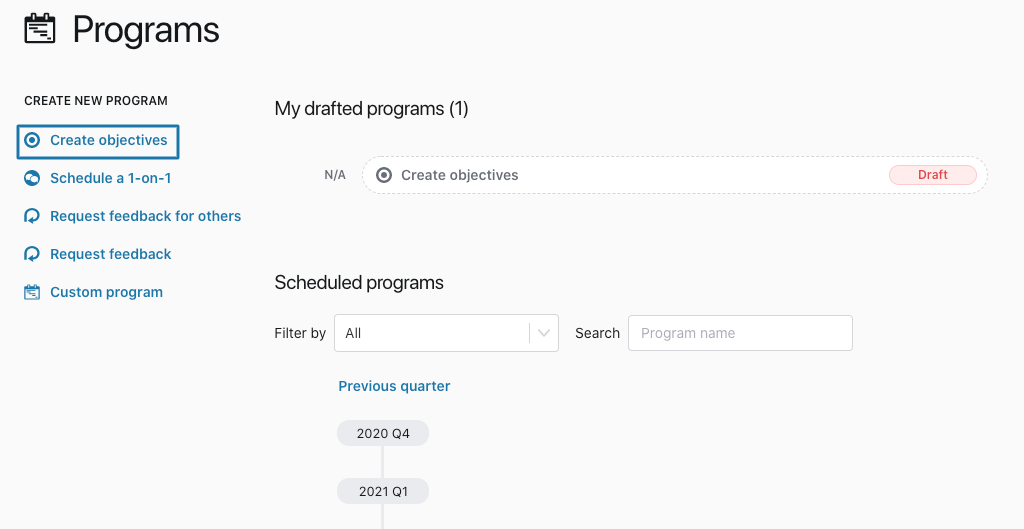
Program Name
The Program name field allows you to identify the specific program from other programs, as well as communicate to participants what they are expected to do.
Tip: Make the program name specific to the action required, but don't use dates in the title if you're planning to make the program repeating.
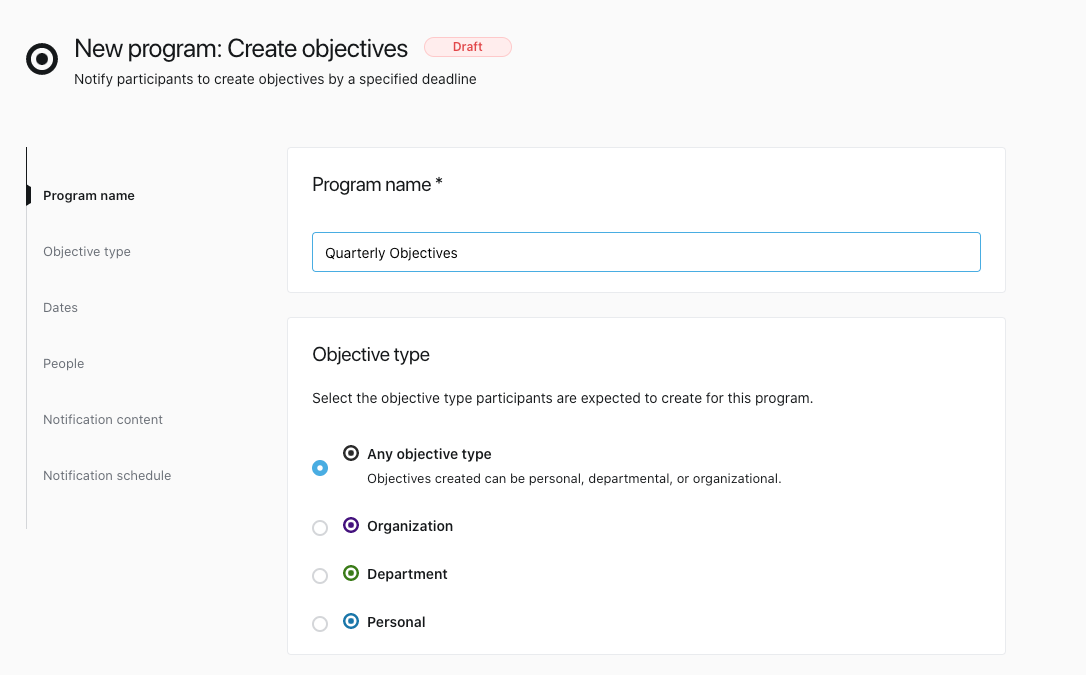
Objective type
Choose which type of objective the participants of this program are expected to create. When participants follow the links from the notifications, they will be brought to the objective creation page, and the specified objective type pre-selected.
Note: If a participant manually creates an objective that uses a different objective type, it will not satisfy the requirements of this program.
Dates
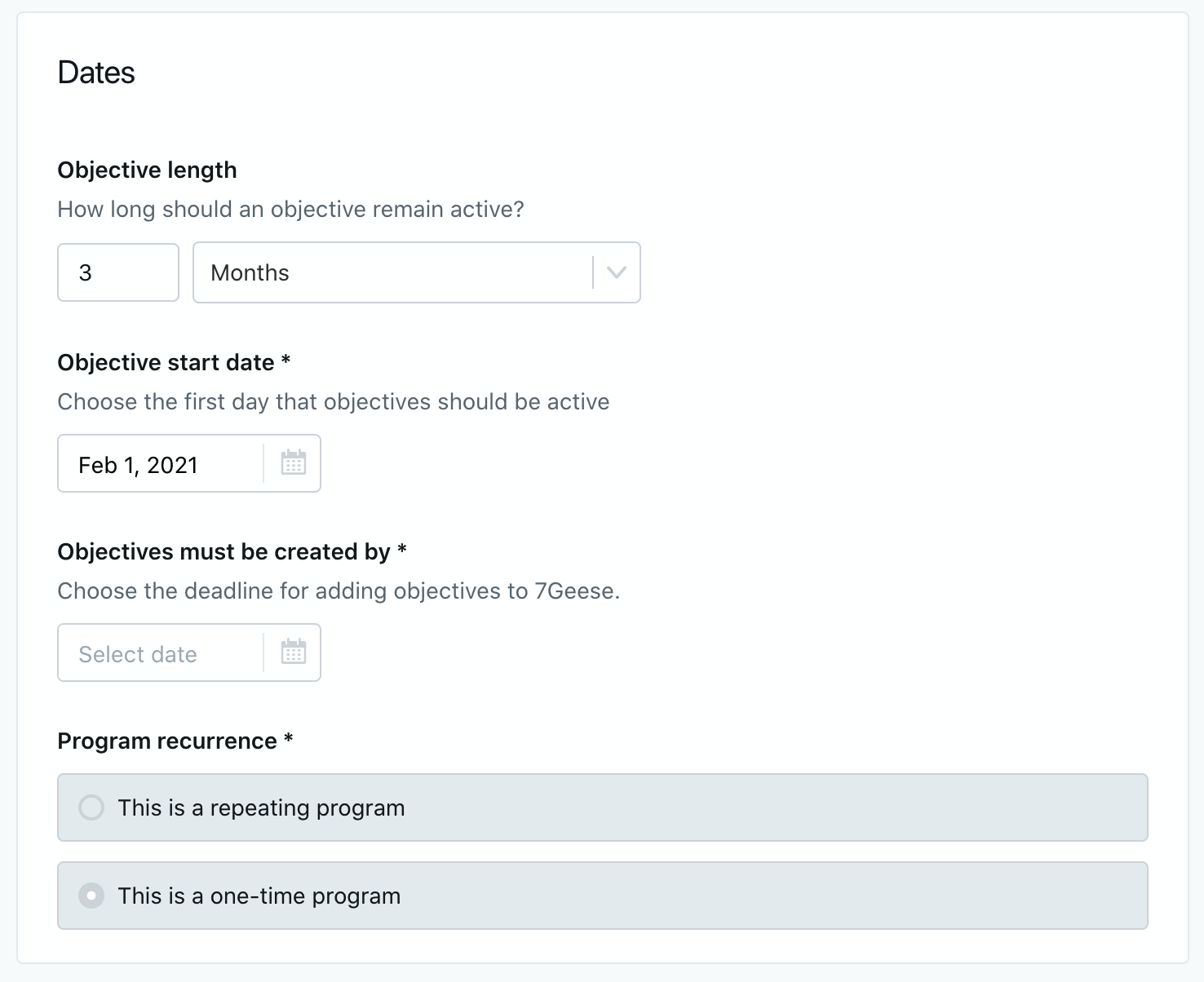
Objective length
Choose how long the created objective is supposed to be valid for. If different departments or groups in your organization have different objective durations, it's advised to set up different programs for those groups.
Objectives programs can specify objective lengths of:
- Months
- Weeks
Objectives must be created by
Specify the date on which participants are expected to have their objectives created by.
Tip: It is advised to have people create their objectives before the timeframe in which their objectives are active. For cascading programs, we recommend organizational objectives are created at least 2-3 weeks before the start of the next cycle. Department objectives are created 1-2 weeks before the start of the cycle. And finally, personal objectives are created by the start of the cycle. This allows everyone has the full cycle time to accomplish their objectives.
Program recurrence
This field allows you to select if the program is a one-time program, or a repeating program.
For the create objectives program, the objective length field will determine the time between each repetition. For example, if the objective length is quarterly, the program will repeat every 3 months. If the objective length is annual, the program will repeat every 12 months.
When setting up a repeating program, you will generally have options for selecting when the due date will occur in each repeating instance of the program. Think about this carefully, as the day of the week or the date of the month may change from month to month.
Note: It is possible to change the create by date for future instances of programs manually, to make sure that each repetition is set for the proper dates.
People
Objective owners
The participants of the "create objectives" program are the people that are expected to create objectives that follow the requirements specified in the program details section.
It is possible to select individuals, departments, locations (if enabled), or a variety of smart group options, such as "Managers", "Admins", or "Department leads" (more on this below).
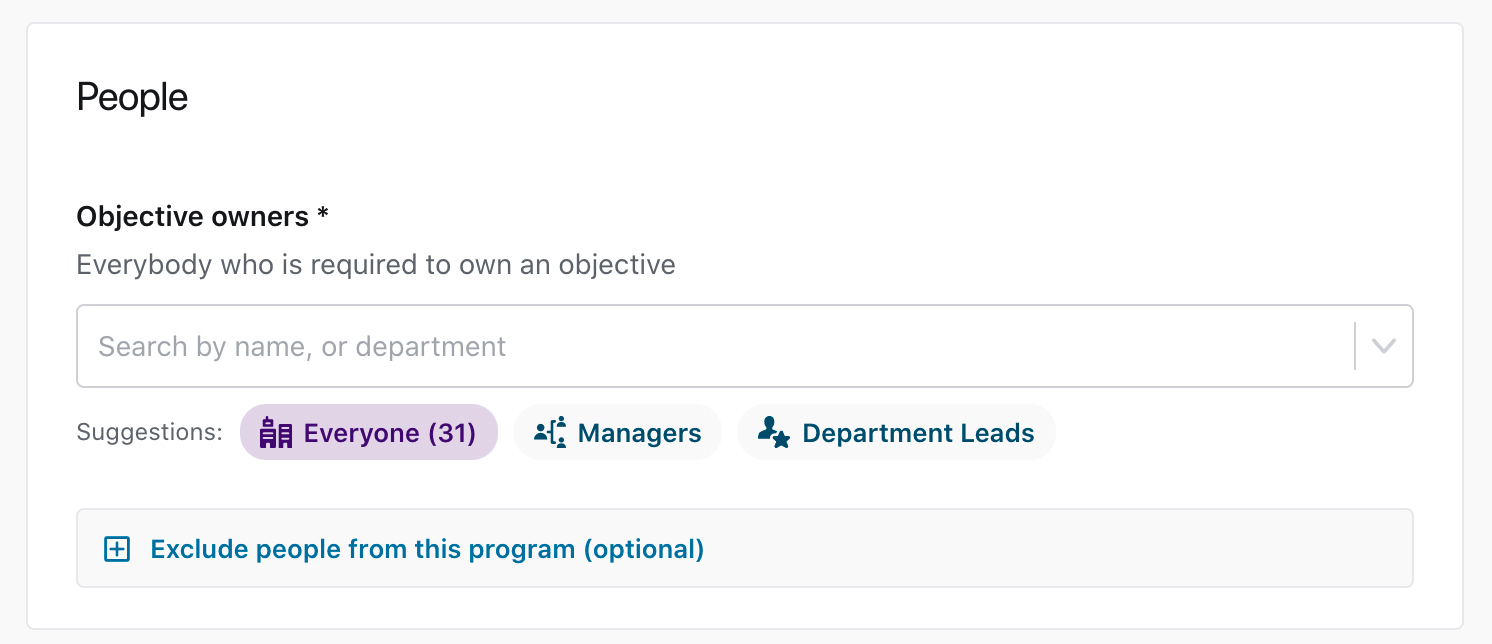
For cascading objectives, remember to choose only the people that are expected to create the specified objective type. For example, for organizational objectives, the only participant may be the CEO, if that is the only person expected to own the organizational objectives.
For department-level objectives, they can be assigned to Managers and you can also use the special grouping called "Department leads", which includes all individuals who have been marked as department leaders in the department section -this can be useful for those who are not managers but are assigned to lead a cross-functional department.
For personal objectives, it is likely easiest to select the "Everyone" group, then exclude (see next) any people that are not expected to create personal objectives.
Exclude people or departments
To make sure only the necessary people are chosen as participants of a program, it is possible to select individuals or groups of people to exclude from the program.
Notification content
The notifications sections allow you to customize the messaging and the notification schedule for when participants will be sent email notifications. A preview of the notifications is available.
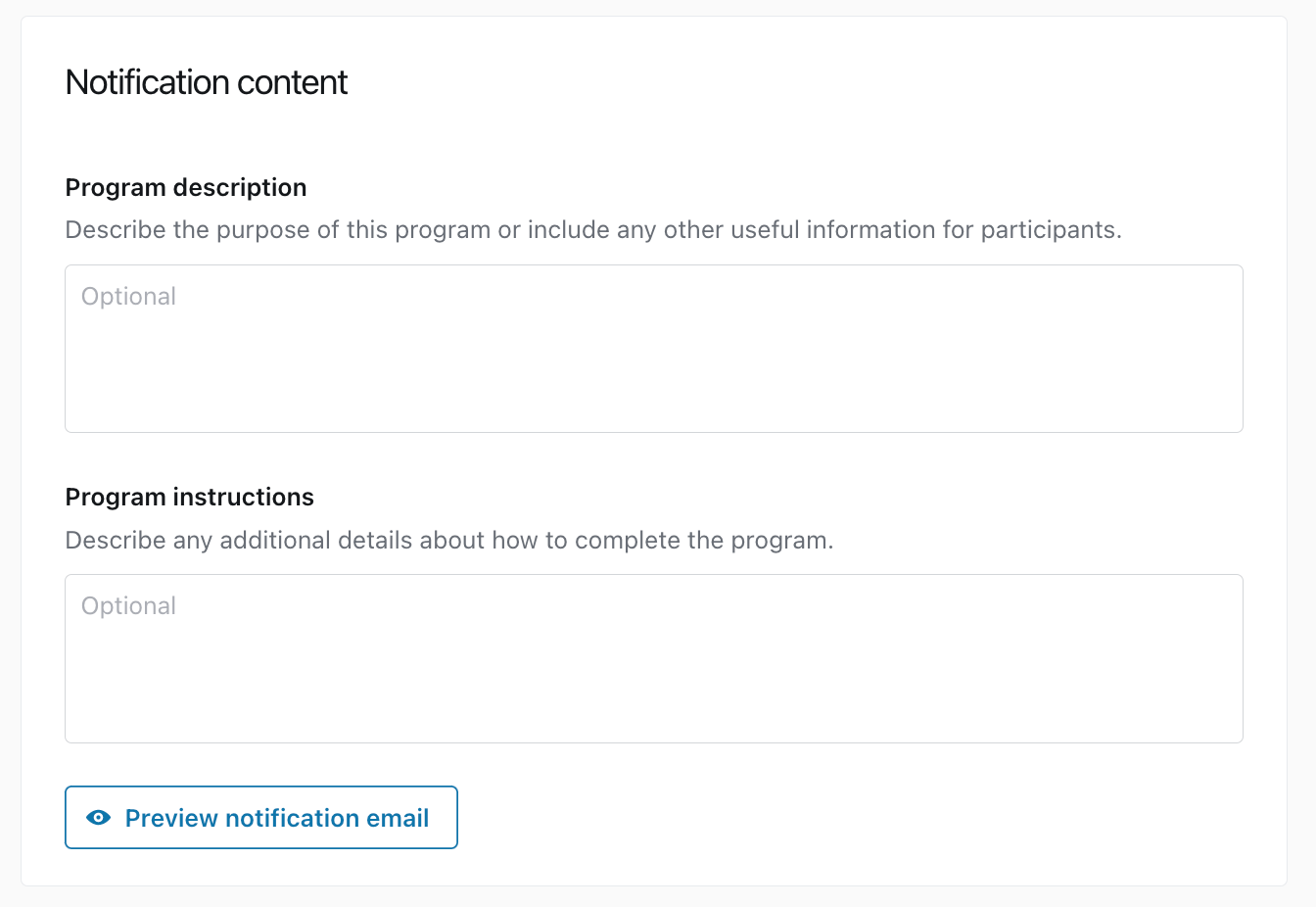
Program description
The program description allows you to customize a message that will be included in the notifications to participants. For the create objectives program, you may want to state why objectives are important to your organization and how they benefit the participants.
Program instructions
An optional field called program instructions can be enabled that allows you to specify any special instructions around the process of creating objectives. The program instructions will also be included in the notifications sent to participants.
Tip: It may be helpful to remind participants that are creating department or personal objectives to align their newly created objectives to the level above them. It may also be useful to describe the number of objectives expected, or even link to support resources or examples to help make creating objectives easier.
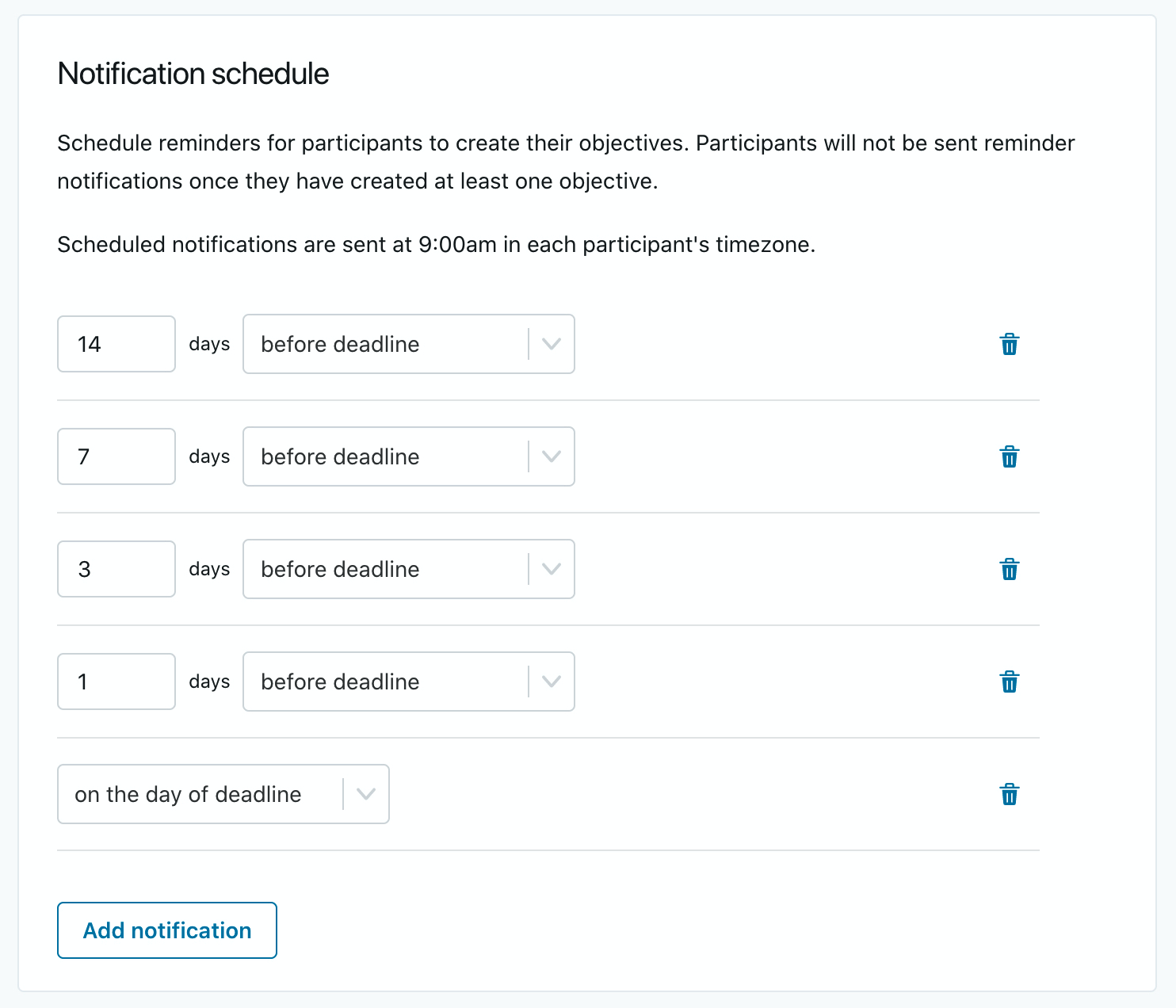
Notification schedule
The notification schedule allows you to specify when and how many notifications will be sent to participants. Notifications will only be sent to participants that have not taken the specified action that meet the criteria specified in the program details section.
Notifications can be added using the "Add notification" button, or deleted using the trash can icon. Notifications can be set before, on or after the deadline date.
When all required fields have been filled in, it is also possible to preview the notifications that will be sent out by clicking the "Preview" button.
Create Program
After you've created the program you'll be able to keep track of whether people have created their Objectives based on the requirements you've set.
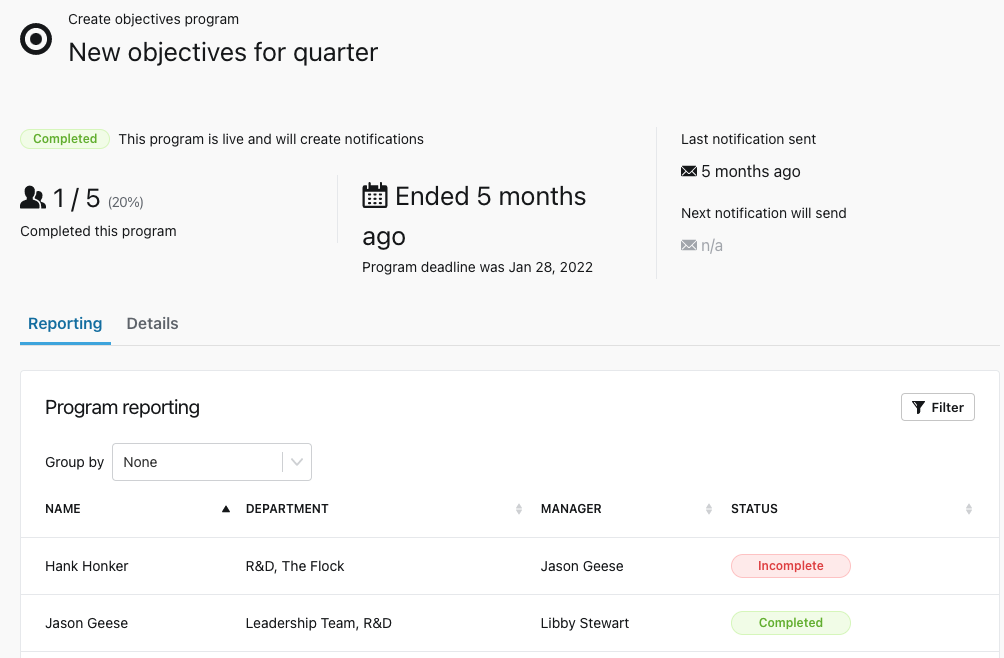
You can edit, suspend (pause), or delete the program at any time.
