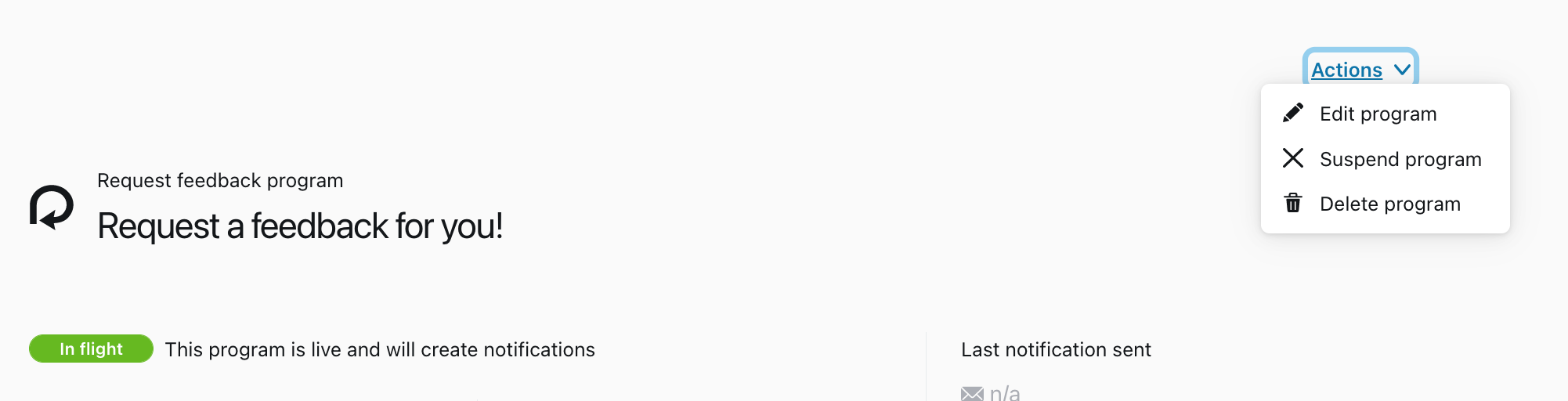The request feedback program is designed to ensure that team members request feedback during a specified timeframe. Generally this program is used to have employees gather feedback for their personal development.
Creating a request feedback program
Go to Programs and select the "Request feedback" option from the "Create new program" list.
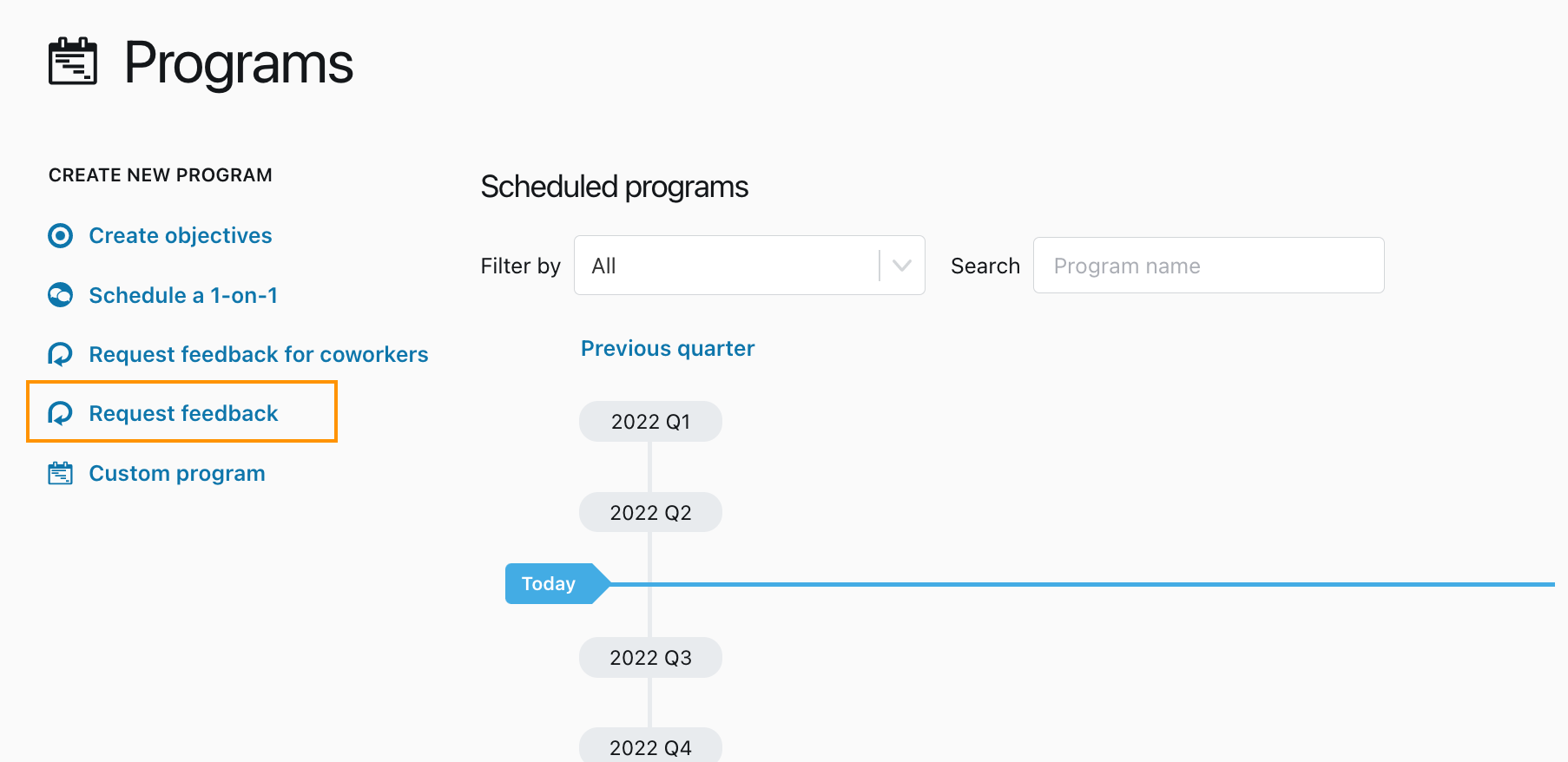
Program name
The Program name field allows you to identify the specific program as well as communicate to participants what they are expected to do.
Tip: Make the program name specific to the action required, but don't use dates in the title if you're planning to make the program repeating.
Feedback Template
This section allows you to choose which template should be used. When an individual follows the link in a program notification, they will be taken to the creation page with the appropriate template pre-selected - making the creation process much easier.
You may also choose whether the selected template is required or suggested. If the template is required, then only feedback completed with the specified template will satisfy the program. If the template is suggested, the template will be pre-populated when an individual goes to the creation page through the notification link, but the program will still be satisfied if it is completed using a different template.
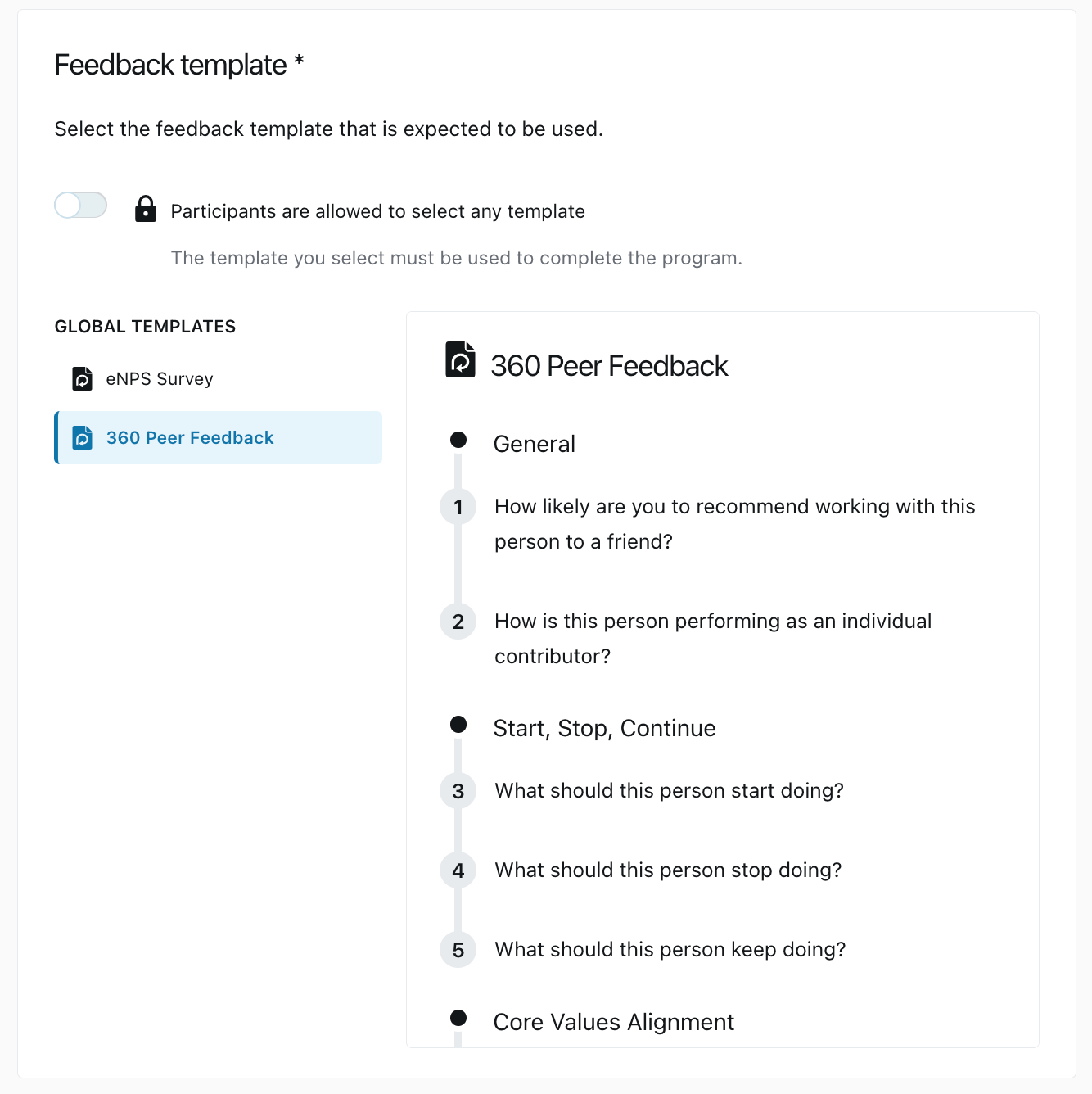
Dates
Feedback should be requested between these dates
Feedback programs have a start and end date, so that the system can track which feedback applies to the specific Program. Any feedback request initiated between the start and end dates that matches the specified program requirements will satisfy the program.
Program recurrence
This field allows you to select if the program is a one-time program or a repeating program.
When creating a repeating program, specific options for selecting when the due date will occur in each repeating instance of the program will appear based on the deadline date chosen. Think about this carefully, as the the day of the week or the date of the month may change from month to month.
Note: It is possible to change the create by date for future instances of programs manually, to make sure that each repetition is set for the proper dates.
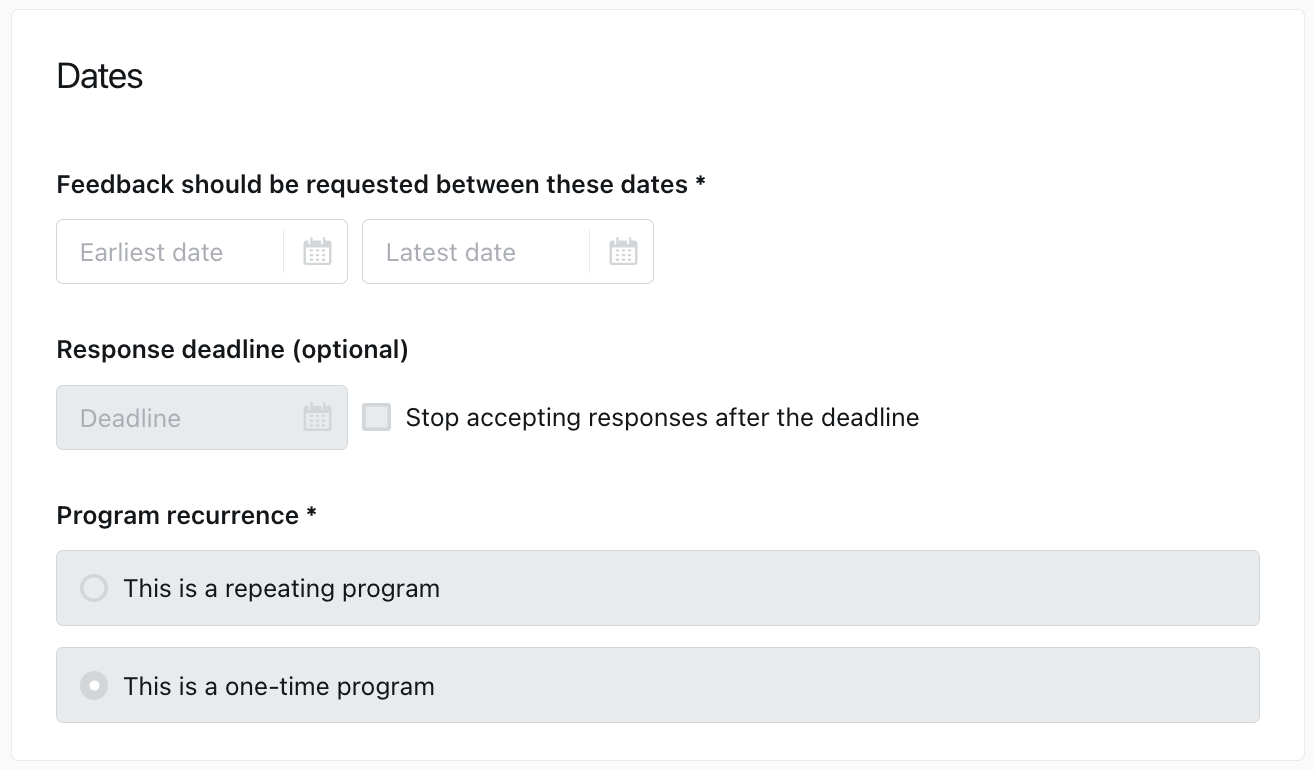
People
Feedback requesters
The participants of the request feedback program are the team members that are expected to request feedback from their peers.
It is possible to select individuals, departments, locations (if enabled), or a variety of smart group options, such as "Managers", "Admins", or "Everyone".
Exclude people or departments
To make sure only the necessary people are chosen as participants of a program, it is possible to select individuals or groups of people to exclude from the program.
Tip: For feedback programs, if using the "Everyone" group, consider excluding specific people that may not be expected to gather feedback, such as the CEO or other executives.
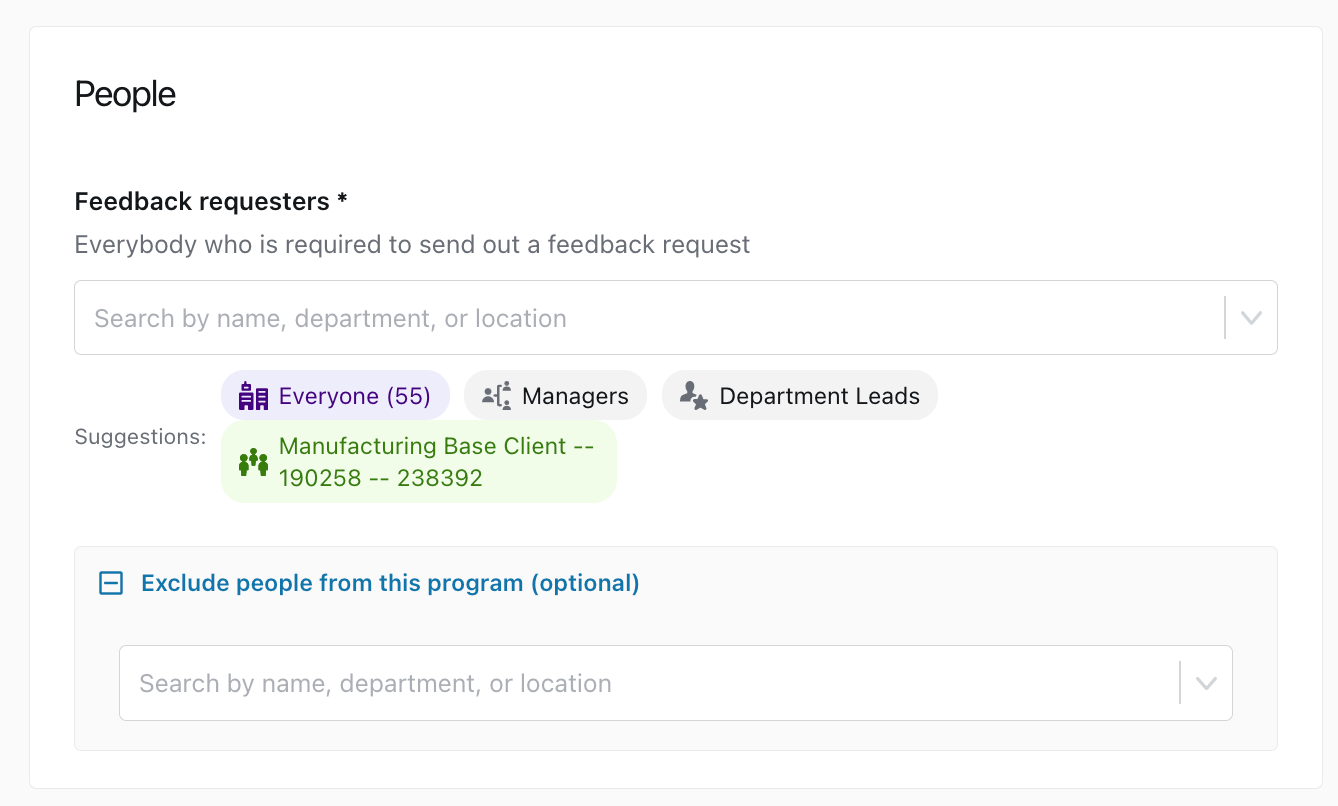
Notification content
The notifications sections allows you to customize the messaging of the notifications and the schedule for when participants will be sent email notifications. A preview of the notifications is available. If you want to add more details to be included in the notification email, you can use the description and instruction fields.
Program Description -- The program description allows you to customize a message that will be included in the notification emails, informing recipients what they are expected to do, and ideally what benefit there is to completing the program.
Program instructions -- An optional field called program instructions can be enabled that allows you to specify any special instructions around the process of completing the feedback. The program instructions will also be included in the notification email.
Tip: Include links to any further documentation such as a wiki page that goes into greater detail about the process or includes FAQ.
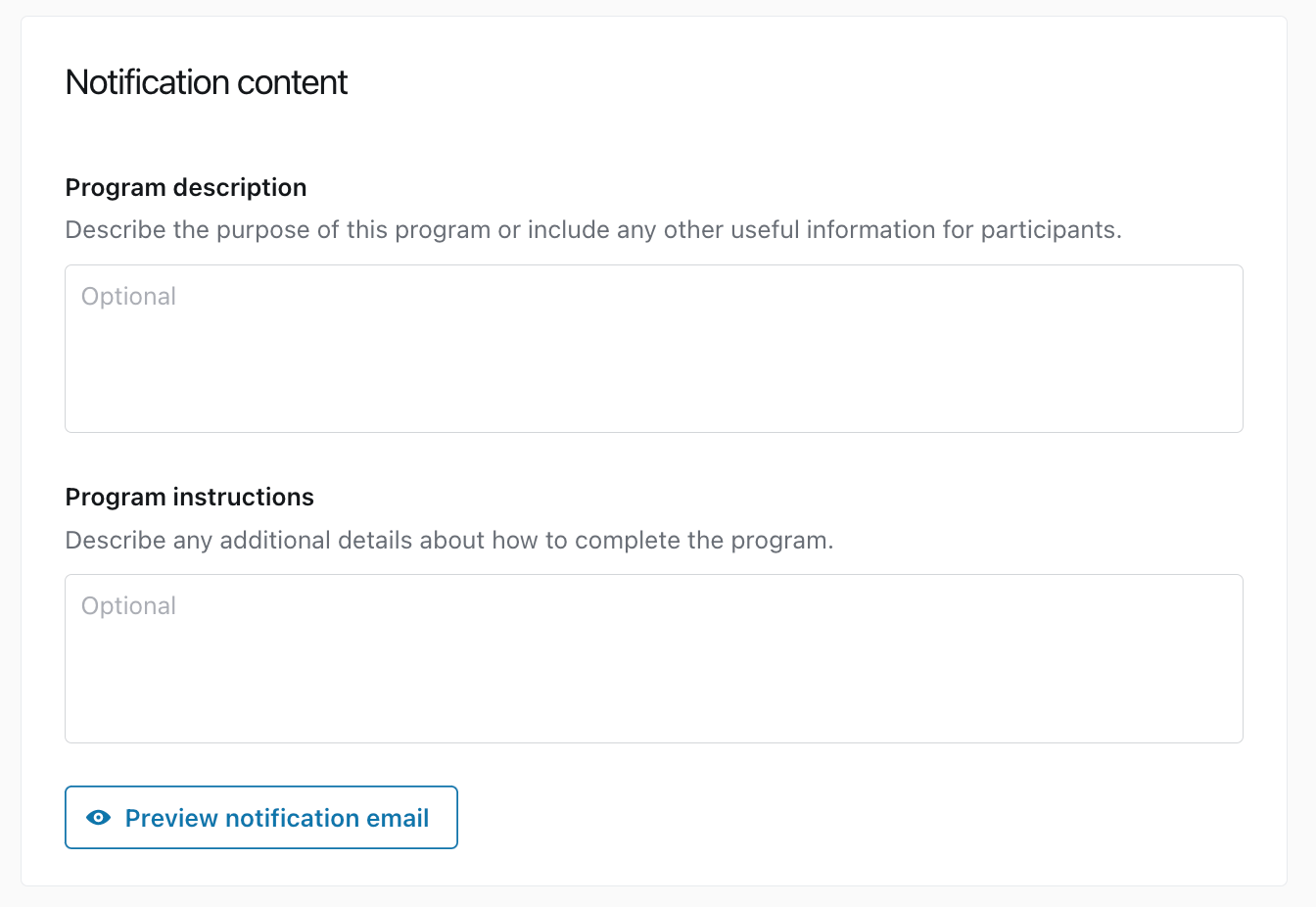
Notification schedule
The notification schedule allows you to specify when and how many notifications will be sent. Notifications will only be sent to participants that have not completed the program requirements. Managers that have already initiated the feedback request will not receive additional program notifications.
Notifications can be added using the "Add notification" button, or deleted using the trash can icon. Notifications can be set before, on or after the deadline date.
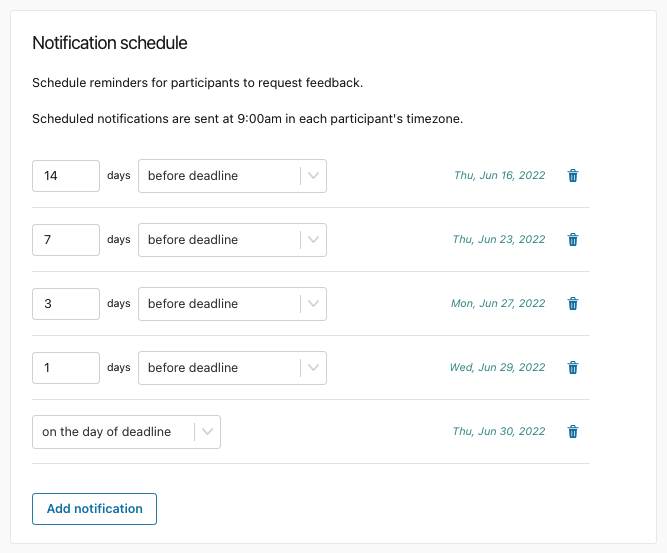
Create program
After you've created the program you'll be able to keep track of whether people have launched their Feedback for Me requests.
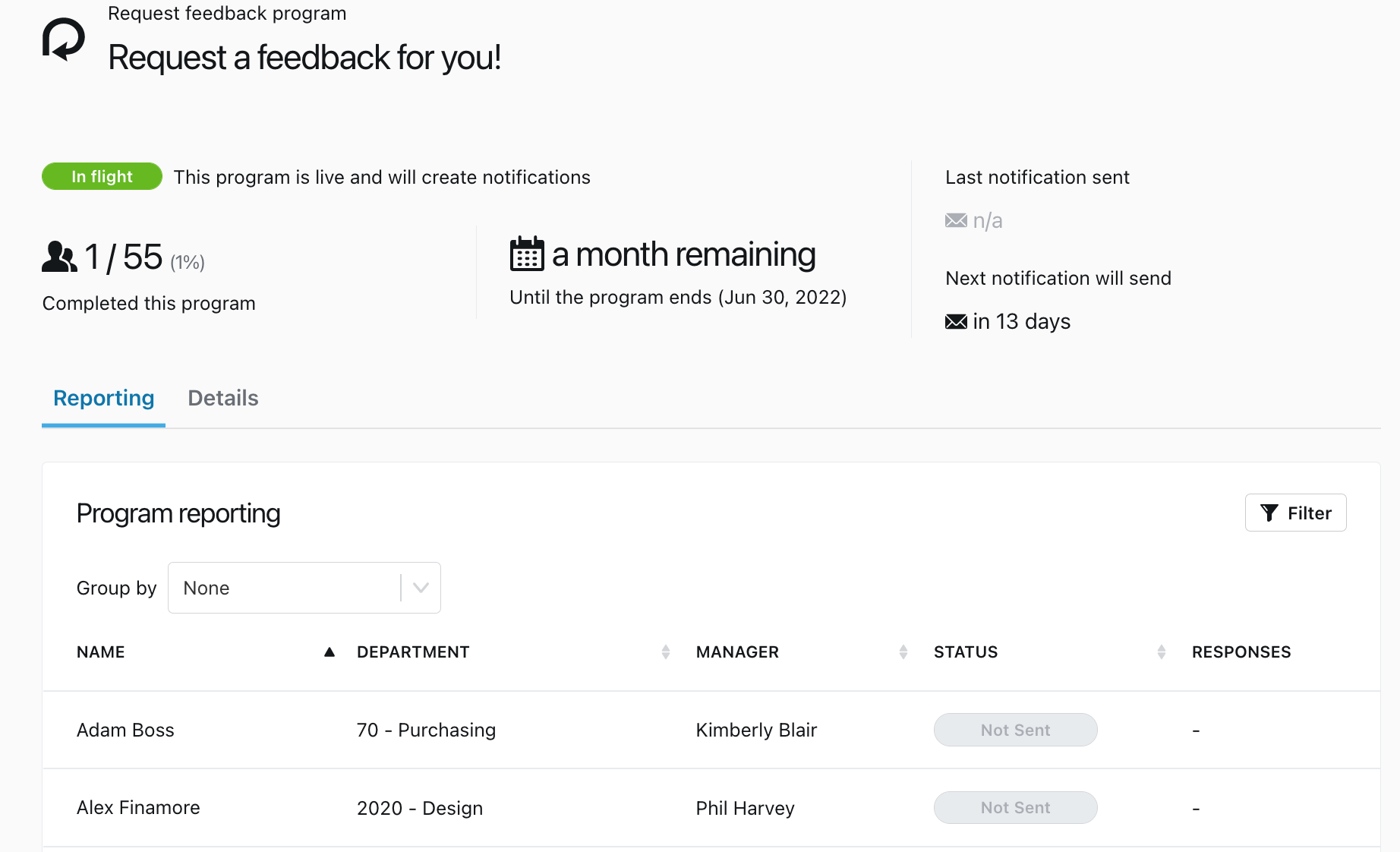
When people create the feedback request you'll be able to track the responses each feedback requester is receiving.

You can edit, suspend (pause), or delete the program at any time.