Who can create Objectives
- Personal objectives can be created by anyone
-
Departmental objectives can be set by Admins to be created by:
- Anyone
- Admins and Managers only
- Admins only
- Organizational objectives can be created only by Admins.
Who can see/view objectives?
By default, objectives set up are set as public. This follows the OKRs philosophy of transparent accountability. However, we understand that sometimes projects and/or processes mandate a more sensitive approach to team accomplishments.
Privacy Options
Organizational and Personal objectives have two privacy options:
- Public - all coworkers can see your objective, check-ins, and objective-related changes
- Participants only - If someone is set as a stakeholder, follower, co-owner, is above you in your reporting tree, or is an administrator of your network with content access they are able to see objective-related changes
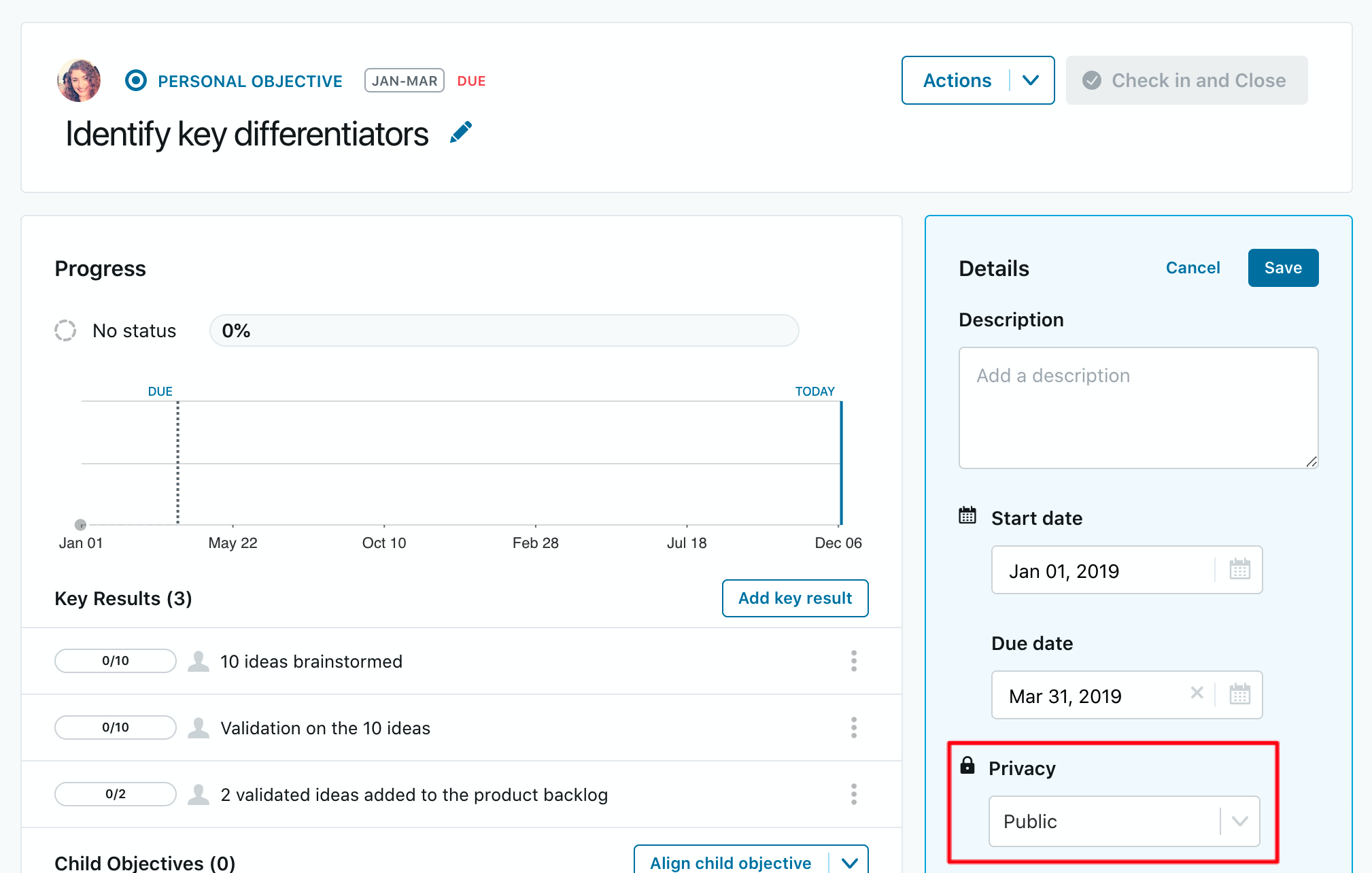
or

Department objectives have a total of four privacy options:
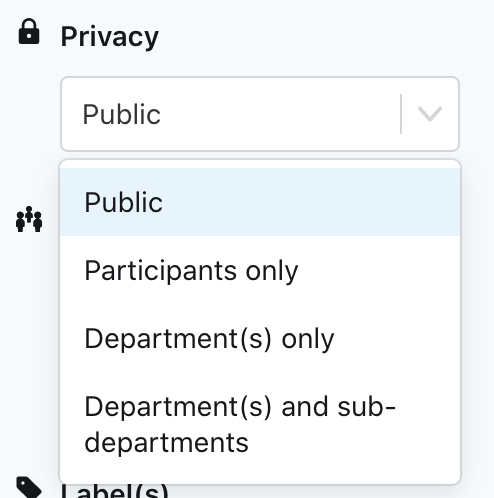
- Public - all coworkers can see your objective, check-ins, and changes in the objective.
- Participants only - Only those who have been set as a stakeholder, follower, or co-owner in the objective; or are administrators with content access, and managers in your reporting tree will have visibility over the objective and its changes.
- Department(s) Only - Coworkers in the assigned department related to the objective have access to the objective and respective changes, regardless if they are an owner, stakeholder, or follower.
- Department(s) and Sub-department(s) - Similar to privacy permissions of department(s) only, but also includes sub-departments assigned
All options come with the following two permission overrides:
- Reporting managers up your reporting tree will ALWAYS have access to your objectives
- Administrators of your network have visibility into participants/departments/sub-departments only objectives depending on their content visibility settings.
By setting the objective privacy to Participants Only, only your direct reporting tree (those to whom you report and above them), followers, and stakeholders assigned to the objective can access objective details, progress, and status updates.
Participant types of an objective
Owner: This is who is accountable to achieve the objective. When creating new objectives the owner will default to the individual creating the objective. Secondary owners can be added if the objective is shared amongst team members.
Stakeholder: If someone in your team has a stake in the objective you are creating or is helping you provide updates on the progress of the objective, you can assign them as a stakeholder. They will receive updates, can check-in for you, and, if the privacy is set to private, has full visibility over it.
Follower: For someone who wants to receive updates on the progress of the objective.
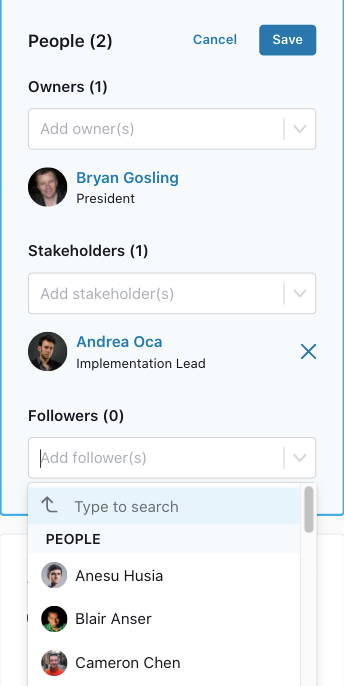
Permissions and controls by participant type
- Owners can…
- Edit the objectives details
- Add links and notes
- Add corresponding key results
- Alter weighting of key results
- Edit key results
- Convert a key result to a child objective
- Align the objective to parent or child objectives
- Can check-in on objective progress
- Alter the objective due date
- Change objective privacy to and from public --> participant and or dept specific
- Add status (on or off track)
- Change labels and (if applicable) departments of the objective
- Subscribe to weekly check-in reminders
- Add owners, stakeholders, or followers to the objective
- Share a message on the objective feed
- Duplicate the objective
- Delete the objective
- Close an objective and add a final assessment (expectations met or not)
- Convert a personal objective to departmental level (if permission is established by the administrator)
- Stakeholders can…
- Edit the objectives details
- Add links and notes
- Add corresponding key results
- Alter weighting of key results
- Convert a key result to a child objective
- Edit key results
- Align the objective to parent or child objectives
- Alter the objective due date
- Change objective privacy to and from public --> participant only
- Add status (on or off track)
- Can check-in on objective progress
- Change labels and (if applicable) departments of the objective
- Subscribe to weekly check-in reminders
- Share a message on the objective feed
- Duplicate the objective
- Add a final assessment (expectations met or not)
- Convert a personal objective to departmental level (if permission is established by the network administrator)
- Followers can:
- Share a message on the objective feed
- Duplicate the objective
Note: Administrators with the appropriate level of content access can make edits and progress updates even if they are not part of the objective. Their updates will appear in the objective feed.
