- Settings (gear icon)
- Time-Off & Availability
- Policies
Once on the Policies page, click the three dots to the far right of the Policy you want to import balances to, and click the Set / Adjust Balance option.
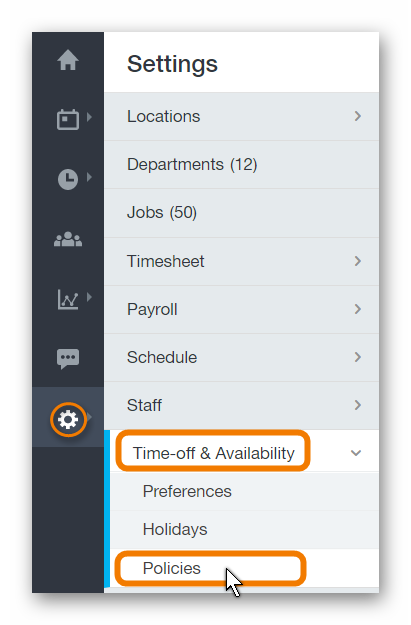
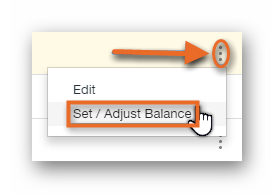
Once on the Set / Adjust Balance page, you'll see the + Import Adjustments button in the upper right hand corner. Go ahead and click that button to get start with the import process.
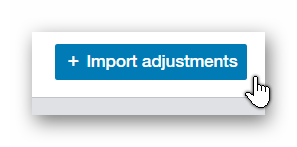
Clicking the + Import Adjustments button will open up a new window. To select a file to upload, click the gray Upload button to the far right of the blank field. Select the file you wish to upload. Once you've selected the file, click the Upload List button.
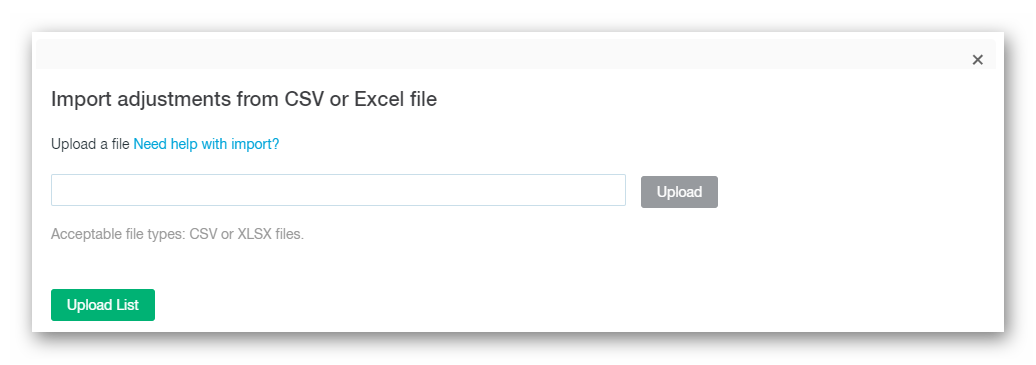
After the upload is complete, you will be presented with a pop up of the upload results. The information consists of how many entries successfully imported, and how many entries failed to import. Click the Ok button to continue.
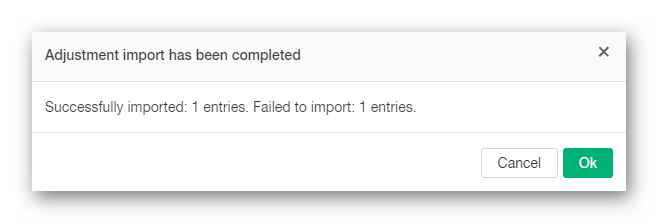
The success of the entries being imported is based on the format of the CSV / Excel file, as well matching information within the file itself, and the Paycor Scheduling account. Please see the file format requirements below.
CSV / Excel File Format
The CSV / Excel file being uploaded should contain two columns:
- Staff members full name (exact match within Paycor Scheduling account).
- The number of hours being added / subtracted from Balance.
The file requires headers above where the full names are being entered, and above where the added / subtracted hours are being entered. Also keep in mind that any full names being entered have to match the exact name of the staff member within the Paycor Scheduling account, and the Policy you're importing balances to. Hours being added can be a regular number (40), but if you're subtracting hours, don't forget to put a minus in front of the number (-40). Decimal values are accepted, but the import process will round the values up to two decimal places. Finally, if you subtract more hours that what the current Balance is for a staff member, and the Policy does not allow negative balances, then the staff member will be given a Balance of 0 Hours.
Below, you'll find an attachment in a CSV format. It's a sample file that can be used for your balance imports. Feel free to use it at any time!
_________________________________________________________________________________

We want to hear about your great ideas. If you have a feature request, enhancement suggestion, or improvement, let us know by submitting them to to our Ideas page. Your submission can receive votes from other Paycor Scheduling users, or you can vote on ideas yourself. Simply click the ADD A NEW IDEA button below to check it out.
Cheers!