The Locations Report provides you with a breakdown of Location based data for a selected date range. To access the report, hover over the Reports tab (graph icon) using the main navigation menu on the left side of the account, then select the Locations option.
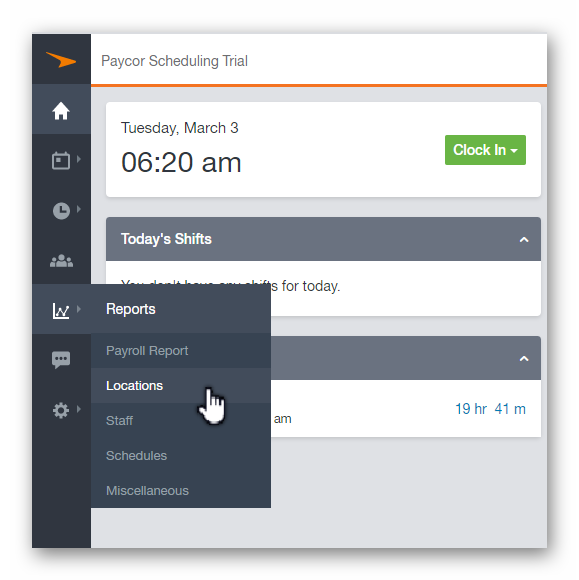
Alternatively, when viewing the Reports page dashboard, locate the Locations panel, and click the Locations text.
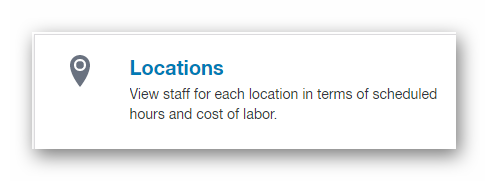
You're able to filter by a specific Location, as well as choose from several predefined date range, or create a custom date range.
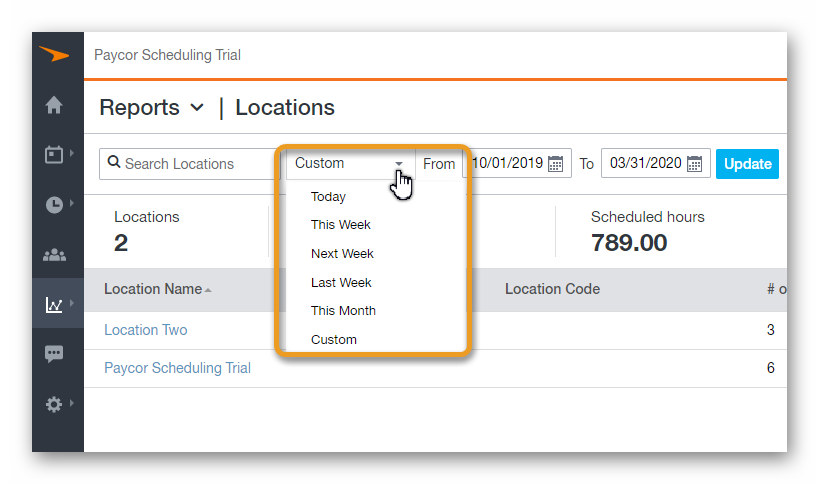
The top row of data displayed is an overview of all the locations within the account, and the quickest way to determine how many staff members have been scheduled, how many hours have been scheduled, the projected labor cost, etc.
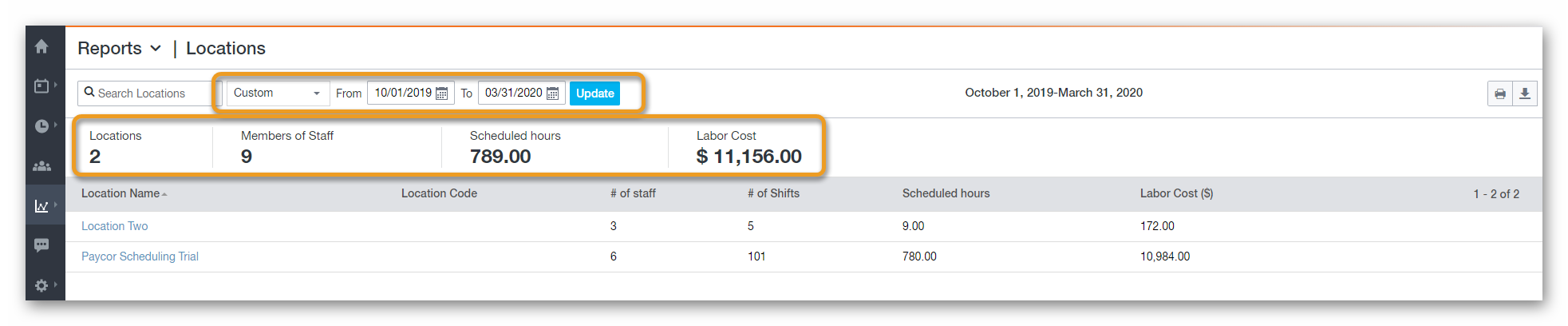
The main table of data consists of several columns for each Location row. The columns can be sorted in different ways by clicking on the bold text at the top of the column. The columns consist of the following:
- Location Name
- Location Code
- # of Staff
- # of Shifts
- Scheduled Hours
- Labor Cost ($)

Clicking on the Location name will take you to a different page with a bit more detail for the Location selected, including Departments, Jobs, etc. Simply click the arrow buttons on the left side of each row to collapse the hidden data.
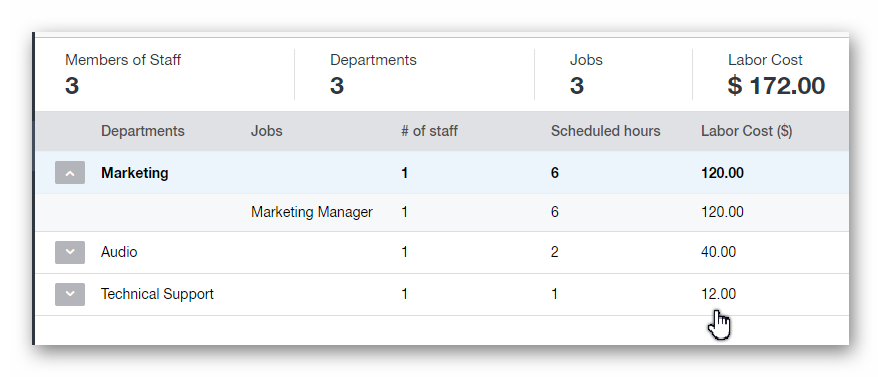
In closing, you can print and / or export this data as a CSV / PDF file using the buttons in the upper right hand corner.
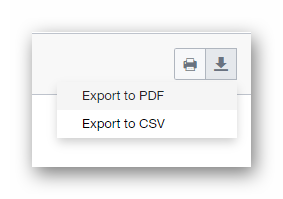
__________________________________________________________________________________
__________________________________________________________________________________

We want to hear about your great ideas. If you have a feature request, enhancement suggestion, or improvement, let us know by submitting them to to our Ideas page. Your submission can receive votes from other Paycor Scheduling users, or you can vote on ideas yourself. Simply click the ADD A NEW IDEA button below to check it out.
Cheers!

