If you're subscribed to an Advanced plan, you have access to the App Center, which is required to access our always expanding library of partner integrations. Let's integrate your Paycor Scheduling account with JobAdder! To do so, head on over to the App Center page by hovering over the Settings tab (gear icon), and clicking the App Center button. Next, locate the JobAdder widget, and click the Connect button.
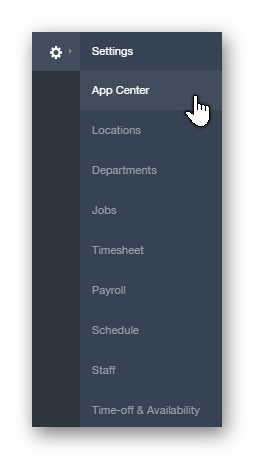
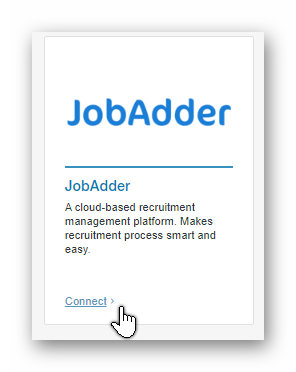
Once the Connect button is clicked, you'll be redirected to the JobAdder Sign In page. You'll now be required to enter in your JobAdder Email / Password combination.
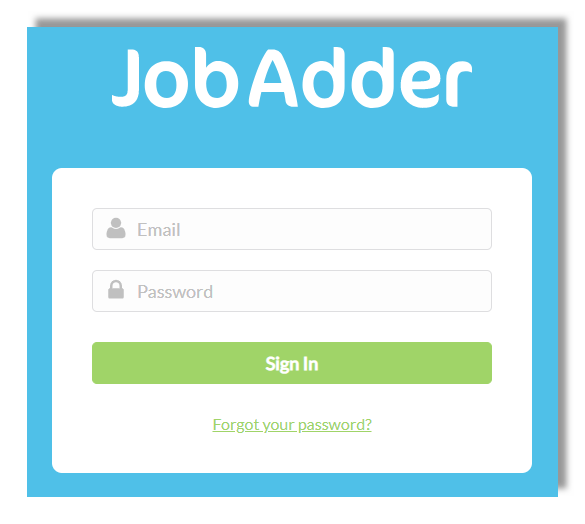
Paycor Scheduling will now request your permission to view your JobAdder data, as well as have offline access to your JobAdder data. If you accept, click the Accept button.
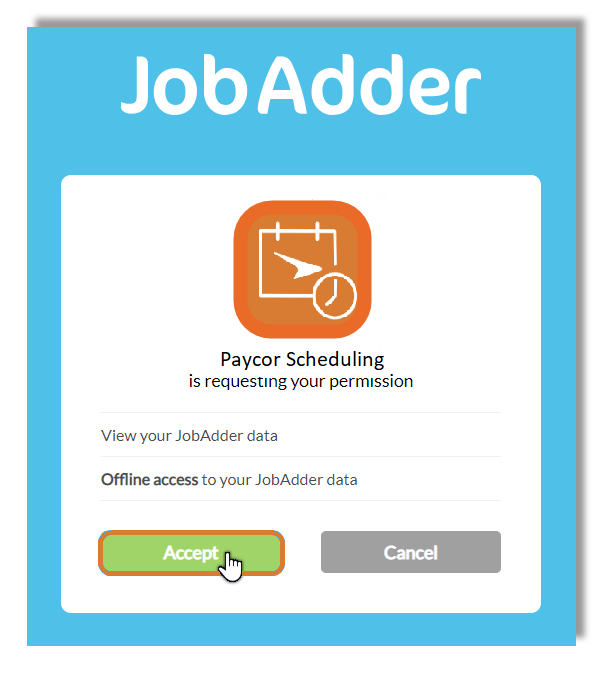
Accepting the permission request will revert you back to the Job account, and grant access to the JobAdder integration options. Let's cover each option available.
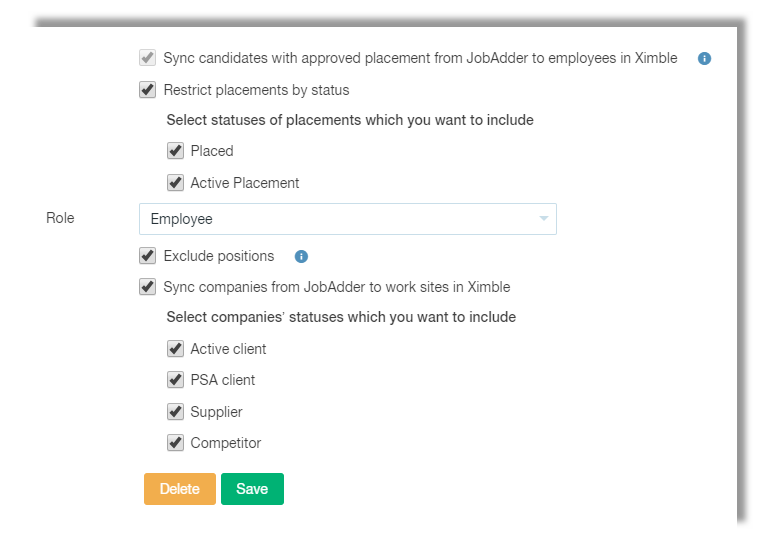
-
Sync Candidates With Approved Placement From JobAdder To Employees In Paycor Scheduling
- Within JobAdder, Candidates are able to be assigned to a Placement. If Candidates are assigned to an approved Placement within JobAdder, then they will be synced over to the Paycor Scheduling account as new staff members.
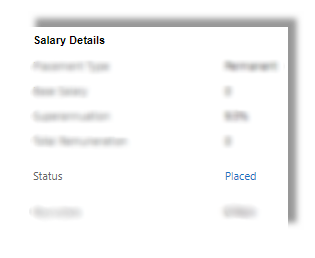
-
Restrict Placements By Status
- Each Placement is given a Status, which can be renamed. In this case, there are two statuses to choose from. Both statuses are selected, so Candidates assigned to an approved Placement within each Status will be synced over to the Paycor Scheduling account as new staff members.
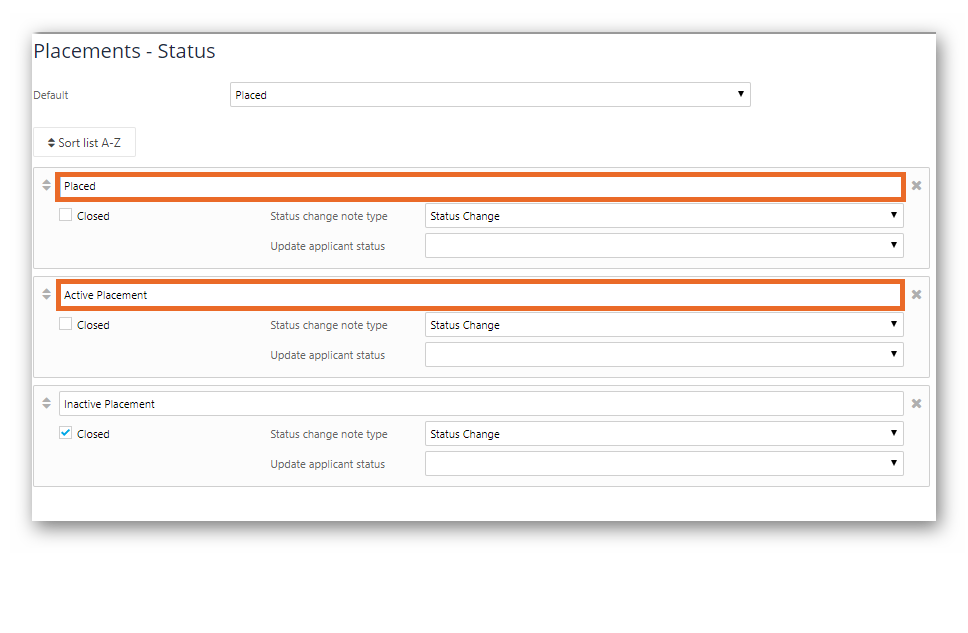
-
Role
- Candidates that are synced over from JobAdder to Paycor Scheduling as new staff members will be given a User Role. It's up to you to decide what User Role they're assigned to. We recommend the Employee User Role. They have a lot of restrictions, but you can change each staff members User Role at any time within their Profile Details page.
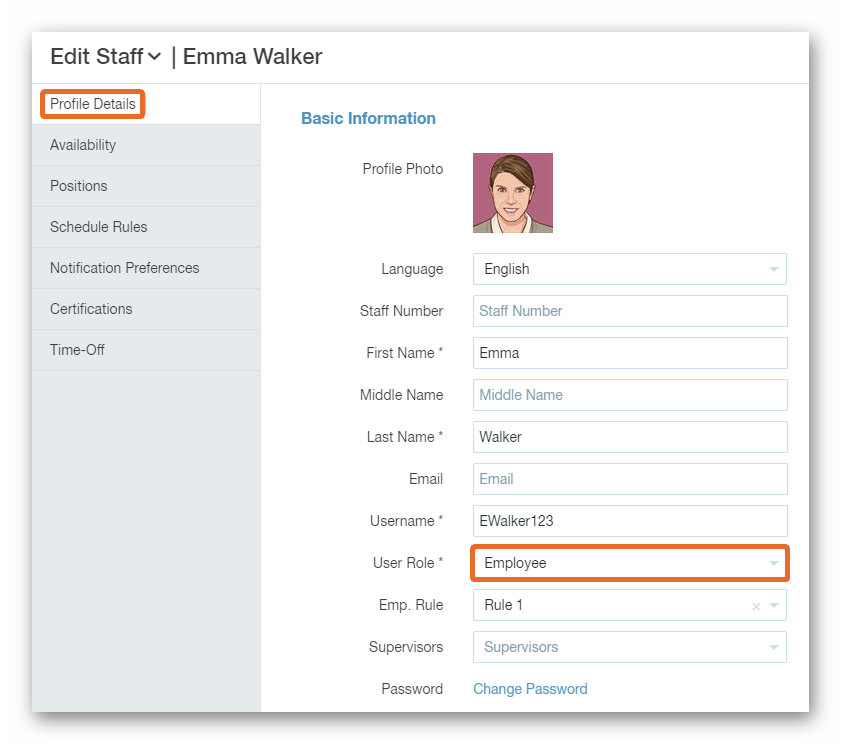
-
Exclude Jobs
- A Job is called a Job Title within JobAdder. If the Exclude Jobs option is enabled, then job titles will not be synced over to Paycor Scheduling as new jobs. If the Exclude Jobs option is disabled, then job titles will be synced over from JobAdder to Paycor Scheduling as new jobs. Additionally, the new jobs will be assigned to each new staff member as they would appear within JobAdder.
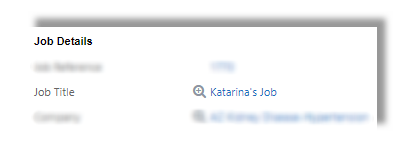
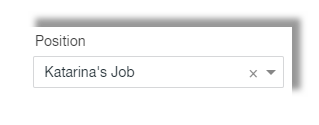
-
Sync Companies From JobAdder To Worksites Within Paycor Scheduling
- Companies created within JobAdder can be assigned to a Status. Assuming you want to sync companies from JobAdder to Paycor Scheduling, you can do so by choosing the status(es) they're assigned to. Companies synced over from JobAdder to Paycor Scheduling will be created as worksites. A Worksite is a more specific type of Location, and can be assigned to a shift for more visibility.
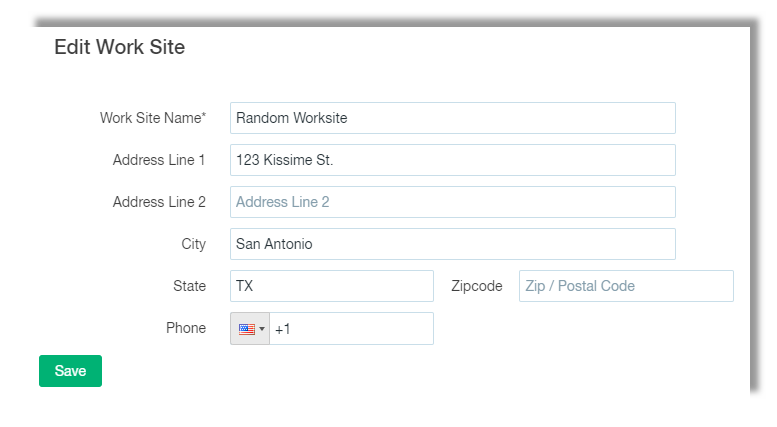
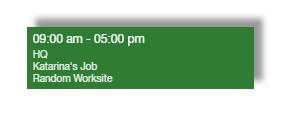
__________________________________________________________________________________

We want to hear about your great ideas. If you have a feature request, enhancement suggestion, or improvement, let us know by submitting them to to our Ideas page. Your submission can receive votes from other Paycor Scheduling users, or you can vote on ideas yourself. Simply click the ADD A NEW IDEA button below to check it out.
Cheers!

