To access the Scheduled vs. Actual Hours Report, hover over the Reports tab (graph icon), click the Miscellaneous button, and select Scheduled vs. Actual Hours worked from the drop down list.
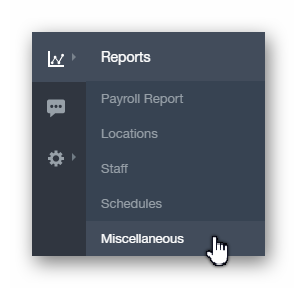
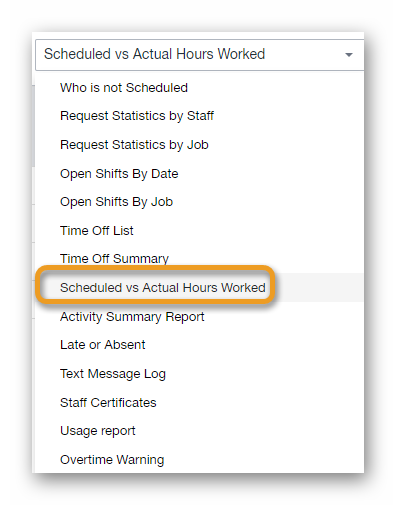
The Scheduled vs. Actual Hours Worked report allows you to easily compare staff members daily scheduled hours to their actual hours worked on a daily basis.
-
Staff Name
- The name of the staff member in the row being viewed.
-
Date
- The date of the entry / row being viewed.
-
Scheduled
- Amount of hours scheduled via the Schedule page for staff member being viewed.
-
Actual Hours
- Amount of hours actually worked (Time Clock data).
-
Difference
- The difference between the scheduled hours and actual hours (Schedule vs. Time Clock).

You can filter this report by date range using a predefined option, or by selecting Custom, you can choose your own date range. Click the Update button so any changes made can take effect.
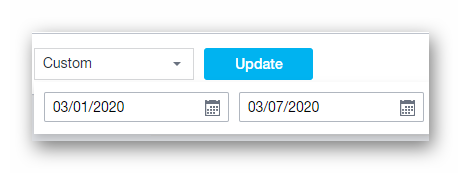
The data displayed through this report can be printed off, and / or exported as a PDF / CSV file. You can print / export the data by clicking the printer button, and / or choosing from one of the available export options after clicking the down arrow.
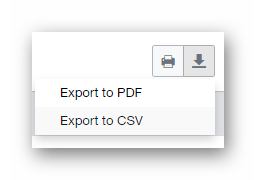
__________________________________________________________________________________

We want to hear about your great ideas. If you have a feature request, enhancement suggestion, or improvement, let us know by submitting them to to our Ideas page. Your submission can receive votes from other Paycor Scheduling users, or you can vote on ideas yourself. Simply click the ADD A NEW IDEA button below to check it out.
Cheers!

