The Time-Off Summary Report displays each staff member that is assigned to a PTO Policy, and a number of columns with information relating to the policies assigned to.
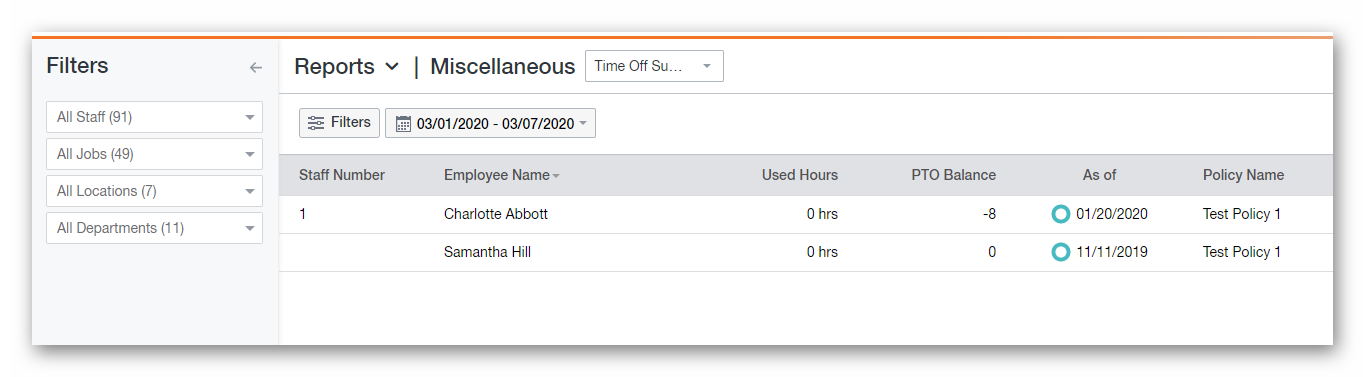
-
Staff Number
- The number assigned to staff member via the Profile Details page.
-
Employee Name
- The name of the staff member.
-
Used Hours
- The amount of hours used for each PTO Policy.
-
PTO Balance
- The amount of PTO hours remaining for each Policy assigned.
-
As Of
- The date that the Used Hours and PTO Balance columns are based off of.
-
Policy Name
- The name of the PTO Policy.
Clicking the Filters button at the top of the page will slide out the Filters panel (open by default). You can use this panel to filter by the following fields:
- Staff Member Name
- Job Name
- Location Name
- Department Name
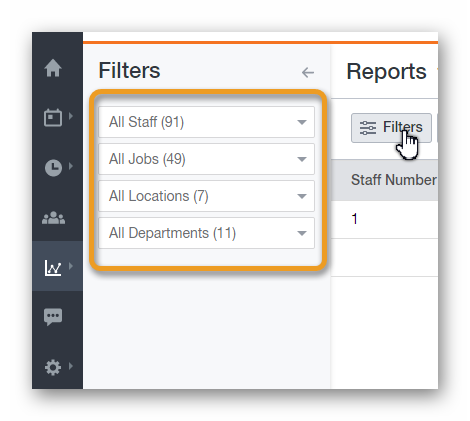
You can adjust the date range for the data being displayed by clicking the date field, and selecting one of the predefined date ranges, or creating a custom date range.
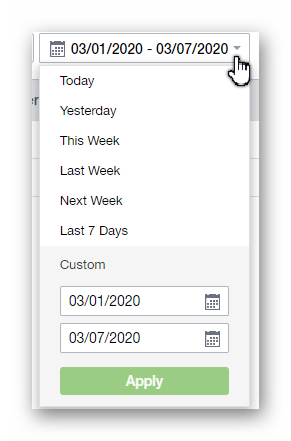
The data displayed through this report can be printed off, and / or exported as a PDF / CSV file. You can print / export the data by clicking the printer button, and / or choosing from one of the available export options after clicking the down arrow.

__________________________________________________________________________________

We want to hear about your great ideas. If you have a feature request, enhancement suggestion, or improvement, let us know by submitting them to to our Ideas page. Your submission can receive votes from other Paycor Scheduling users, or you can vote on ideas yourself. Simply click the ADD A NEW IDEA button below to check it out.
Cheers!

