- Enable the Allow Staff To Access Time Clocks Through The Mobile App option. This can be found by navigating to the Settings (gear icon) - Timesheet - Clock Preferences - Access page.
- Download the Paycor Scheduling Employee Scheduling and Time Tracking application from either the Apple App Store, or the Google Play Store. Click the images below to access the store pages.
To clock in / clock out via the mobile phone application, tap the menu button in the upper left hand corner.

Next, tap the Clock In / Clock Out tab.
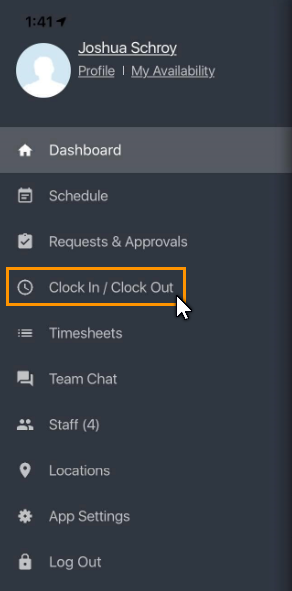
You will now be on the Clock In / Clock Out page, and will be able to clock in. Go ahead and tap the green CLOCK IN button.
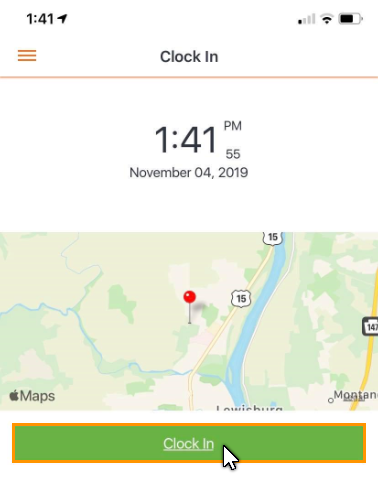
If you are assigned to more than one Position, then you will be presented with a list of positions to choose from.
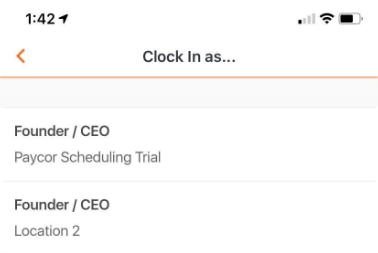
While clocked in, you have the option to start / end Jobs / Activities. To start a job / activity, simply tap the START ACTIVITY button, and choose one of the options available.
When you're ready to end a job / activity, click the End Activity button, or the Clock Out button. Time Clock entries via the mobile phone application will apply a GPS Pin to the Timesheets page, and you'll be able to see exactly where the staff member clocked in / clocked out.
__________________________________________________________________________________

We want to hear about your great ideas. If you have a feature request, enhancement suggestion, or improvement, let us know by submitting them to to our Ideas page. Your submission can receive votes from other Paycor Scheduling users, or you can vote on ideas yourself. Simply click the ADD A NEW IDEA button below to check it out.
Cheers!



