If you have the Time Tracking module included in your subscription, you have access to the Geo Fence page found within the Settings. A Geo Fence enables increased control over where staff members can clock in, clock out, and start / end activities via the mobile phone application.
Before even being eligible to access the Time Clock page via the mobile phone application, it must first be enabled by navigating to the Settings - Timesheet - Clock Preferences page. The option you're looking for will be found under the Access column.
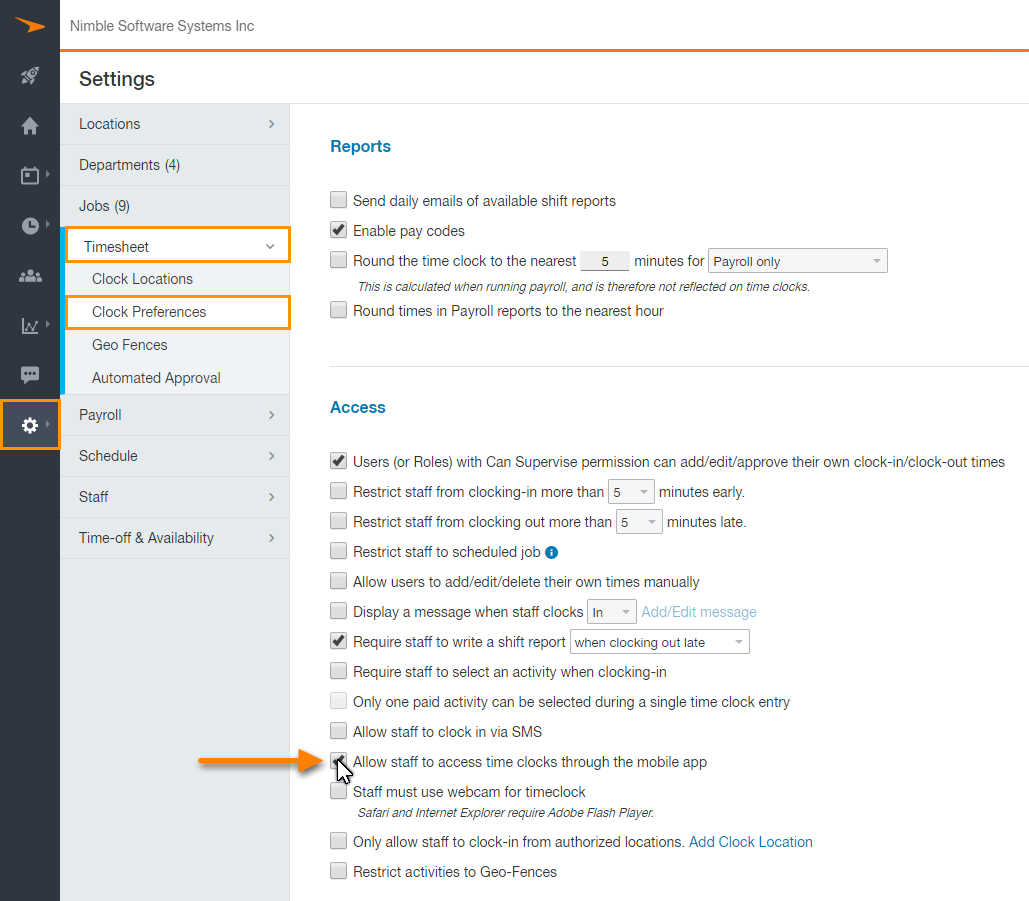
With the option enabled, staff members will now be able to clock in, clock out, and start / end activities. However, at this time, they can do this anywhere they have a stable internet connection. We have to create a Geo Fence in order to restrict that. Let's start by navigating to the Settings - Timesheet - Geo Fences page, and clicking on the + Create Geo Fence button.
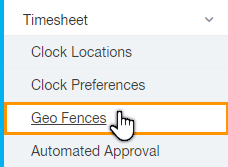
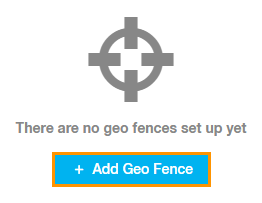
When creating a Geo Fence, you'll be able to enter in an address, choose the size of the radius (in Feet or Meters), name the Geo Fence, and activate / deactivate it whenever necessary. Don't forget that you can even draw a custom fence by clicking the Draw Fence button.
![]()
![]()
Once a Geo Fence has been successfully created within the account, it will be considered global, and anyone that is utilizing the mobile phone application will be required to clock in, and clock out, only when within the radius of an existing, and active, Geo Fence. If not, an error message will be received explaining what the issue is.
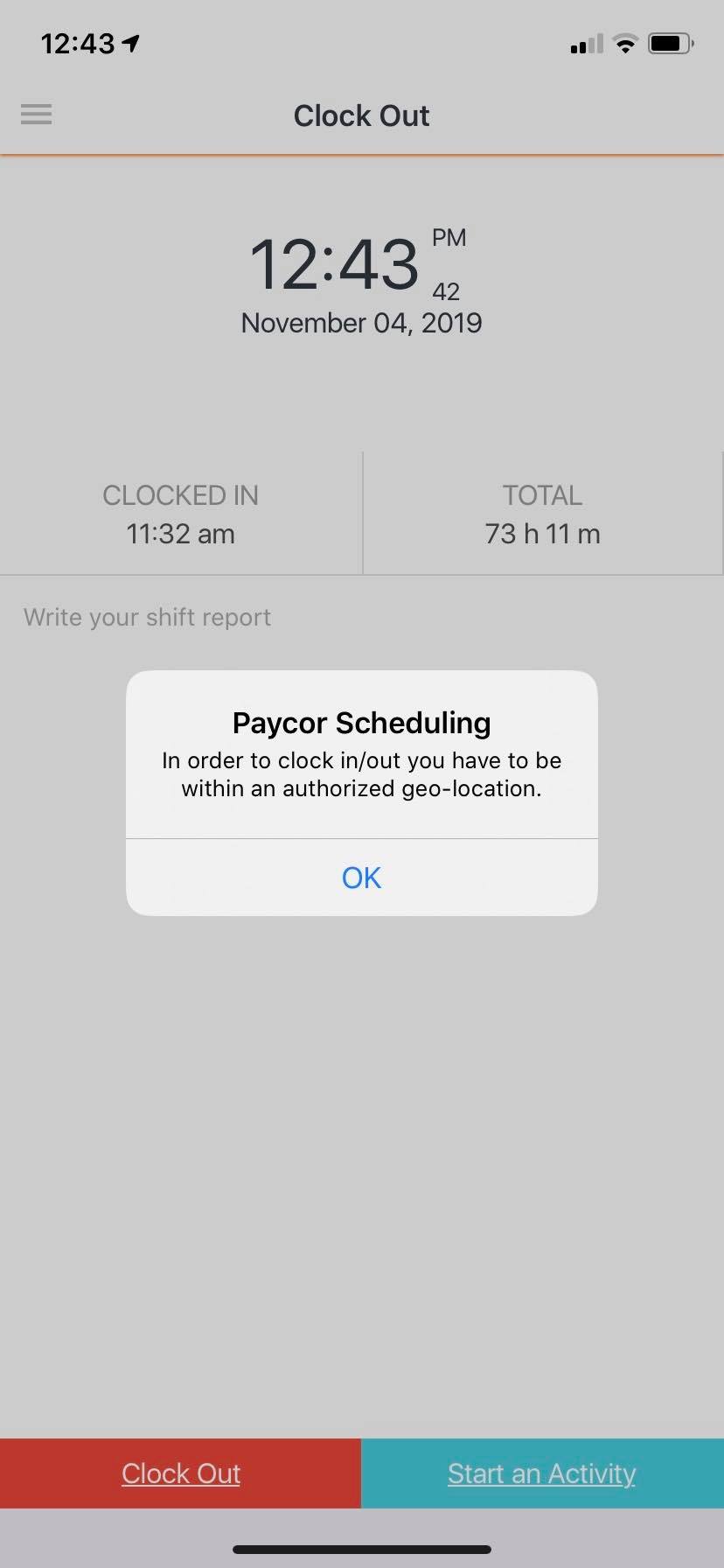
But what about activities? Great question! There's still an option that needs to be enabled in order to ensure that staff members cannot start / end activities unless they're within the radius of a created, and active, Geo Fence. Once more, let's head over to the Settings - Timesheet - Clock Preferences page, and enable the option seen in the example image below.
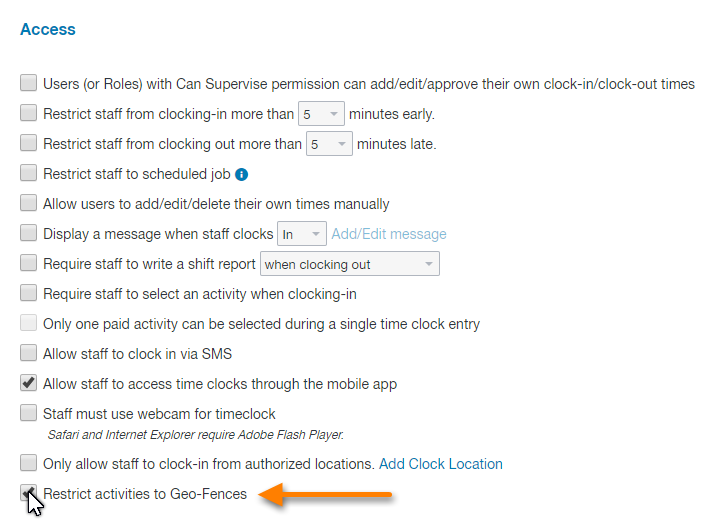
That's it! Staff members will now be required to clock in, clock out, and start / end activities via the mobile phone application, but only when within the radius of an existing, and active, Geo Fence.
__________________________________________________________________________________

We want to hear about your great ideas. If you have a feature request, enhancement suggestion, or improvement, let us know by submitting them to to our Ideas page. Your submission can receive votes from other Paycor Scheduling users, or you can vote on ideas yourself. Simply click the ADD A NEW IDEA button below to check it out.
Cheers!

