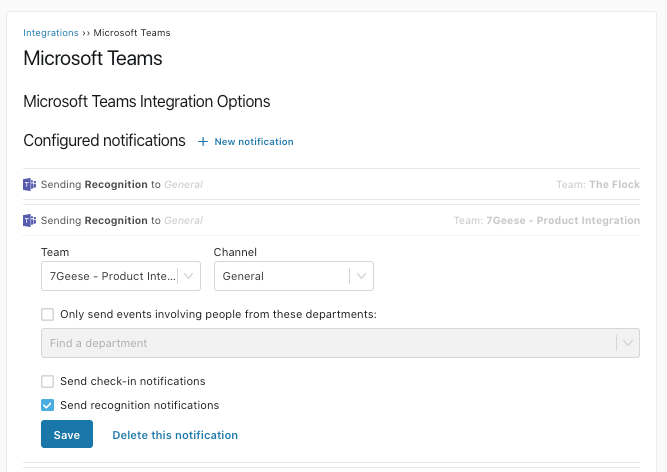Please note: This article only applies to standalone customers (7Geese). This article does not apply to those who are integrated into the broader Paycor HCM platform.
The integration with Microsoft Teams brings key performance management updates and actions into Microsoft Teams. Team members can get real-time updates and can trigger performance management workflows without needing to leave Teams.
Current Functionality
- Display recent objective check-ins in MS Teams as they happen
- Direct check-ins from members of a department to a specific channel in MS Teams
- Team members can view the current progress of objectives they own from within MS Teams
- Display recognitions in MS Teams
- Direct Recognitions for members of a department to a specific channel in Teams
Setup Microsoft Teams Integration
In Microsoft Teams, click on Apps and search for 7Geese (you can also find the app here).
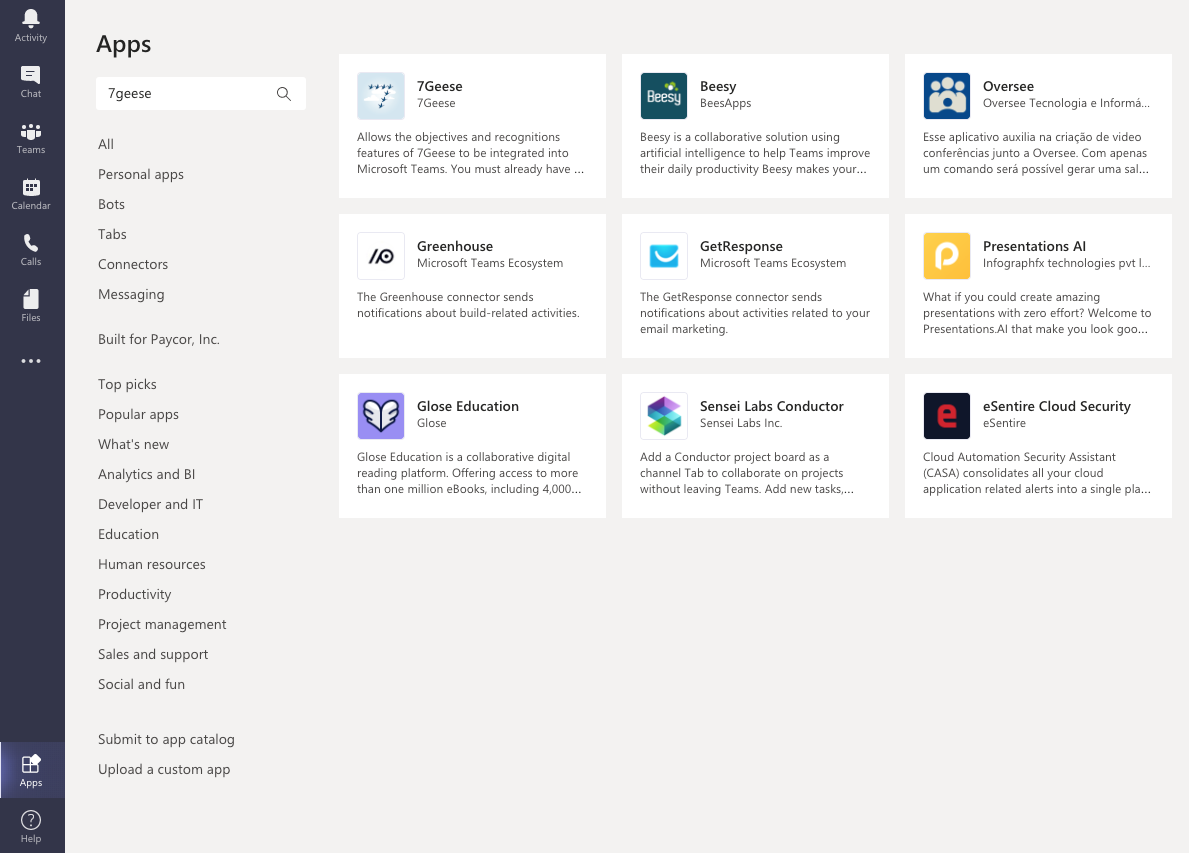
Click on the 7Geese app, which will open a dialog describing the functionality.
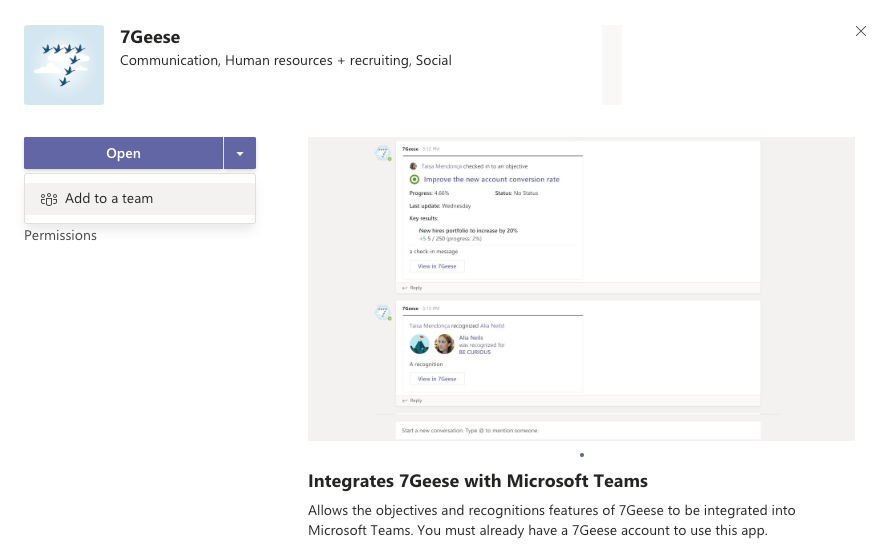
Look for the "Add" button - don't click that but instead expand the dropdown and choose "add to a team". You will be prompted to select a Team or channel name. The Team that you select matters (you should select the Team that you want to integrate with the application) but the specific channel does not matter.
Once you've selected a Team and channel, click the "Set up a bot" button. In a couple of seconds, you should receive a chat message from the 7Geese bot. The message will include a link to the 7Geese app, which you should click.
Once you click on the link, you will be brought to the Teams settings in 7Geese where you can configure which channels objective check-in and recognition notifications will be sent.