Please note: This article only applies to standalone customers. This article does not apply to those who are integrated into the broader Paycor HCM platform. Customers who are integrated with Paycor's HCM will automatically have their account activated when they purchase the feature.
Activation e-mail
You will receive an email that prompts you to activate your Paycor/7Geese account. Simply follow through with the call-to-action to get your name, role, and password setup.
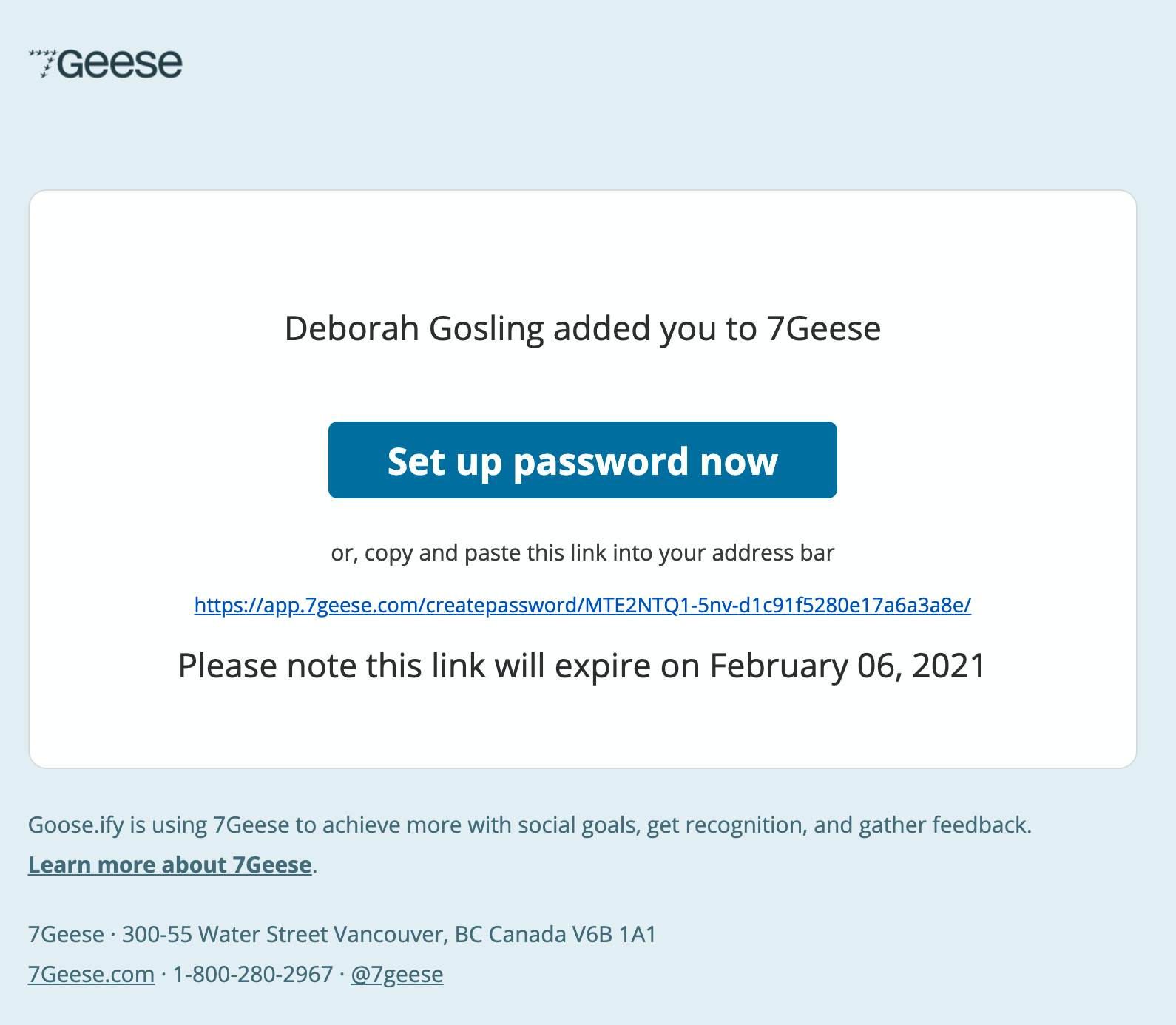
Building your profile
Depending on how your Admin team has set you'll be able to access all or a partial set of the modules. One place where you can customize your experience is under Account Settings, found when you click on the cogwheel icon ⚙️

If your personal information is synced to another system, then you can only change certain fields, but you can still make it your own, like for example the About section and your preference between the Dark or Light display modes, and in some cases selecting your own profile picture.
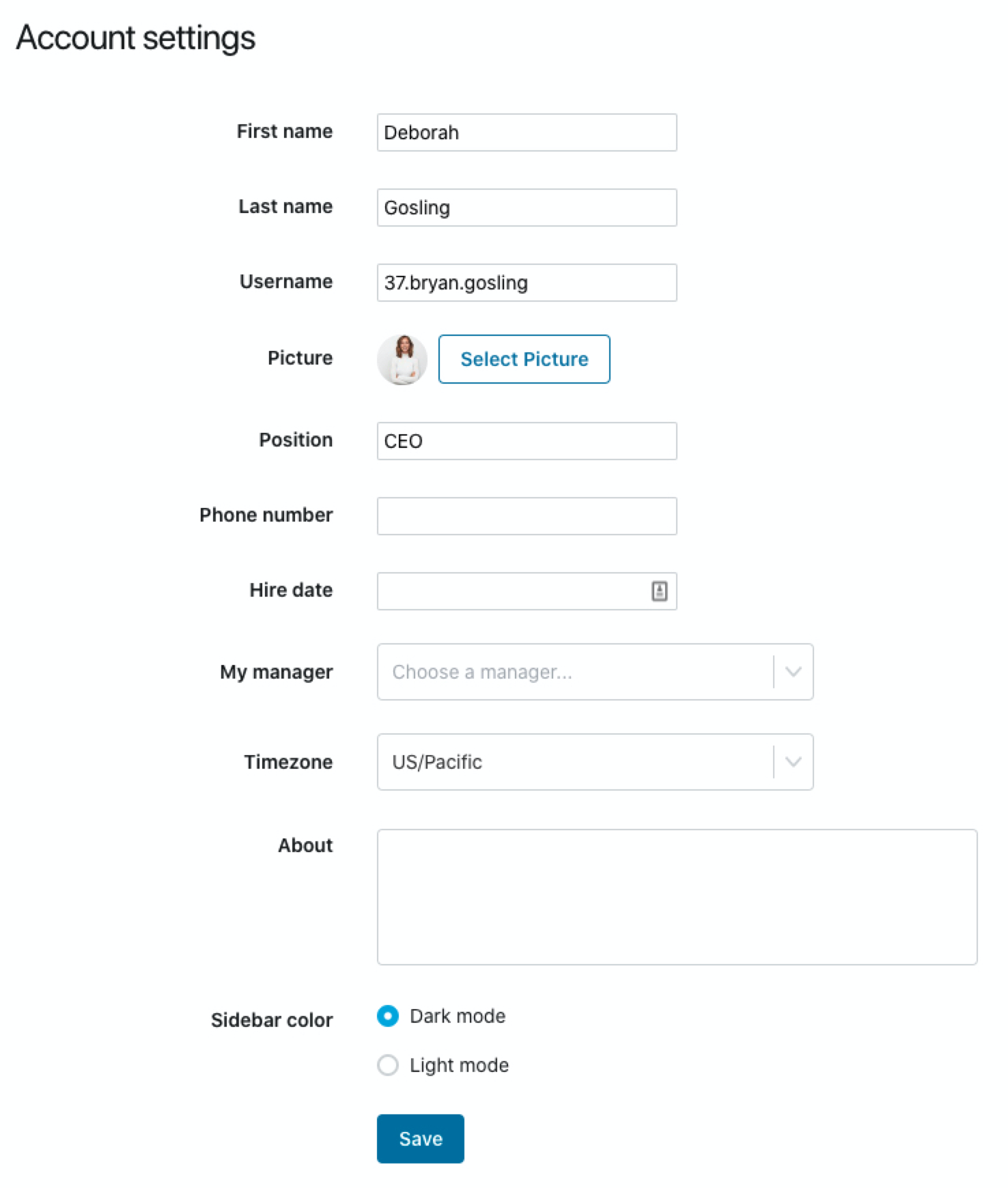
Email Preferences
Are you getting bombarded with notification emails? Don't worry, you can adjust which notification emails you want to receive or not under the Email Preferences tab.
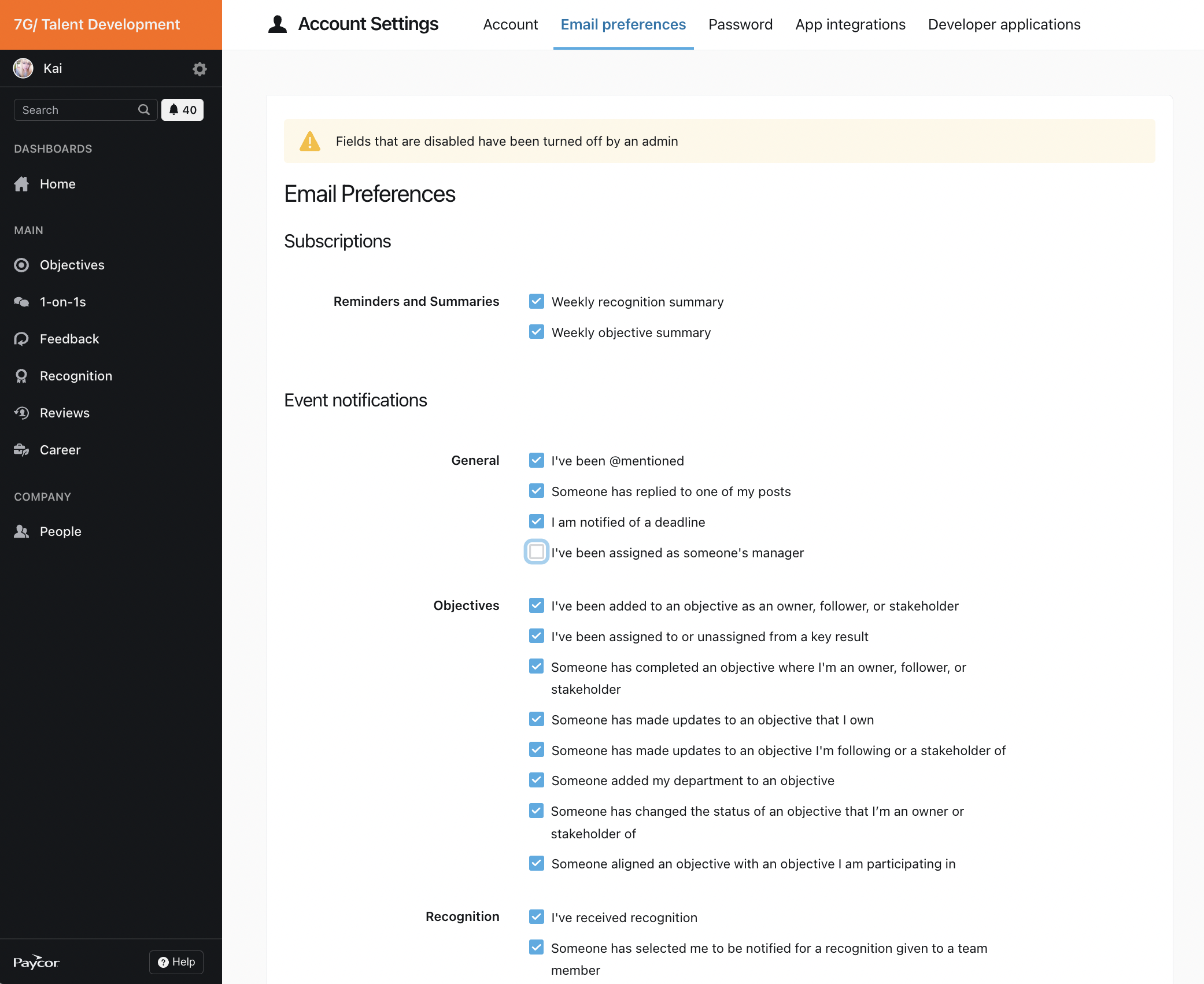
Password changes
If your organization does not use a 3rd party authentication service like Google, Yammer, Microsoft, or other Single Sign-On providers, you can change it under the Password tab.
App integrations
If your organization uses Slack or Yammer and it has been left to you to decide to connect 7Geese, you can choose to connect them in this tab. The integration will let you Recognize team members from Slack, or check in (update) your objectives in Slack via a slash command.
