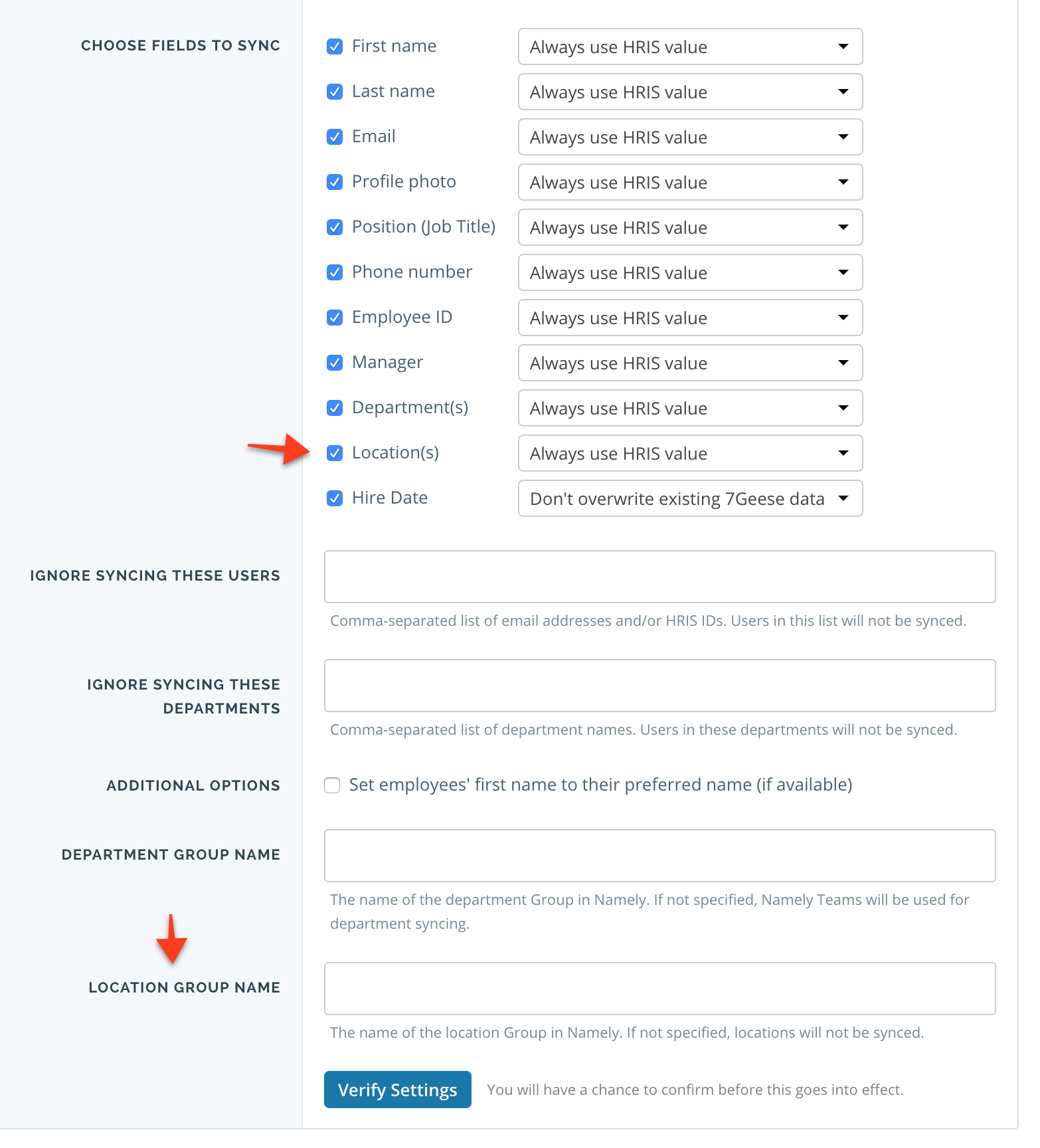The locations feature enables organizations to list the different locations in which the company operates. Employees can be assigned to a single or multiple locations. Identifying which locations employees are in, allows other employees to know where each employee is located, and allows for filtered views and grouping in reports based on location membership.
Locations settings
The locations feature can be enabled and disabled in the "Org settings" > "General" tab with the "Locations" toggle. When the toggle is "on", you will see a "Locations" tab in the "People" section of the 7Geese application.
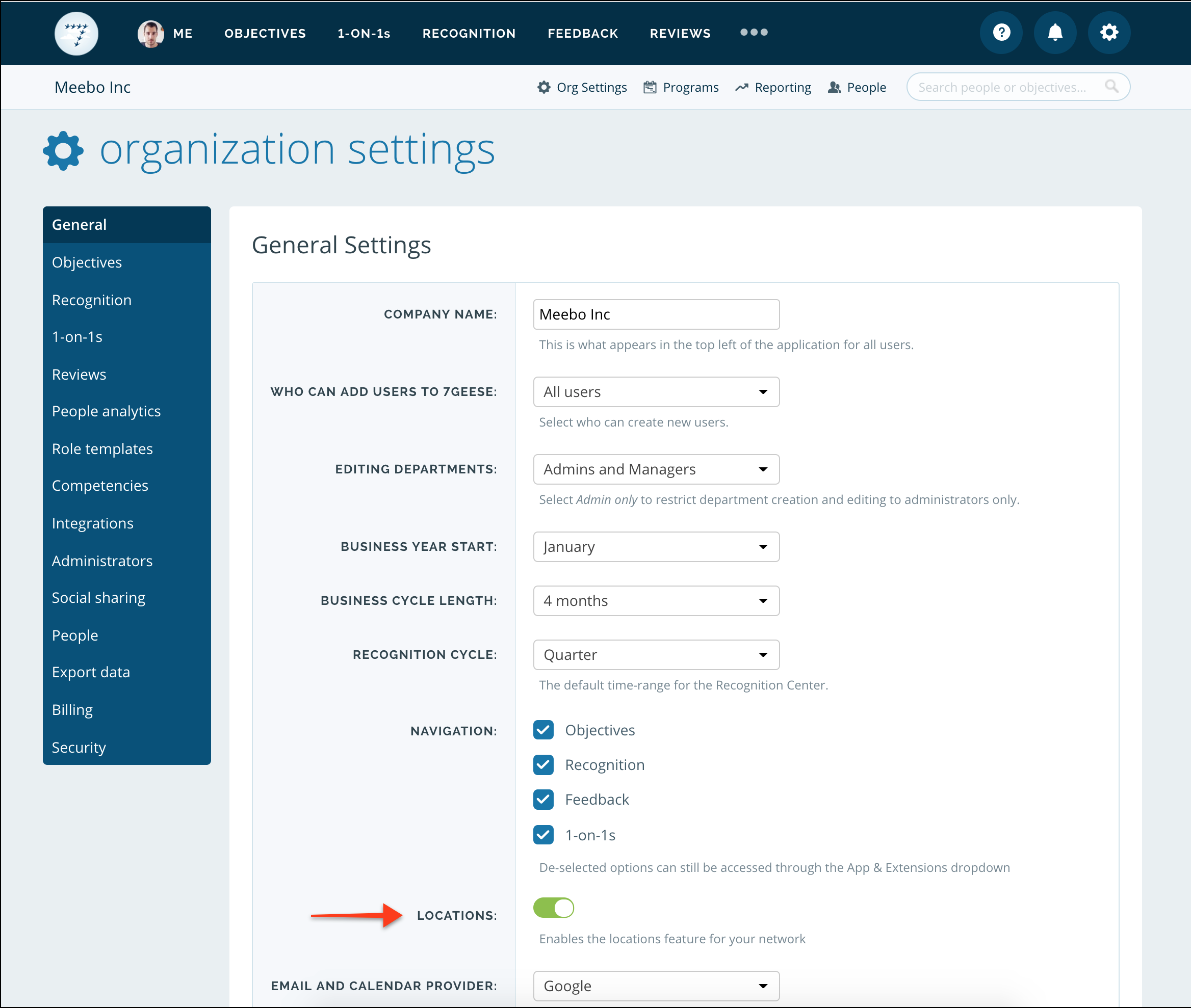
Locations list page
Locations are managed and most easily viewed through the Locations tab in the "People" section of the 7Geese app. In this view, you can see all locations that have been added to the network, and which team members are part of each location.
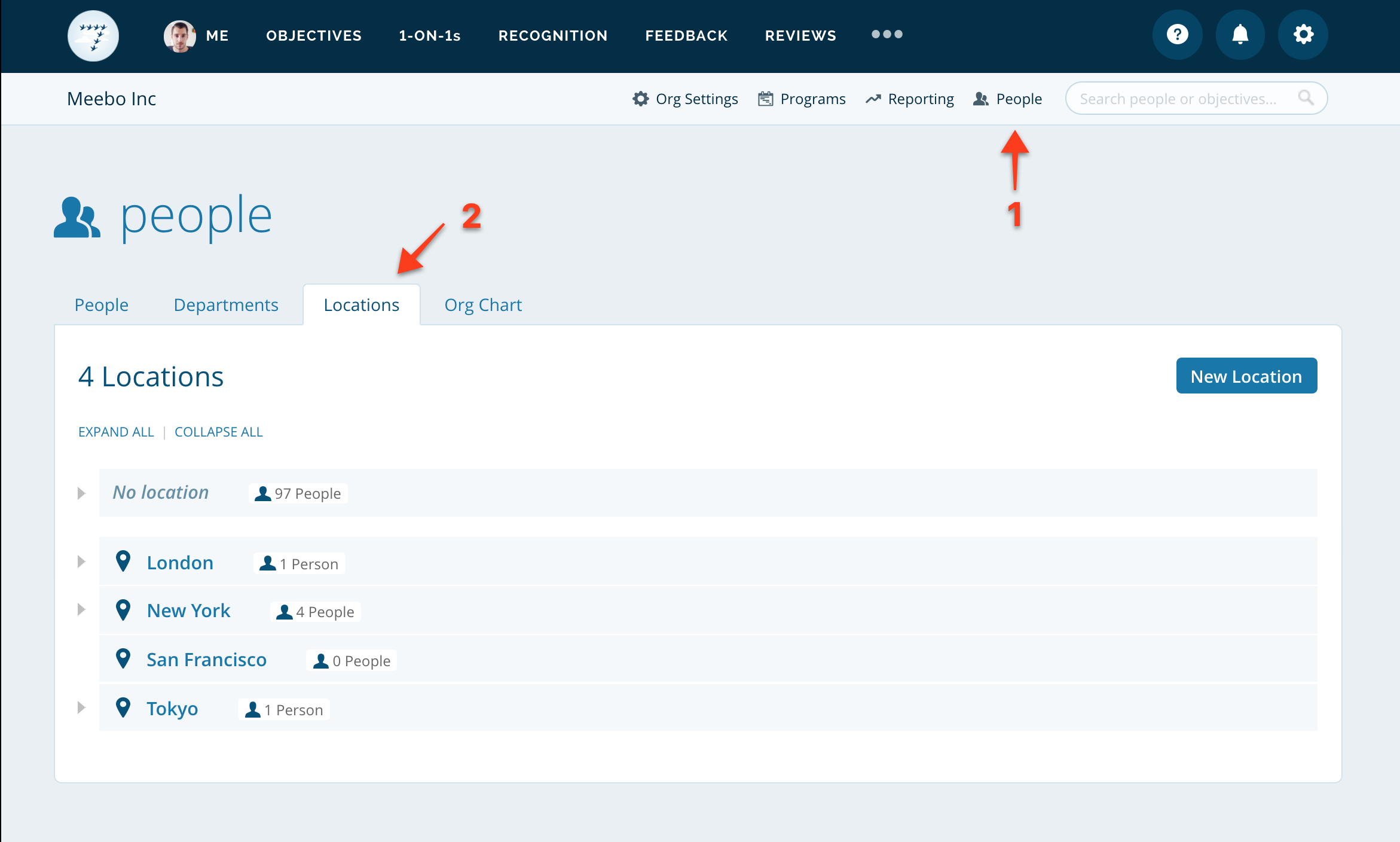
The "No location" group & editing locations for individuals
The "No location" group appears when some team members have not yet been assigned to a location. This group allows you to find and quickly update the locations for anyone that does not have a location currently set. To update a team member's location from the "No locations" group, or any other group, hover over the team member's row, then click the dropdown on the far right side and select "Edit profile".
Note: editing a profile is restricted to managers of the team member and admins.
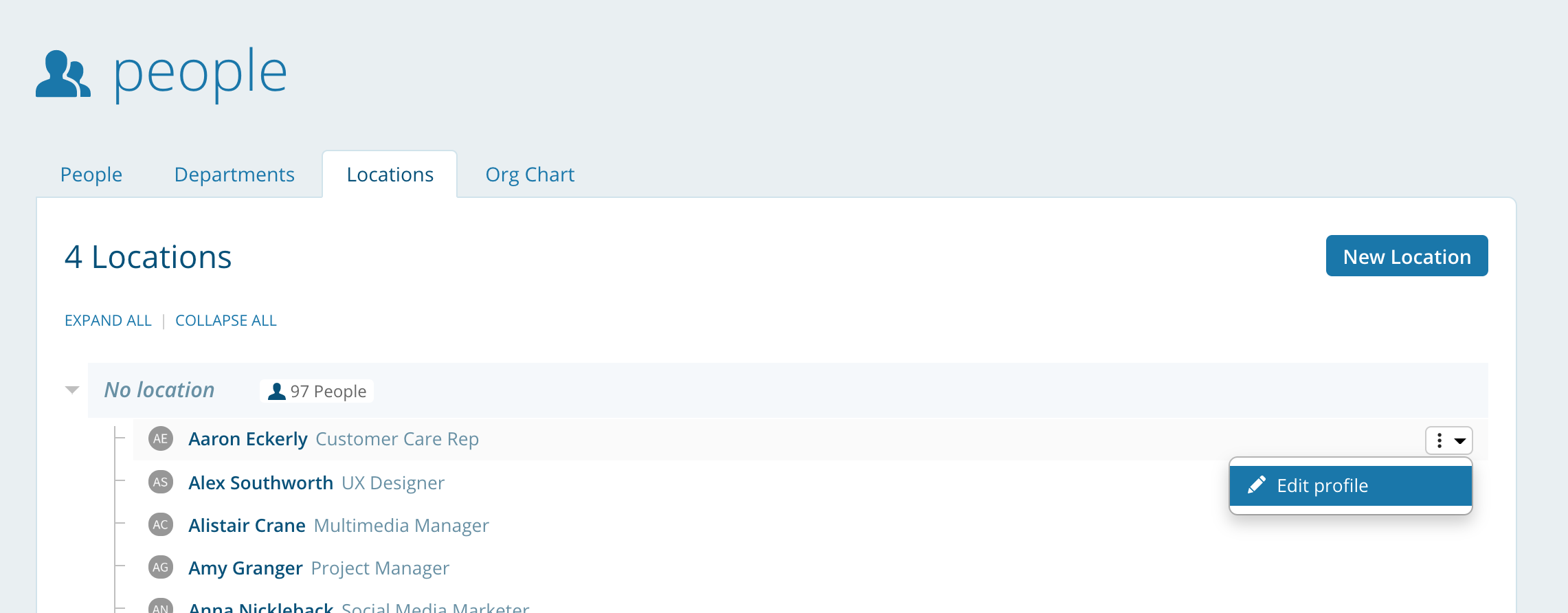
Adding and editing locations
To add a new location select the "New location" button on the "Locations" tab in the "People" section. From the create location modal, you can name the location, and add team members to it.
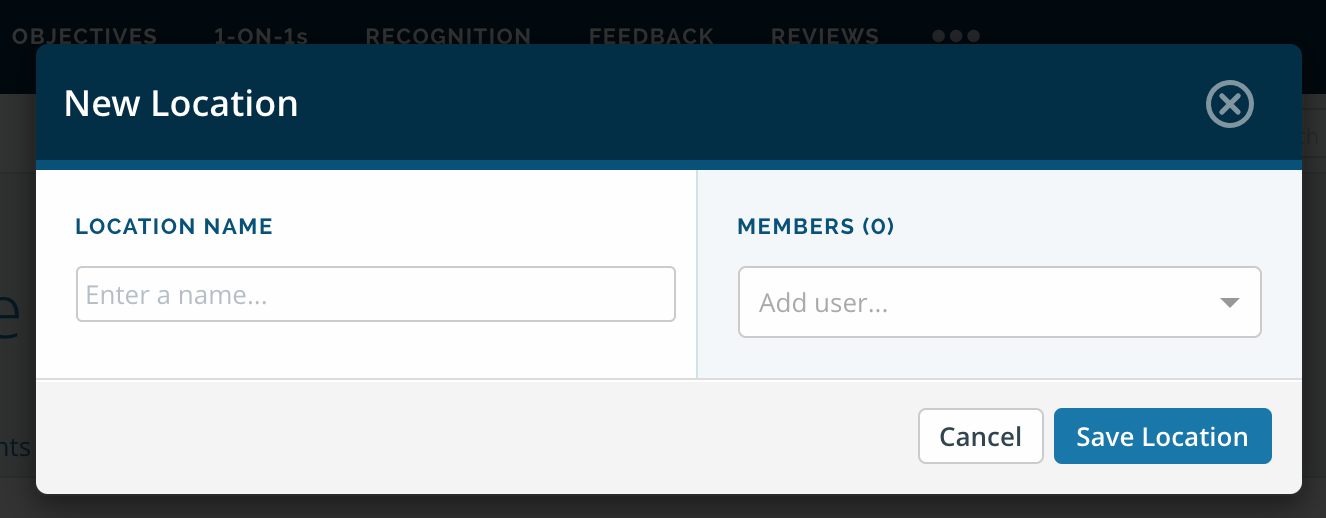
To edit an existing location, hover over the location in the "Locations" tab, click the dropdown on the far right side, and select "Edit location". From the edit location modal, you can modify the name and add or remove team members.
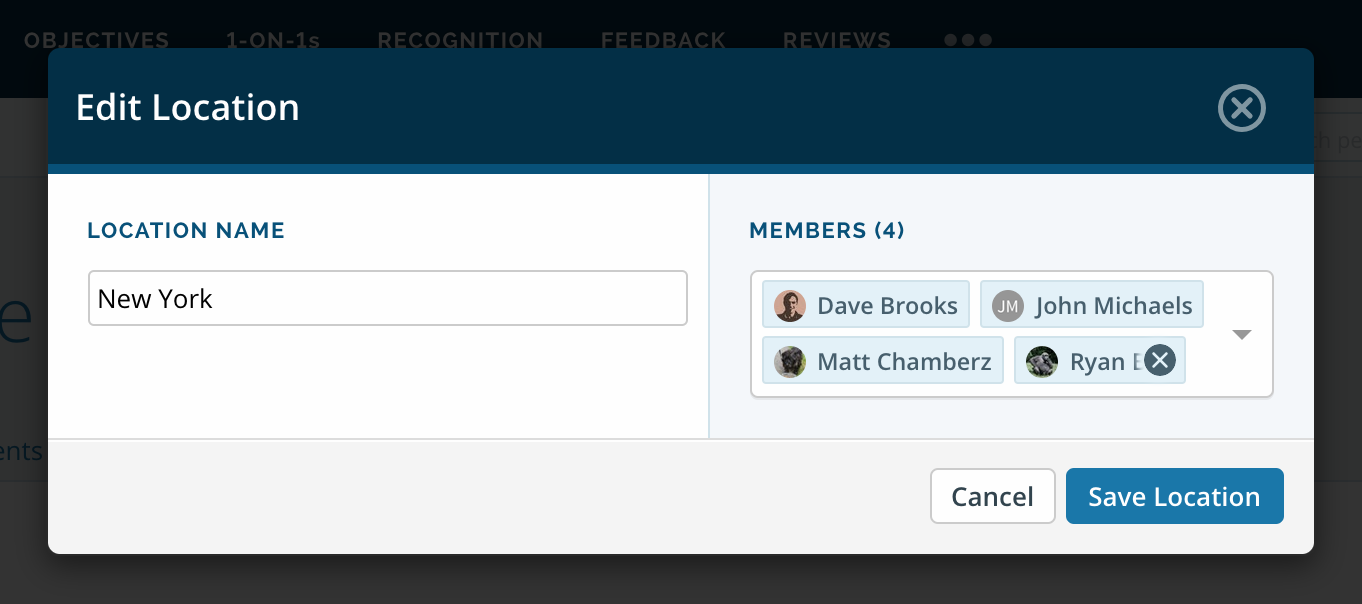
Using locations
Locations can be used in a variety of places throughout the 7Geese app:
"People" tab of the "People" section: filter the list of team members by a particular location
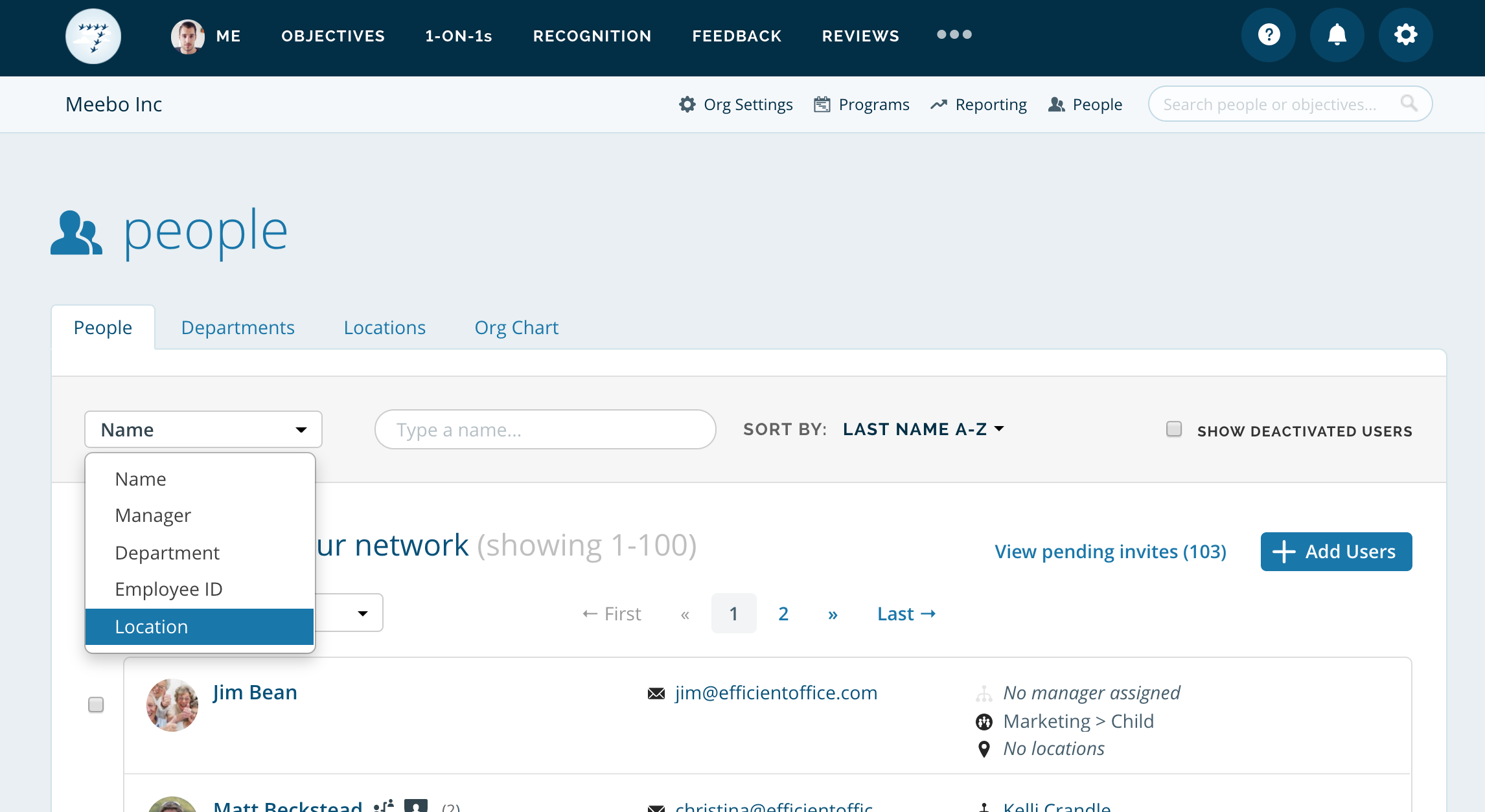
Reviews: Setup a review with participants from one or multiple locations
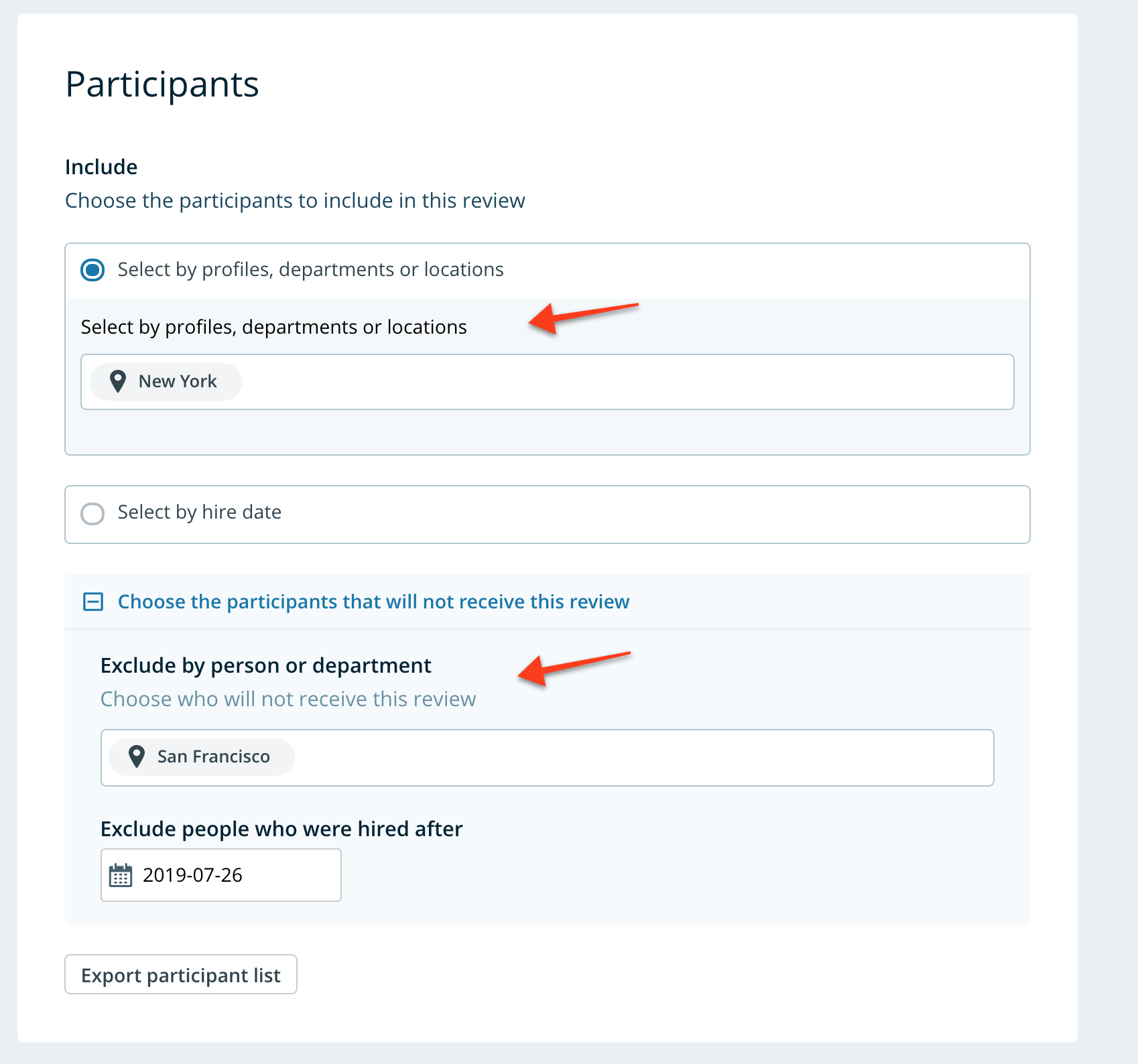
Programs: Setup programs with participants from one or multiple locations
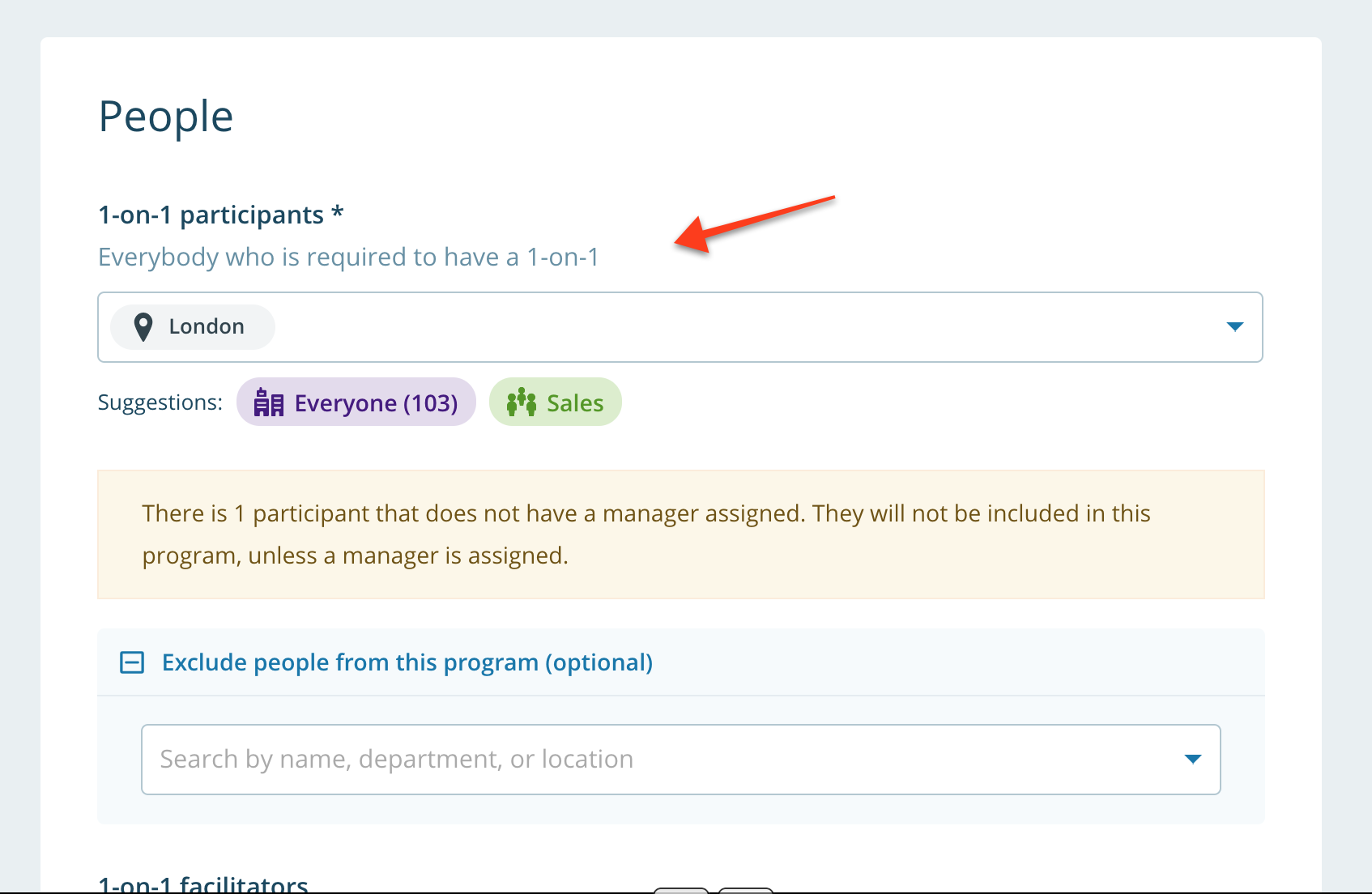
Reporting: All exported csv reports contain the location field
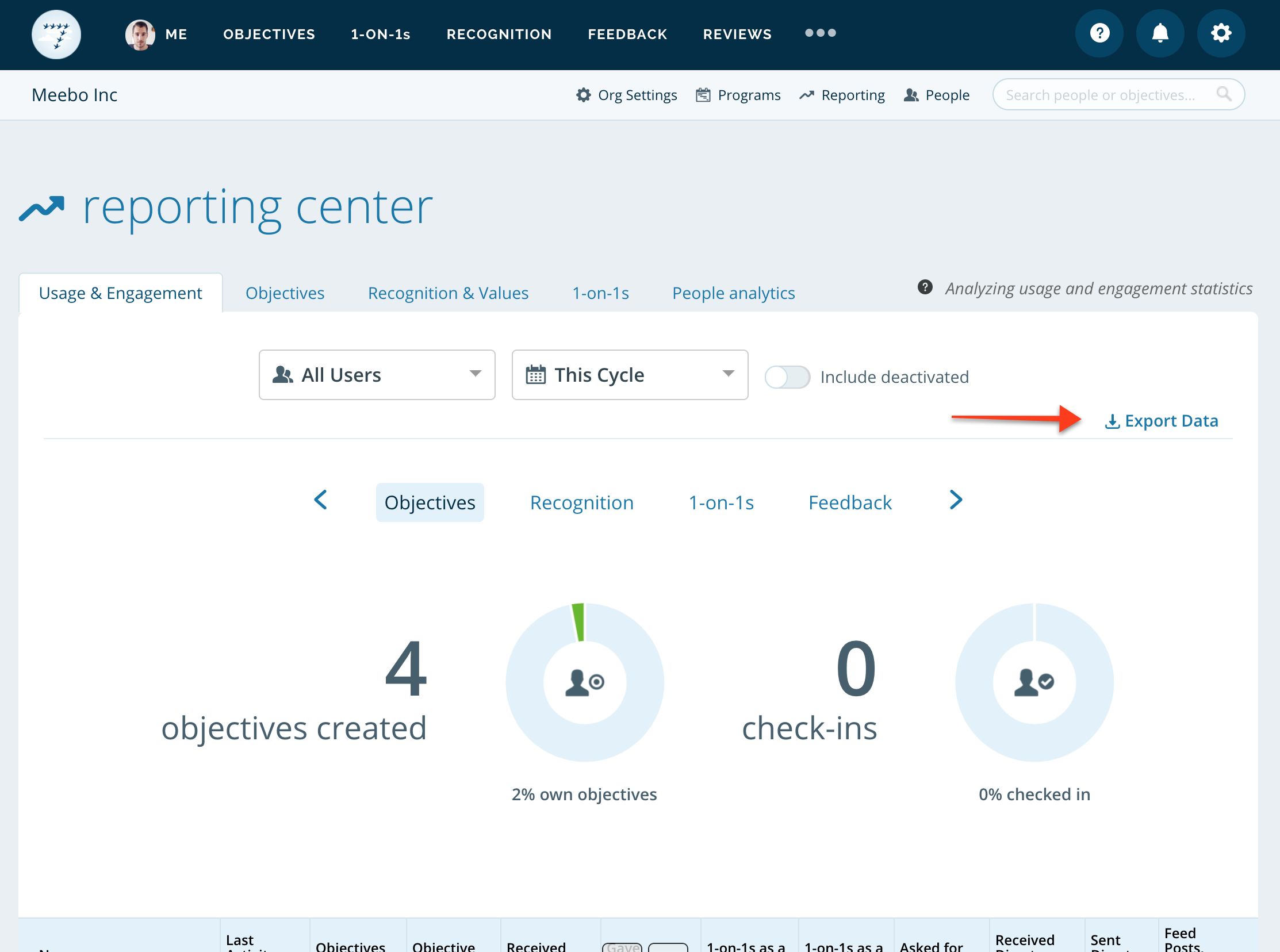
People analytics: The people analytics report page allows you to filter and/or group by location
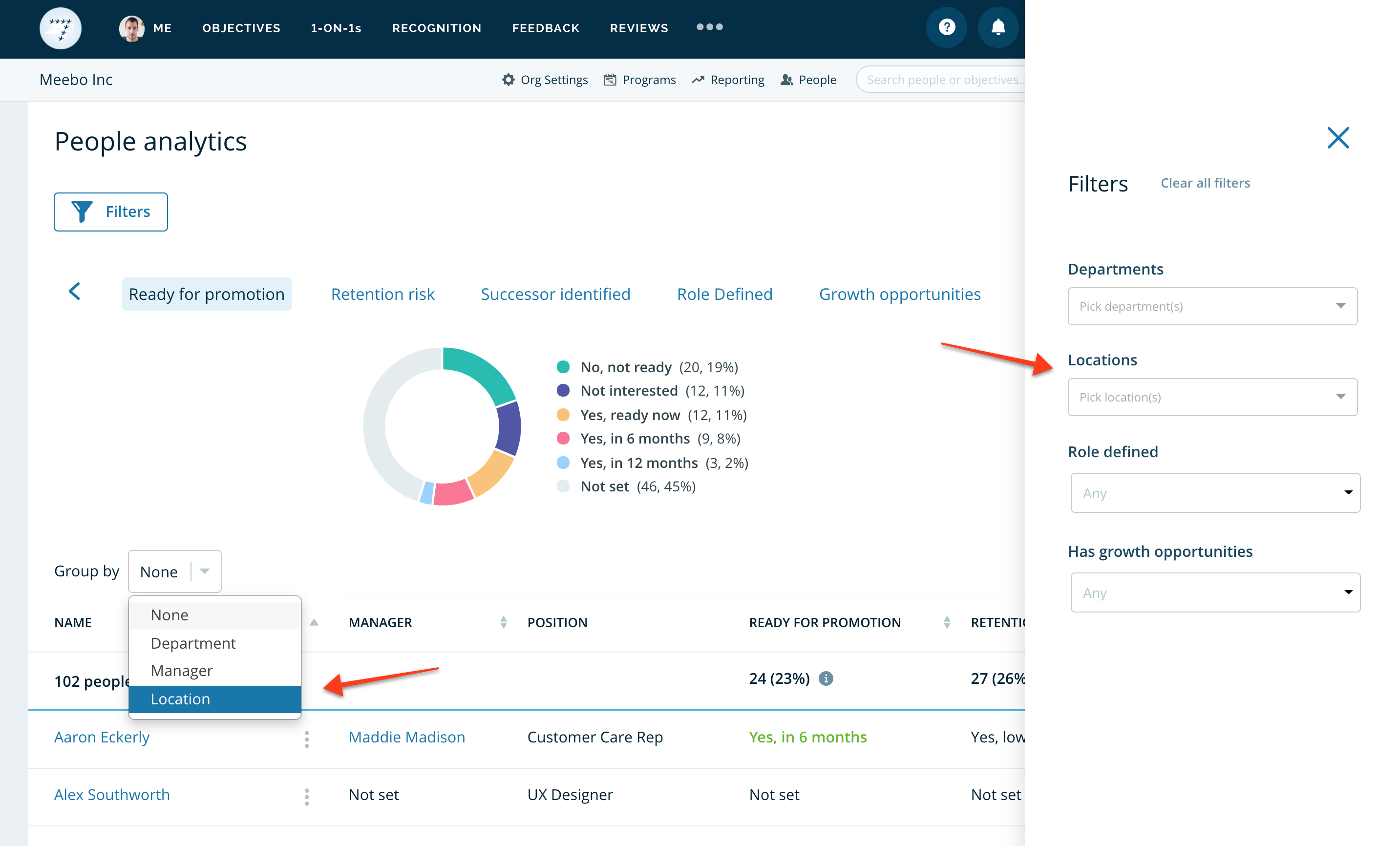
Profile page: See where individuals are located
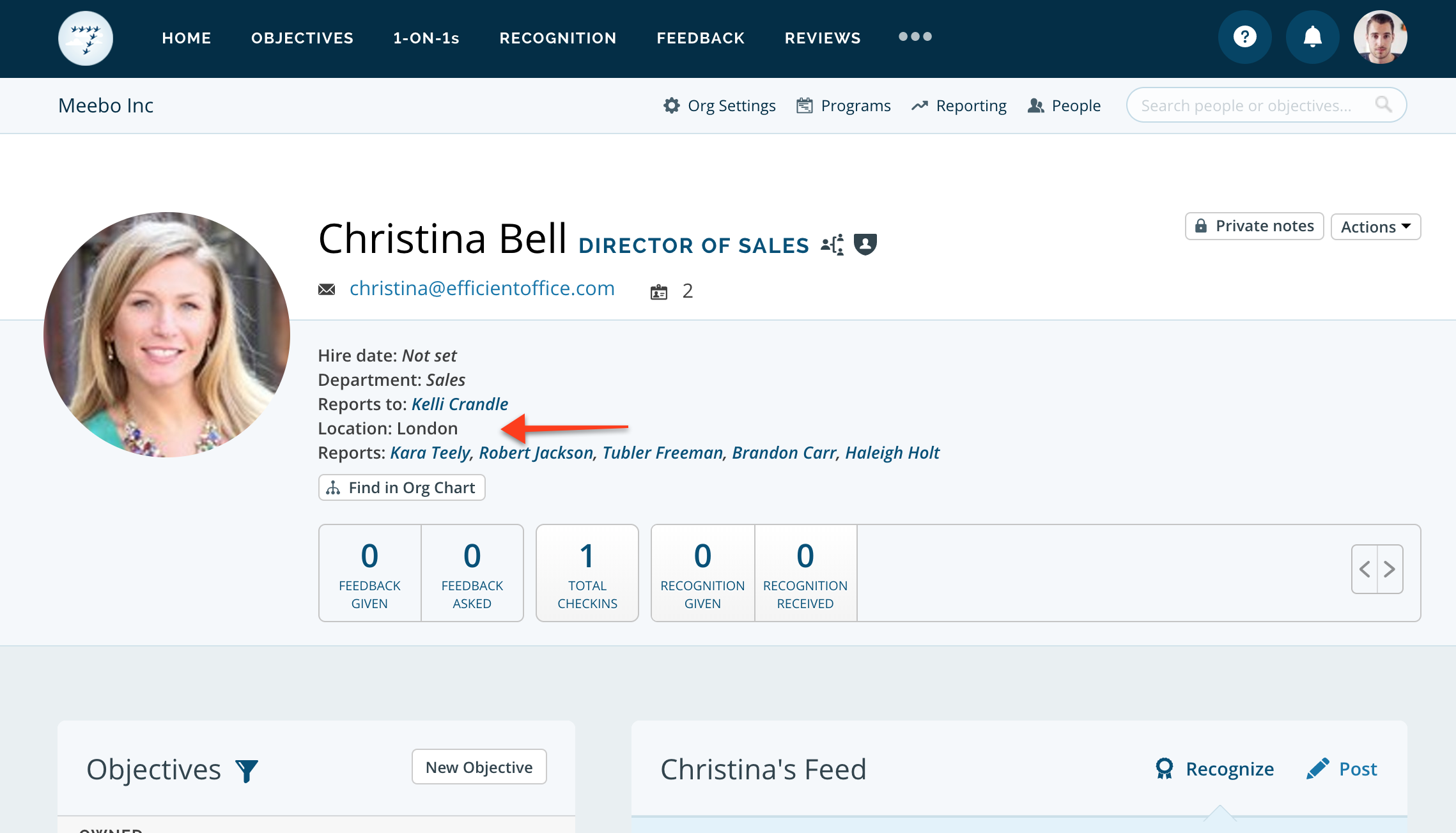
People hovercards: The people hovercards display the location that individual is part of
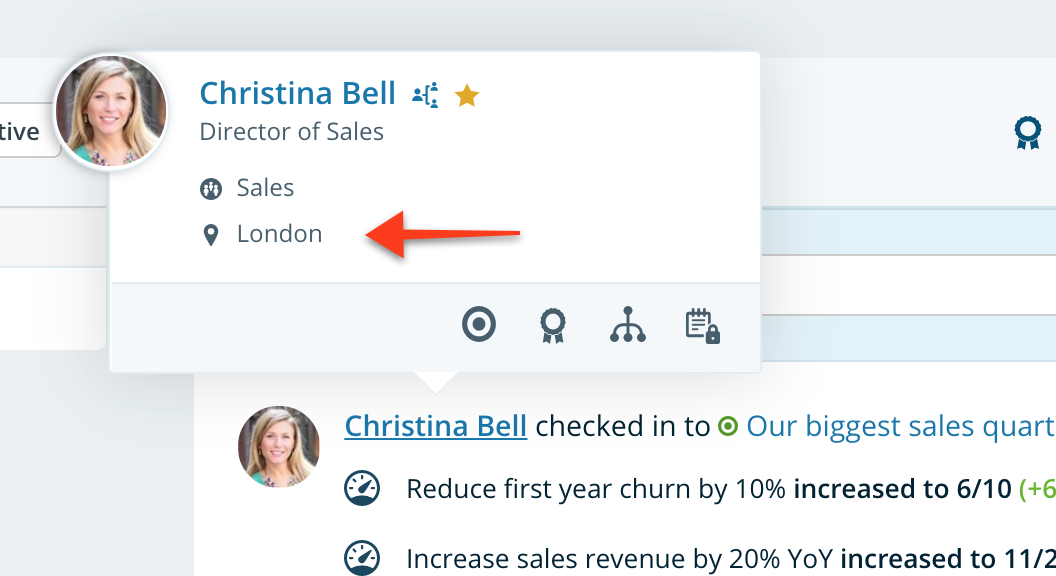
Syncing locations to an HRIS
Most HRIS integrations allow you to optionally sync locations to your HRIS. To do this, ensure that the "Locations" checkbox is checked on in the "Choose fields to sync" list, and potentially that any options for which locations field to sync is properly selected.