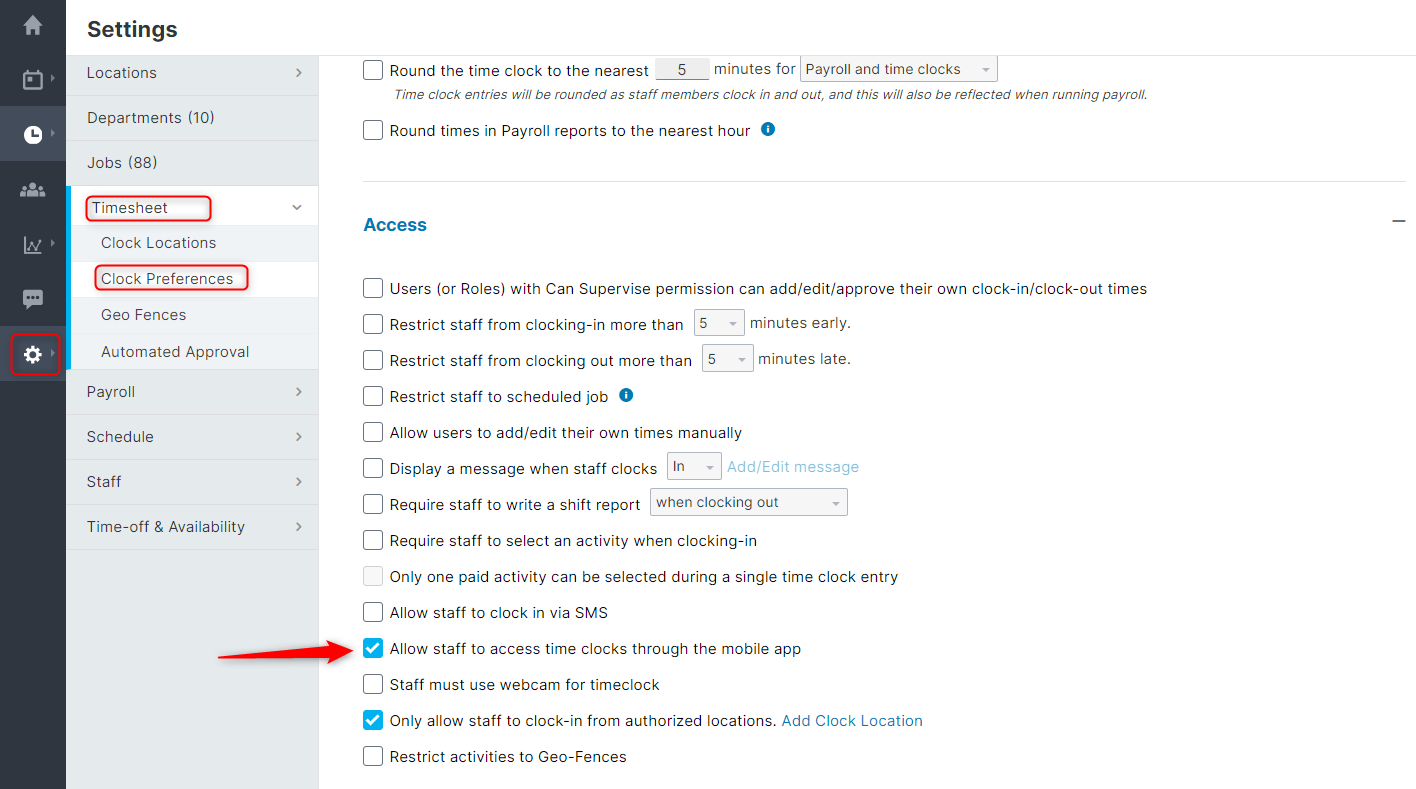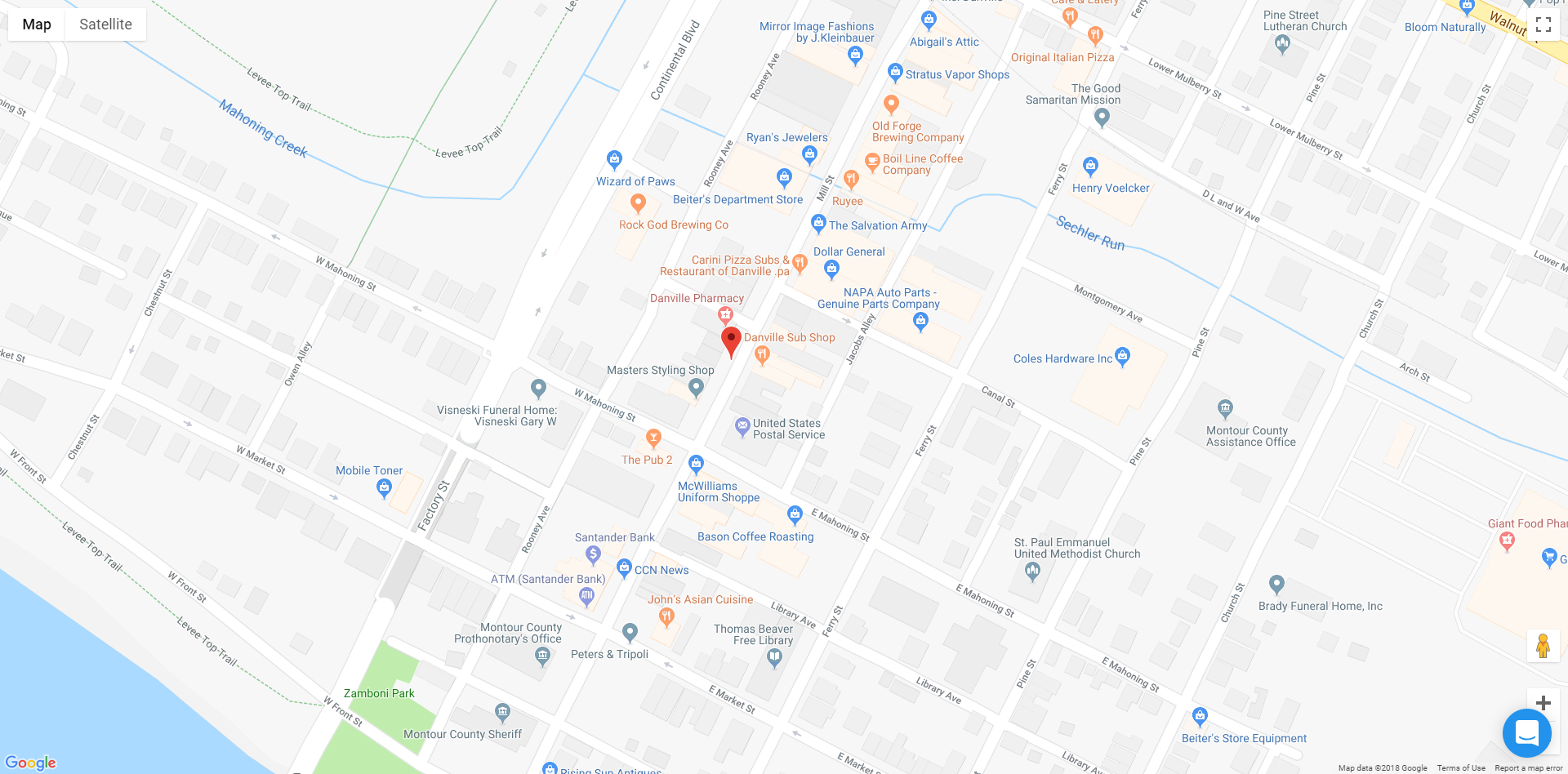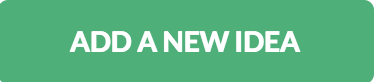The mobile phone application is a great way for staff members to view their schedules, clock in, clock out, view Timesheets page entries, and more, all while on the go! It's also a convenient way for Managers, and Admin level users, to approve requests, review Timesheets page entries, manage schedules, and more, even if they're out of the office.
The ability to clock in and clock out will first need to be enabled within the settings of the web application. To achieve this, please follow the steps below:
- Hover over the Settings tab (gear icon).
- Select Timesheet.
- Select Clock Preferences.
- Enable the Allow Staff To Access Time Clocks Through The Mobile App option.
Once enabled, staff members will be able to clock in, and clock out, from any location. However, if you would like to restrict the ability to clock in, and clock out, to a specific Location, you can do so be creating a Geo Fence. Additionally, when a staff member clocks in, and clocks out, a GPS Pin will be available for review, via the Timesheets page, displaying the location of where the clock in, and clock out, took place.
The mobile phone application is available on both Android, and iOS devices. Simply navigate to the Google Play Store, or the Apple App Store, and enter 'Paycor Scheduling' into the search bar. You can also click the buttons below:
__________________________________________________________________________________
We want to hear about your great ideas. If you have a feature request, enhancement suggestion, or improvement, let us know by submitting them to to our Ideas page. Your submission can receive votes from other Paycor Scheduling users, or you can vote on ideas yourself. Simply click the ADD A NEW IDEA button below to check it out.
Cheers!