If the option to trade shifts has been enabled via the Settings (gear icon) - Schedule - Preferences page, then staff members will be able to trade shifts with each other. If you're okay with staff members trading shifts with other staff members that do not share the same jobs, there's an option you can enable. Additionally, by default, Supervisor level users will be required to approve shift trades. If you want this process to be automated, and allow staff members to trade shifts without approval, you can definitely do that. The options can be seen in the image below:
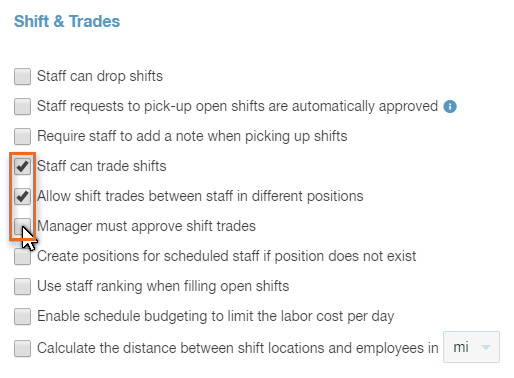
While reviewing pending Shift Trade requests, you can review shift information, and make a decision on whether you want to approve a Shift Trade request, or reject a Shift Trade request.

To approve a Shift Trade request, click the checkmark button. To reject a Shift Trade request, click the x button.


Once a Shift Trade request has been approved, Paycor Scheduling will automatically swap the shifts via the Schedule page, and the staff members will be notified that their request to trade shifts has been approved. The same notification process will occur for rejected Shift Trade requests as well.
__________________________________________________________________________________

We want to hear about your great ideas. If you have a feature request, enhancement suggestion, or improvement, let us know by submitting them to to our Ideas page. Your submission can receive votes from other Paycor Scheduling users, or you can vote on ideas yourself. Simply click the ADD A NEW IDEA button below to check it out.
Cheers!

